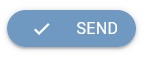Communication
All information that relates to the Communication of the Customer account is on the "Communication" tab. There are statistics about Communication with the customer account and possibilities to send Emails, SMS, and PUSH notifications to the Customer.

The basic overview is on the "Communication Omnichannel" widget.
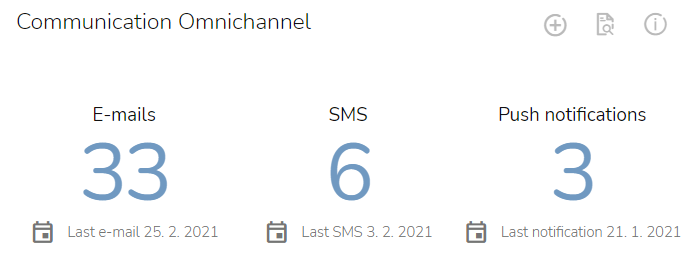
Send an Email
Click on the "New message" icon on the "Communication Omnichannel" widget.

Select the "Send an Email" option.
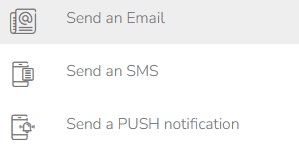
A dialogue window will appear. Check the Customer's email, select the desired email template, and insert the text of the message in the text field. This text will appear instead of a variable in a specific place in the email template.
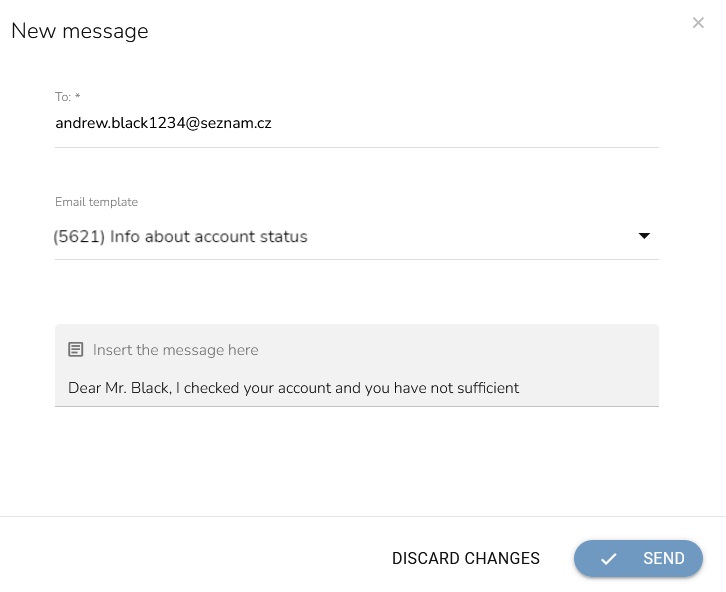
Note: You can only use templates containing the [*one2one_content*] variable for sending a message to customers directly from their customer account in Customer 360 View App. And only templates that include the variable mentioned above are displayed in the template selection box. You should create a template containing the variable [*one2one_content*] in the Campaigns & Segmentation App if you do not see any template in the template selection box.
When everything is set, click on the "Send" button.
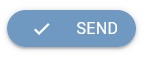
Send an SMS
Click on the "New message" icon on the "Communication Omnichannel" widget.

Select the "Send an SMS" option.
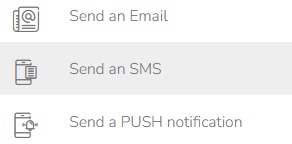
A dialogue window will appear. Check the Customer's telephone number, select the desired SMS template, and insert the text of the message in the text field. This text will appear instead of a variable on the specific place in the SMS template.
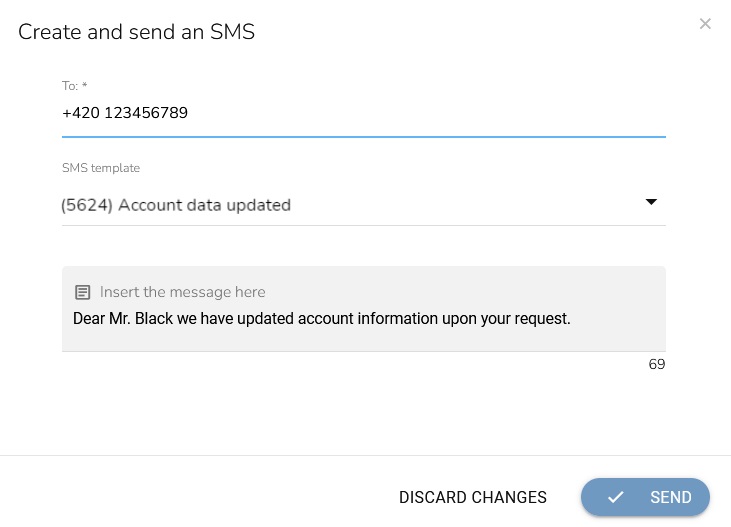
When everything is set, click on the "Send" button.
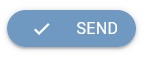
Send a PUSH Notification
Click on the "New message" icon on the "Communication Omnichannel" widget.

Select the "Send a PUSH Notification" option.
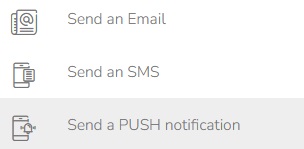
A dialogue window will appear. Check the Customer's device on which the notification will be sent. Select a desired PUSH notification template and insert the text of the message in the text field. This text will appear instead of a variable on the specific place in the PUSH notification template.
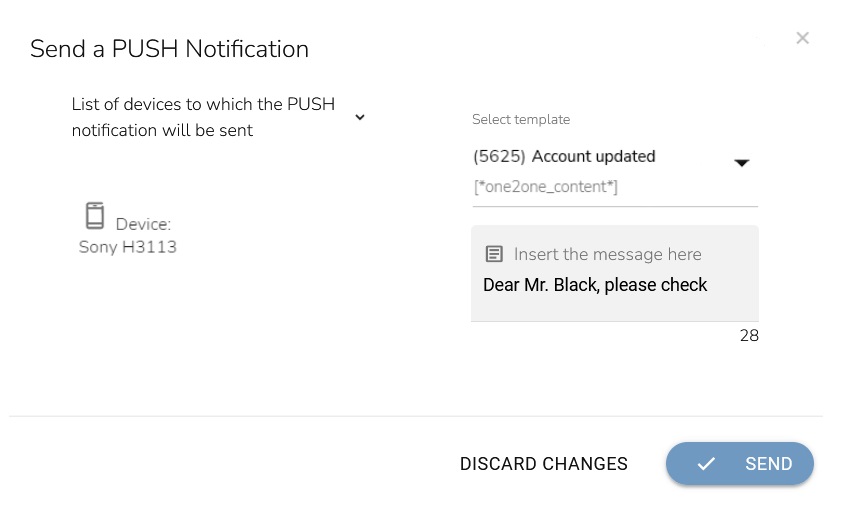
When everything is set, click on the "Send" button.