Ongoing Campaigns
To display the Ongoing campaigns, click on "Emailing" — "Campaigns" — "Ongoing campaigns" in the left menu.
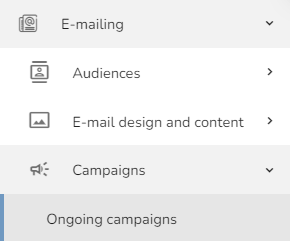
The "Ongoing campaigns" table will appear. In this table, there are campaigns that are prepared for sending out.

You can set out the State of sending — Stopped or Launched.

There are four other options that you can do on this page — Edit, Preview, Submit a test message or Delete.

Edit the Campaign
To edit the campaign, click on the "Edit" icon.

Editing the parameters will appear. You can change the name, set the priority, launch type, test campaign, choose promoted products, audiences, set AB testing, default template, language versions, or tag setup.
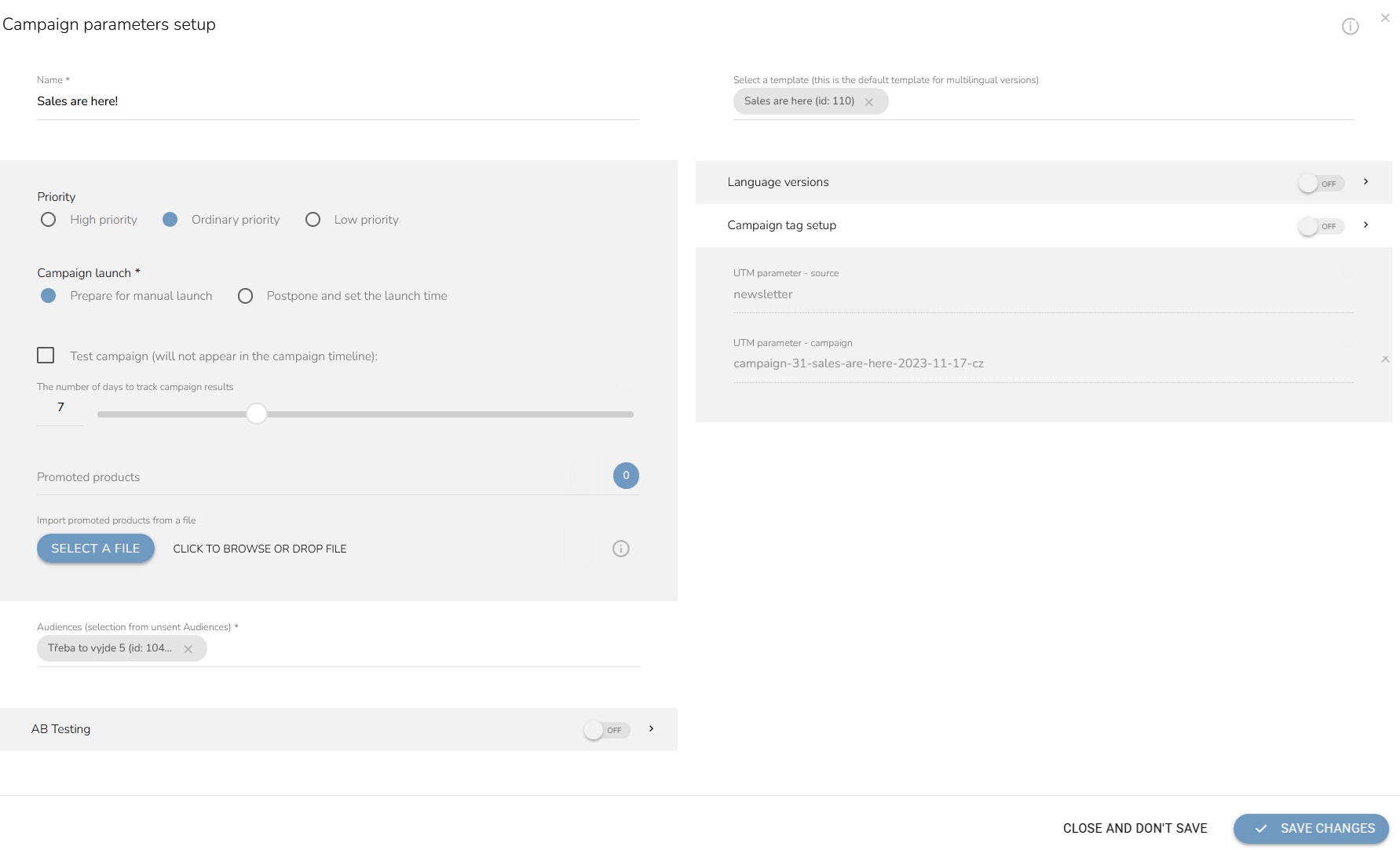
To save the edits, click on the "Save Changes" button.
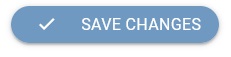
Preview the Template
To preview the email template, click on the "Preview template" icon.

The template preview will appear.
Submit a Test Message
To send a test message, click on the "Submit a test message" icon.

A submitted form will appear. Insert the email address on which the template will be sent and insert the customer account to take data for personalization.
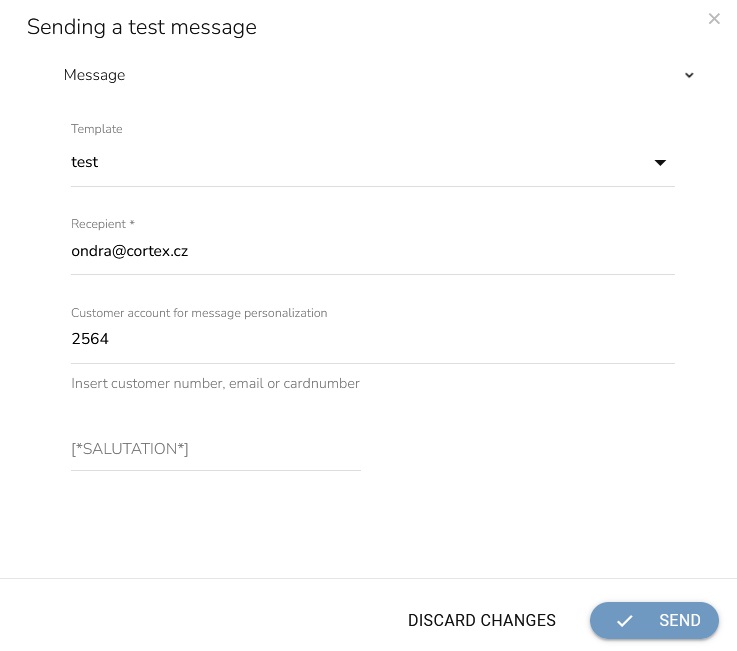
When everything is set, click on the "Send" button.
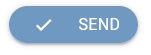
Delete the Campaign
To delete the campaign, click on the "Delete" icon.

A confirmation window will appear. Click on the "OK" button to confirm the deletion.
