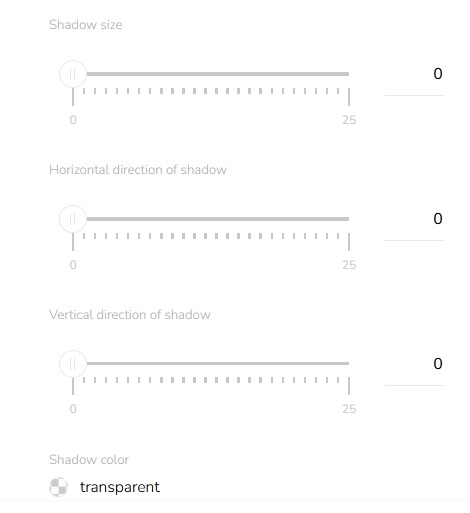Labels Appearance
Text Style
Click on the "Text style" icon.

You can choose between standard fonts or Google web fonts. Select a font family and set the font size and font weight.
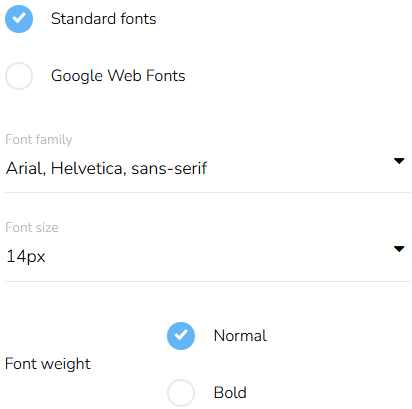
Set the spacing between the letters. You can also choose the text decoration and the text color for all labels. These properties can be overridden individually for each label in the basic settings step.
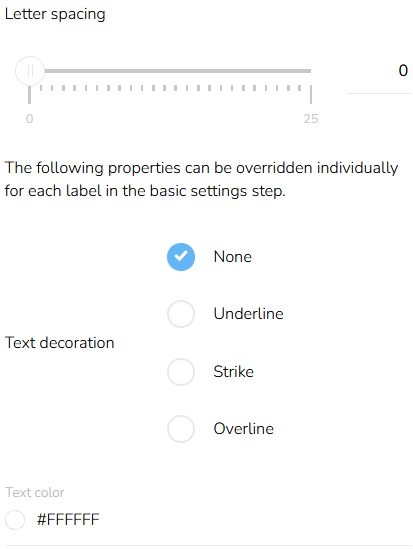
Background Color
Click on the "Background color" icon.

Set the background color of the label.
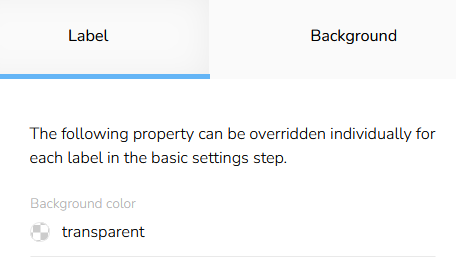
Choose the color.
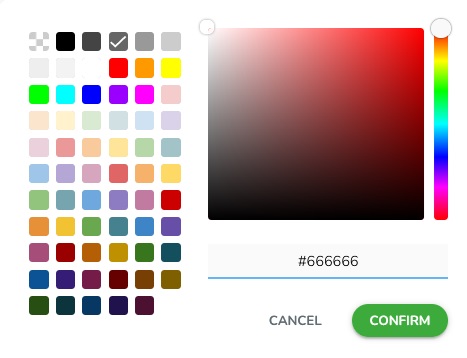
Padding
To set the padding of the block, click on the "Padding" icon.

Select the padding mode — whether it is the same for all sides or different for each side. Select the units and then set the padding for all sides at once or individually for each side.
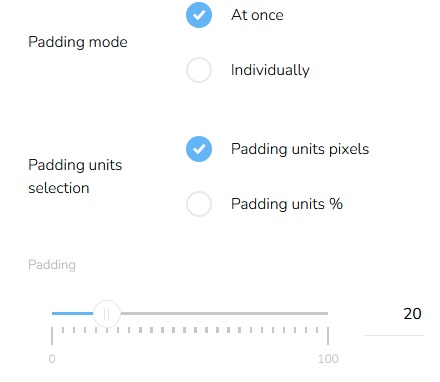
Border Style
Click on the "Border" icon.

Set the border width, border style, and mode of border setting — individually or at once and set the border-radius — same for all corners or individually for each corner. Set the border color.
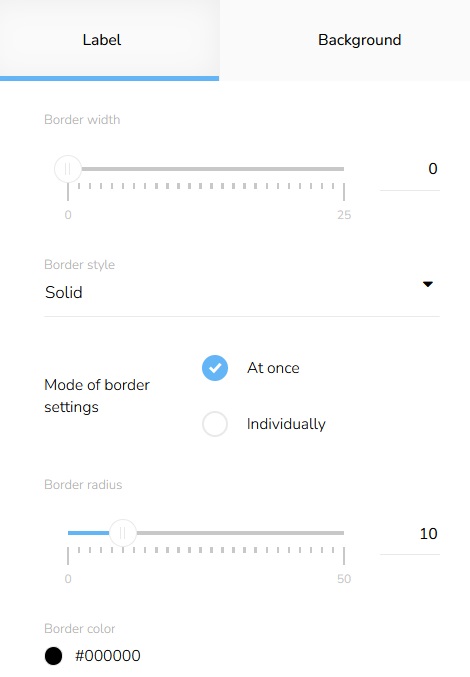
Then switch to the "Background" and set everything needed in the same way.
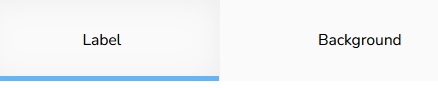
Shadow Setting
Click on the "Shadow setting" icon.

Set the shadow blur, shadow spread, and shadow mode.
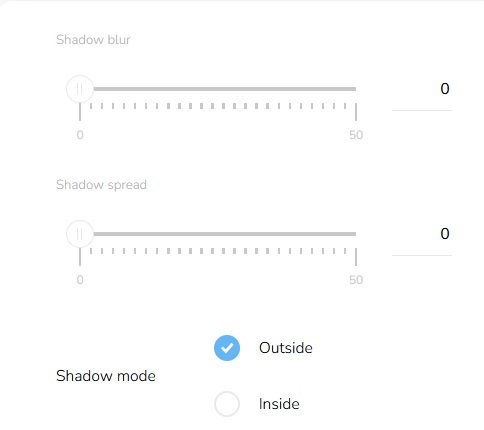
Set the horizontal and vertical direction of the shadow and choose a shadow color.
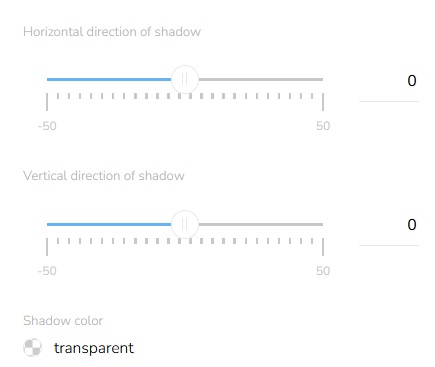
Text Shadow Style
Click on the "Text shadow" icon.

Set the shadow size and horizontal and vertical direction of the shadow.