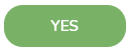New Block
[avatar-to-video image="https://cdn.carecloud.cz/help/avatar.png" video="https://cdn.carecloud.cz/help/video/new-block.mp4"]
To add a new block to the email, drag the "New block" instrument, move it to the desired area, and drop it.

Set the width of the container and whether the block height is manual or adjusts to the content size. Set the position of the container.
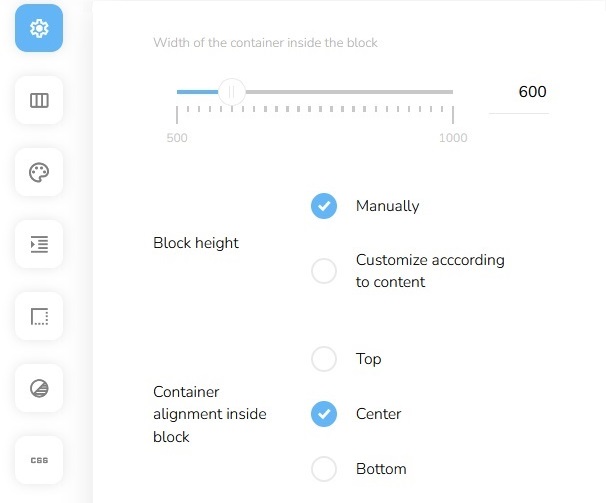
Set the responsivity. Select which devices the block will be visible on. Choose from mobile devices only, desktop devices only, or both devices. The block that is set only for mobile devices will be displayed only to users who read the email on mobile devices.
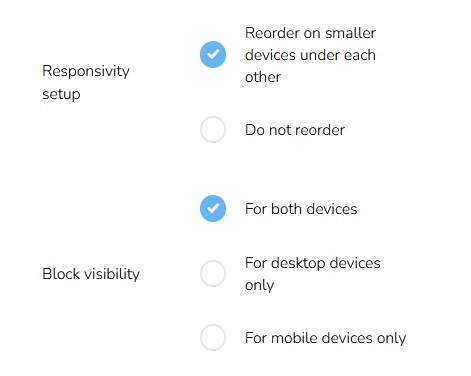
Set up the number of columns and their layout by clicking on "Columns" on the left side and choosing from pre-made options.
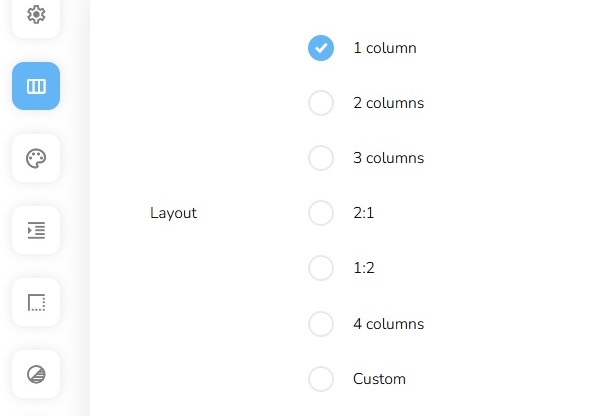
Or choose the "Custom layout," where you add columns manually and fill in their respective percentage width. Set a Gutter to define the space between the columns.
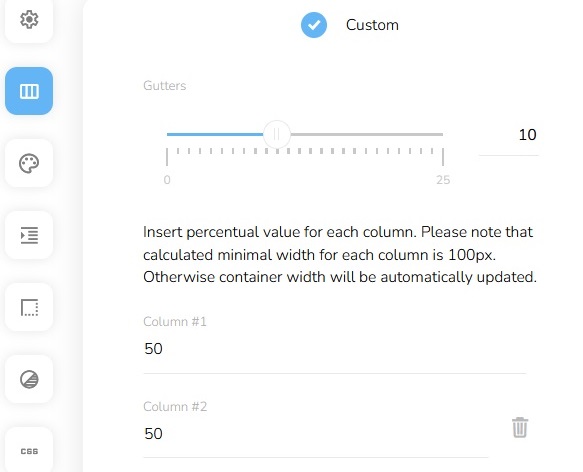
Set vertical column alignment inside the container.
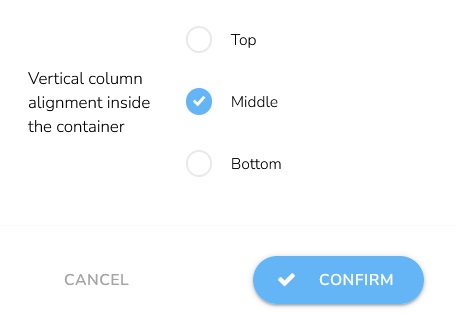
The new block will appear.
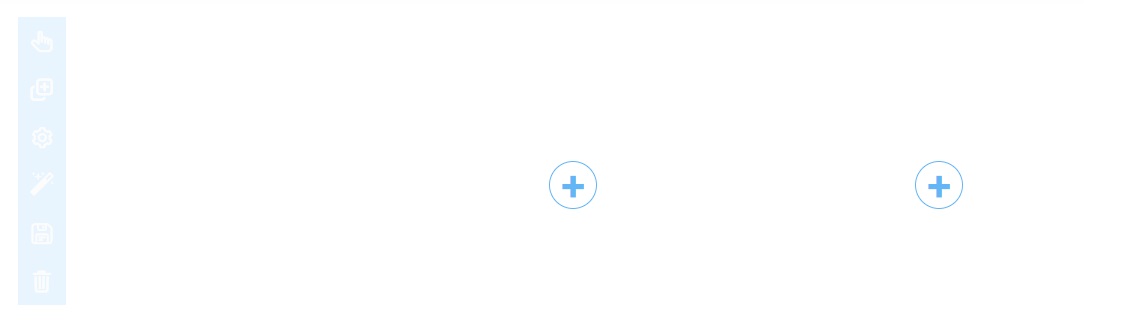
Edit a Block
To edit a block, click on the "Edit block" icon.

The same form as for the new block creation will appear.
Move Block
To move a block to a different position in the email, drag the block on the "Move block" icon in the left part of the block and move it to the desired position.

Duplicate Block
To duplicate a block, click on the "Duplicate block" icon. The new block will appear automatically right after.

Remove a Block
To remove a block, click on the "Remove block" icon.

A confirm window will appear.
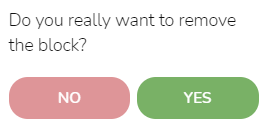
Click on the "Yes" button to confirm the removal.