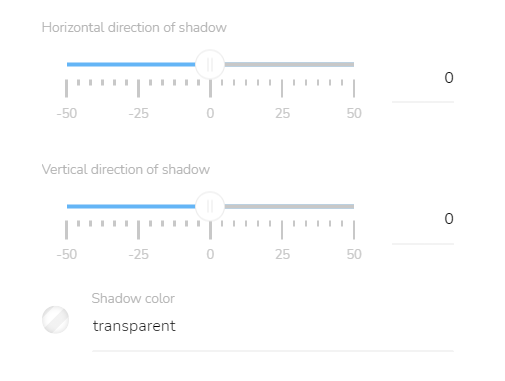Block Styles
[avatar-to-video image="https://cdn.carecloud.cz/help/avatar.png" video="https://cdn.carecloud.cz/help/video/block-style.mp4"]
Click on the "Edit block" icon on the left side of the block

Background
To set the background color of the whole block, click on the "Background " icon.

Choose background color or select the file. Choose whether the image will repeat or not.
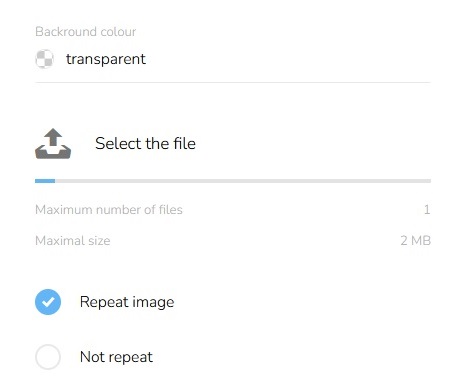
Set the position of the background image.
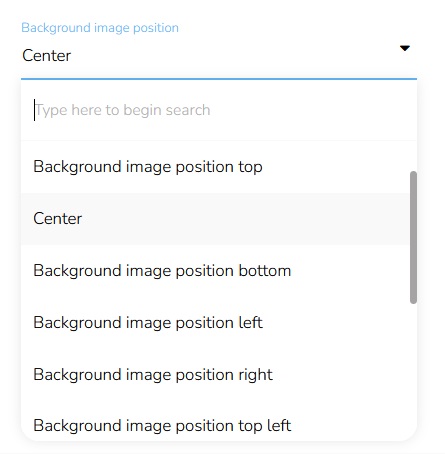
Choose image size.
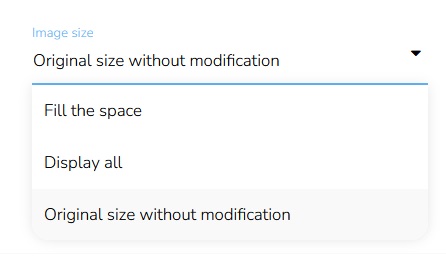
Padding
To set the padding of the block, click on the "Padding" icon.

Select the padding mode — whether it is the same for all the sides or if it is individual. Select the units and then set the padding. For all sides at once or individually for each side.
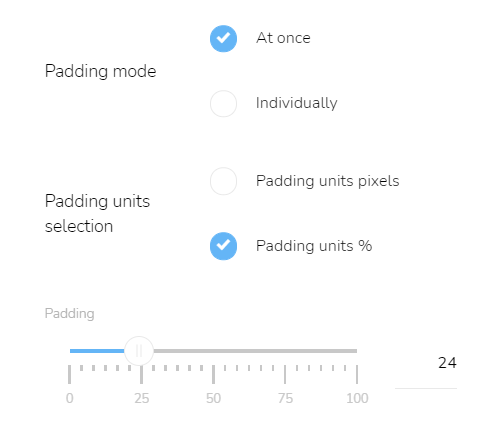
Border Radius
To set the radius of the borders for the whole block, click on the "Border radius" icon.

Set the width of the border and its style. Set whether you will set the radius for all sides at once or individually. Set the border radius and border color.
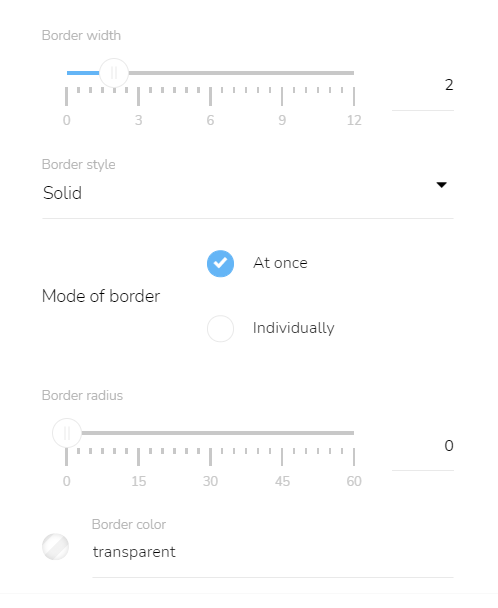
Shadow Settings
To set the shadow of the whole block, click on the "Shadow settings" icon.

Set the shadow blur and shadow spread and set the shadow mode — whether it is inside or outside.
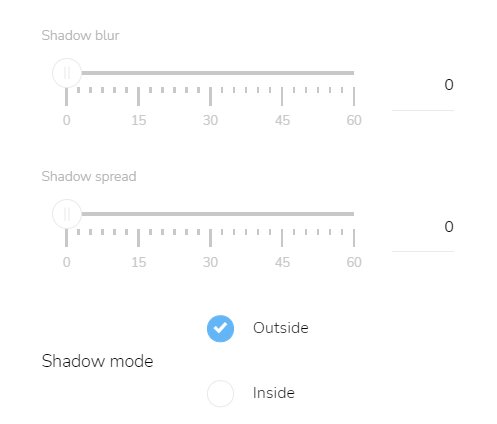
Set the horizontal and vertical direction of the shadow a select the color of the shadow.