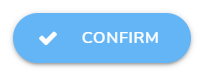Displaying Block Condition
[avatar-to-video image="https://cdn.carecloud.cz/help/avatar.png" video="https://cdn.carecloud.cz/help/video/displaying-block-condition.mp4"]
Condition for displaying block enables or disables displaying of the block to customers with specific attributes. For example, the block can only be displayed to customers of a specific age or region.
To set a condition, click on the "Condition" icon in the left menu for the block.
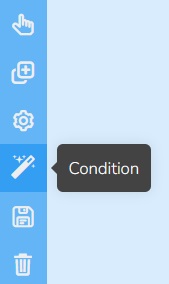
A form will appear.
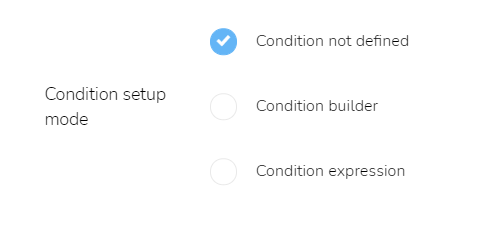
Condition Builder
To build a simple condition, select the "Condition builder" option.
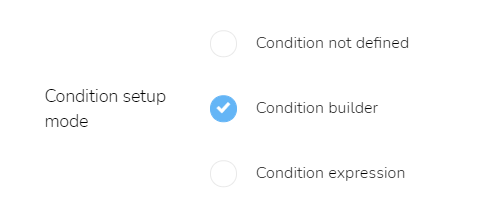
A form will appear. Select a variable from the list of possible variables. Select an operator. Insert a desired value of the property.
== - is equal
>= - is equal or greater than
<= - is equal or lower than
> - is greater than
< - is lower than
!= - is not equal
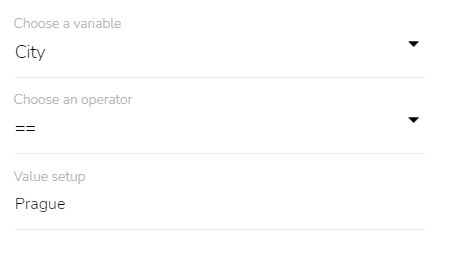
When everything is set, click on the "Confirm" button.
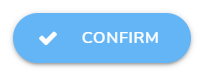
Condition Expression
To build a more advanced condition, select the "Condition expression" option. This option enables the creation of custom conditions that are build from variables in the previous settings.
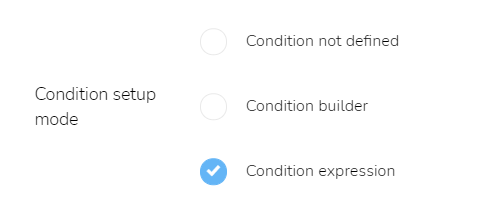
Use the "Condition expression" field to express the condition. Use operators AND (&&) and OR (||) to define the relationship between the conditions.
For example:
POINTS_ACTUAL>1000 && STATUS_NAME=="GOLD"
Only the customers with GOLD membership level and more than 1000 points will see the block.
Variables with the prefix "IS_" and "STATUS_IS_CLUB" does not need the testing value. If you want to display the block only for men, you can only insert: IS_MALE.
If you have more options, use the operator OR (||). For example: IS_FEMALE && (CITY=="PRAHA" || CITY=="BRNO")
Only women who live in Prague or Brno will see the block.
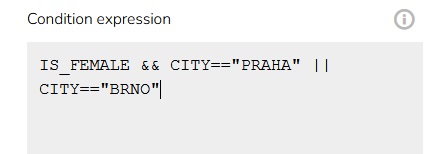
When everything is set, click on the "Confirm" button.