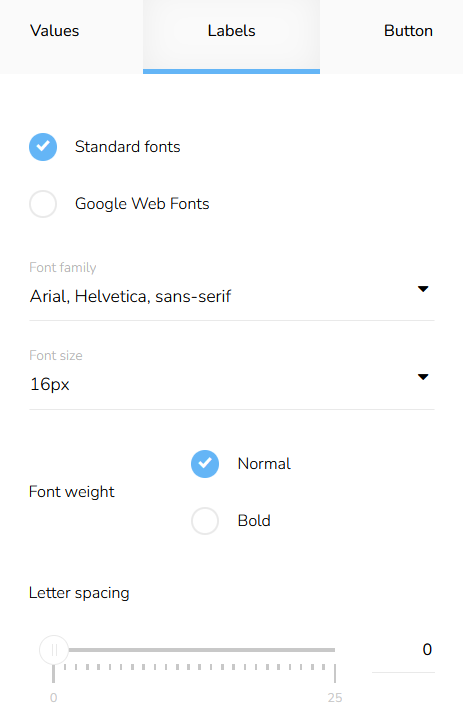Recommendation Engine
To add a Recommendation Engine to the email, drag the instrument, move it to the desired part of the email, and then drop it.
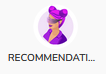
The settings window will appear.
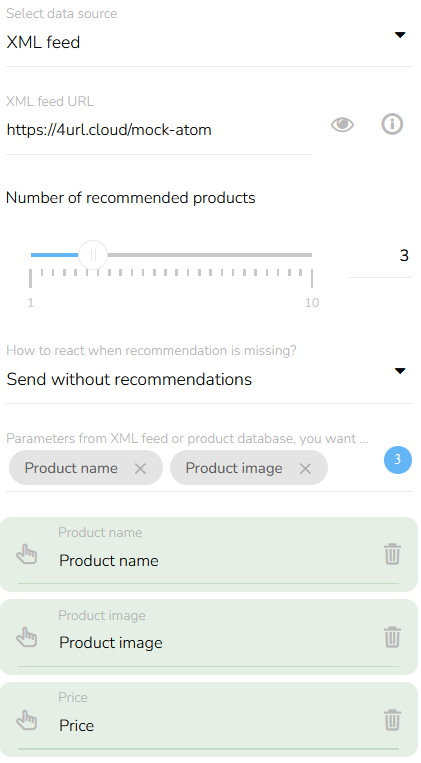
Paste the URL of your product feed in the format from the example below. Alternatively, you can use mock-up data from the demo at https://4url.cloud/mock-rss or https://4url.cloud/mock-atom. When you click on the "i" icon, you will see a detail. Filling in the URL address is mandatory.
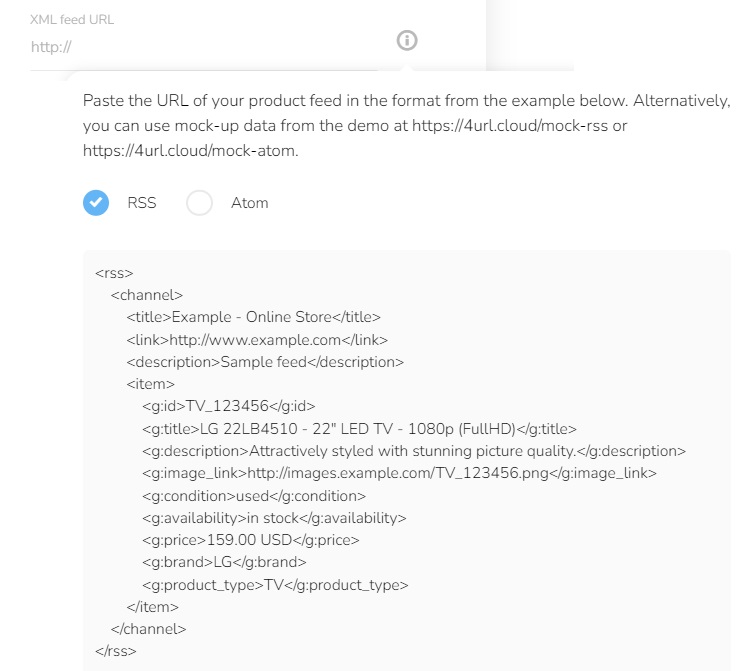
Set the number of recommended products and choose how to react when the recommendation is missing.
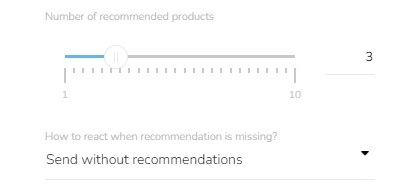
Choose the parameters you want to display in your message. This step is mandatory.
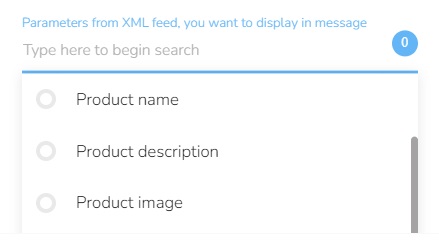
Recommendation Model
Click on the "Recommendation model" icon in the left menu.

Choose the type of model you want to use.
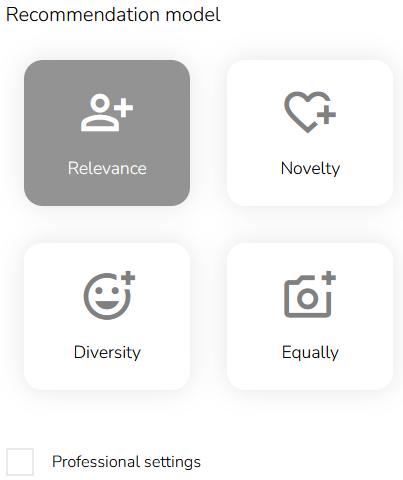
The "Relevance" model recommends the most suitable products for each customer according to their preferences.
The "Novelty" model penalizes the most purchased products. In this way, relevant products that are not purchased so often are placed first in the recommendations.
The "Diversity" model adjusts the product order so that the relevant product is placed first and the different product, for example, from a different category or type, is placed second.
In the "Equally" model, all factors — Relevance, Novelty, and Diversity — have the same weight. Products are therefore recommended based on a balance between these three parameters.
Click on “Professional Settings” and select which parameter (Novelty or Diversity) will have a higher value.
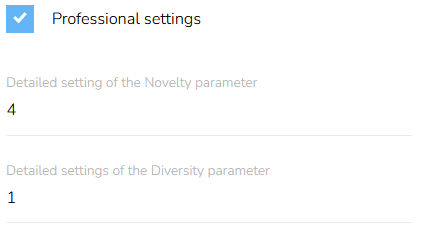
Layout
Click on the "Layout" icon in the left menu.
![]()
Choose the type of layout.
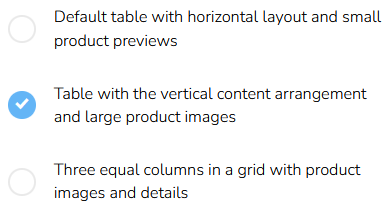
Set up gutters between rows, image width, and padding between the table and image.
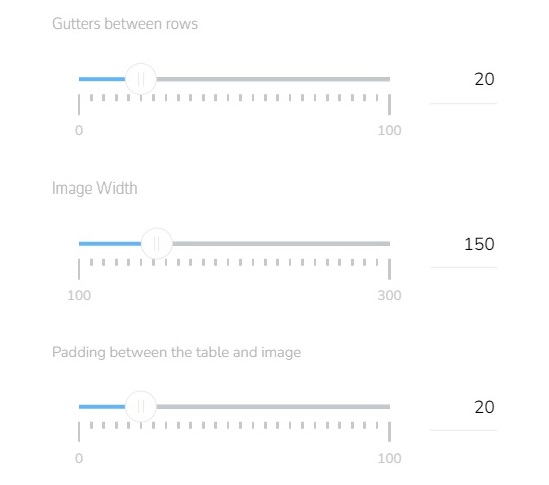
Choose display data setting, percentage distribution of data column widths, and padding between the labels and values.
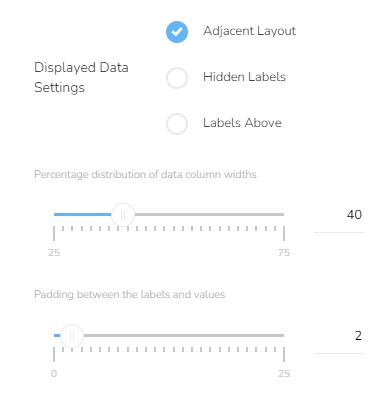
Choose how to align labels and values and set up responsivity.
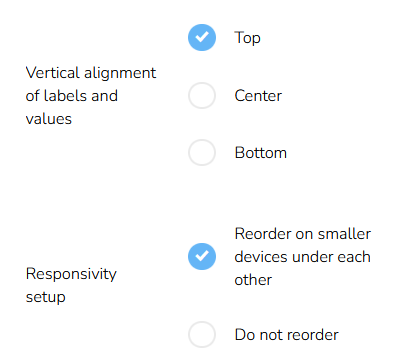
Text Style
Click on the "Text style" icon in the left menu.
![]()
On the tab "Values" set up font type.
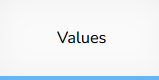
You can choose between standard fonts or Google web fonts. Select a font family and set the font size and font weight.
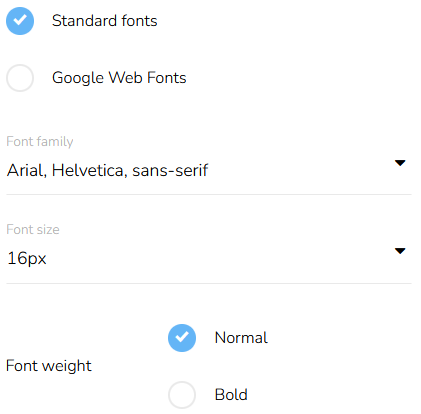
Set the spacing between letters, select the alignment of the text, and choose the color of the text.
.png)
On the tab "Labels" set up the same parameters as on the previous tab.