Separator
[avatar-to-video image="https://cdn.carecloud.cz/help/avatar.png" video="https://cdn.carecloud.cz/help/video/separator.mp4"]
Add a separator by moving the "Separator" instrument to the desired position in the email body.

A form will appear.
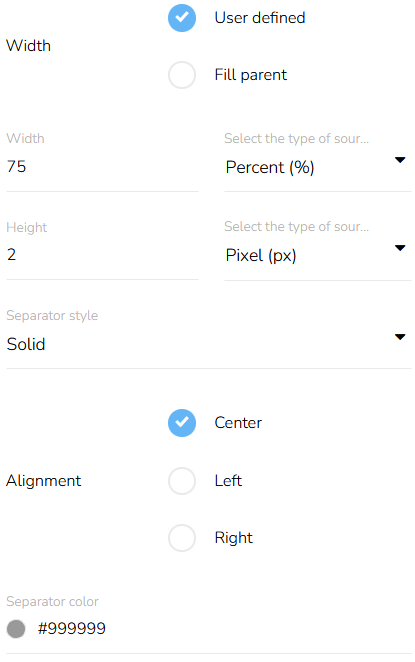
Set the width and height of the separator. Choose the separator style
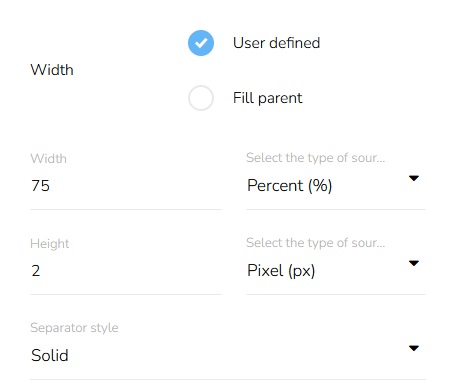
Set the content alignment and separator color.
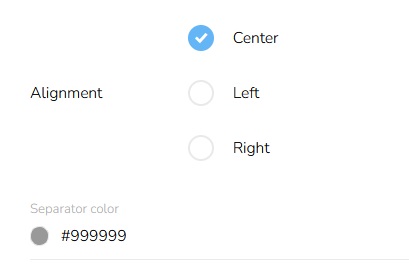
Remove a Separator
To remove the separator from the email, click on the "Remove item" icon above the separator.

A confirmation will appear.
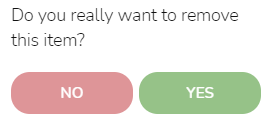
Click on the "Yes" button to confirm it.
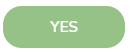
Move a Separator
To move the separator to a different position, click on the "Move object" icon, and hold while dragging the separator to the desired position. Then release.

Duplicate a Separator
To duplicate a separator, click on the "Duplicate item" icon.

Edit a Separator
To edit a separator, click on the "Edit item" icon.

A form will appear. The editing process is the same as the creation process.