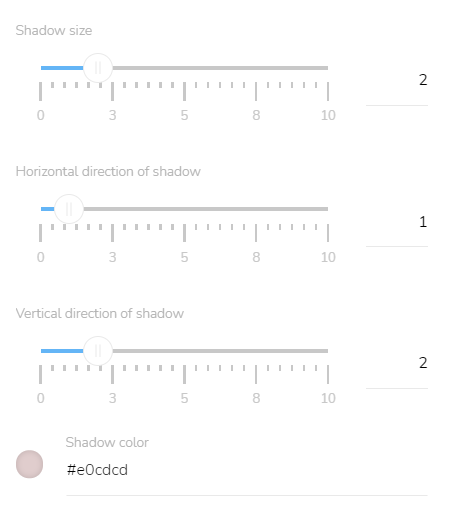Style of the Item
[avatar-to-video image="https://cdn.carecloud.cz/help/avatar.png" video="https://cdn.carecloud.cz/help/video/style-of-the-item.mp4"]
To change the text style, click in the text and a window to format text will appear.

Learn how to format text here.
Basic Settings
To set the style of the item, click on the "Edit item" icon.
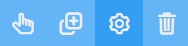
Text Style
Click on the "Text style" icon.

You can choose between standard fonts or Google web fonts. Select a font family, font weight, and spacing.
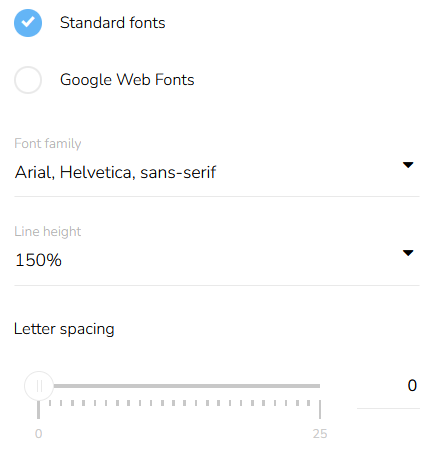
Background Color
Click on the "Background color" icon.

Set the background color of the button.
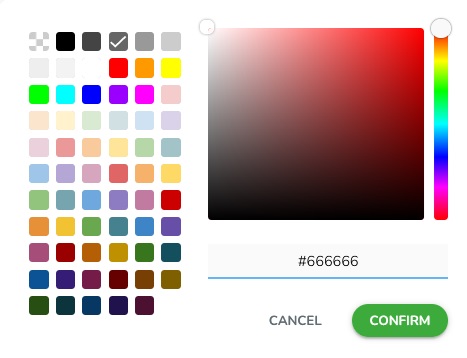
Padding
To set the padding of the block, click on the "Padding" icon.

Select the padding mode — whether it is the same for all sides or different for each side. Select the units and then set the padding for all sides at once or individually for each side.
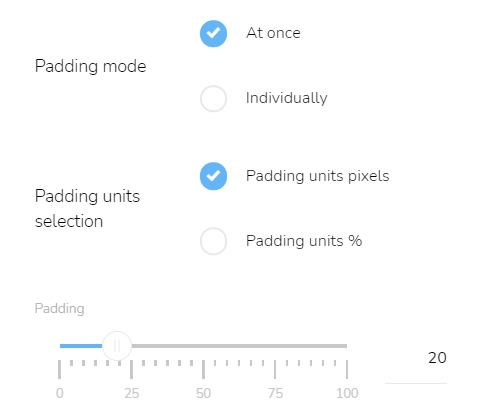
Border Style
Click on the "Border settings" icon.

Set the border width, border style, and mode of border setting — individually or at once and set the border radius — same for all corners or individually for each corner.
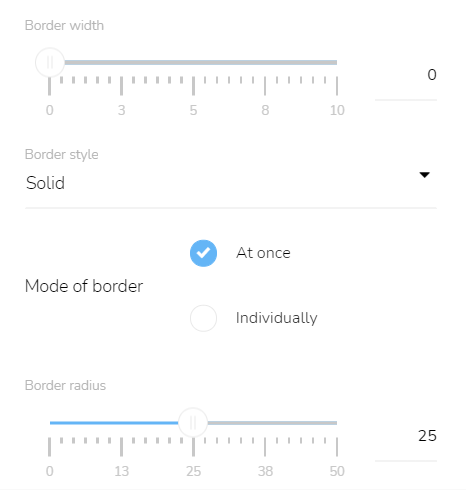
Set the border color.
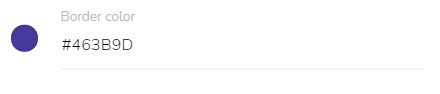
Shadow Settings
Click on the "Shadow settings" icon.

Set the shadow blur, shadow spread, and shadow mode.
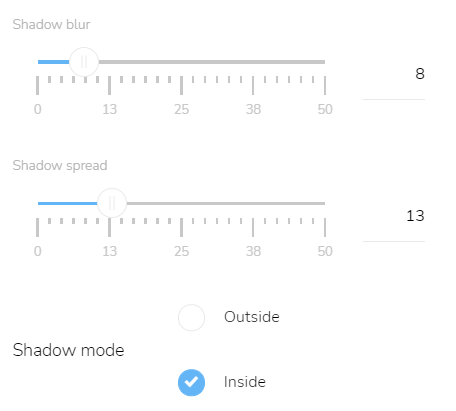
Set the horizontal and vertical direction of the shadow and choose a shadow color.
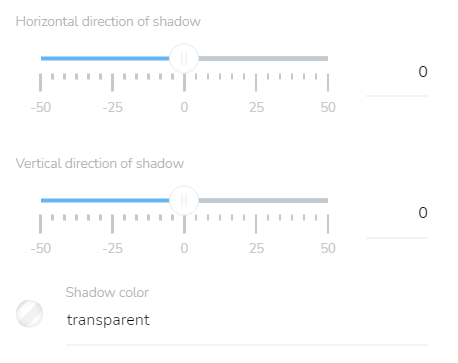
Text Shadow Style
Click on the "Text shadow" icon.

Set the shadow size, the horizontal and vertical direction of the shadow, and the color of the shadow.