Ongoing SMS Campaigns
Click on "SMS Campaigns" and then on "Ongoing SMS Campaigns."
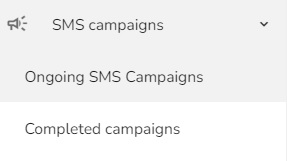
You will see an overview of all SMS campaigns.
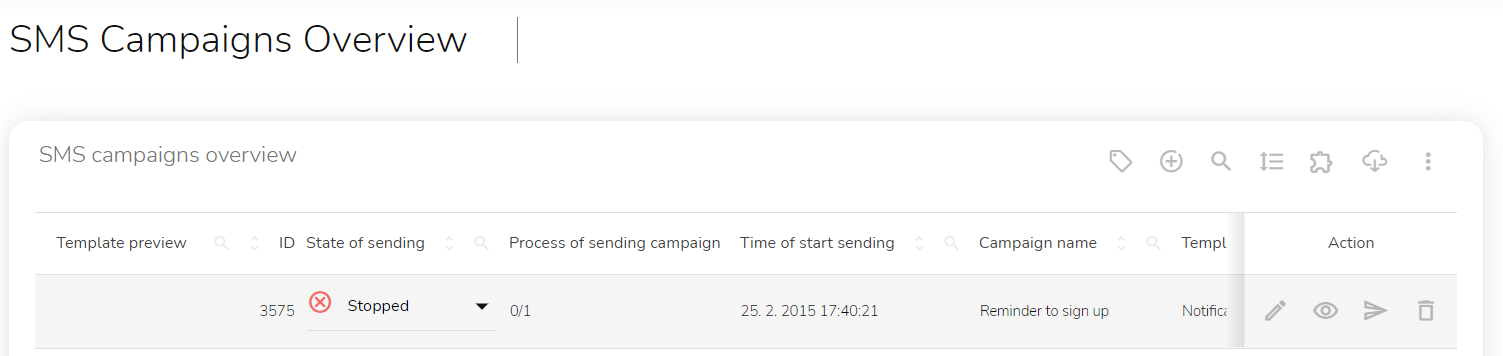
In the State of Sending column, you can set out the State of Sending — Stopped or Launched.
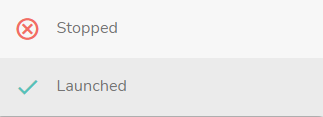
There are four other options that you can do on this page — Edit, Preview, Submit a test message or Delete.
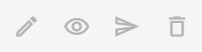
Edit the campaign
To edit the campaign, click on the "Edit" icon.

Editing the parameters will appear. You can change the name, set the priority, launch type, test campaign, choose promoted products, audiences, default template, language versions, or tag setup.
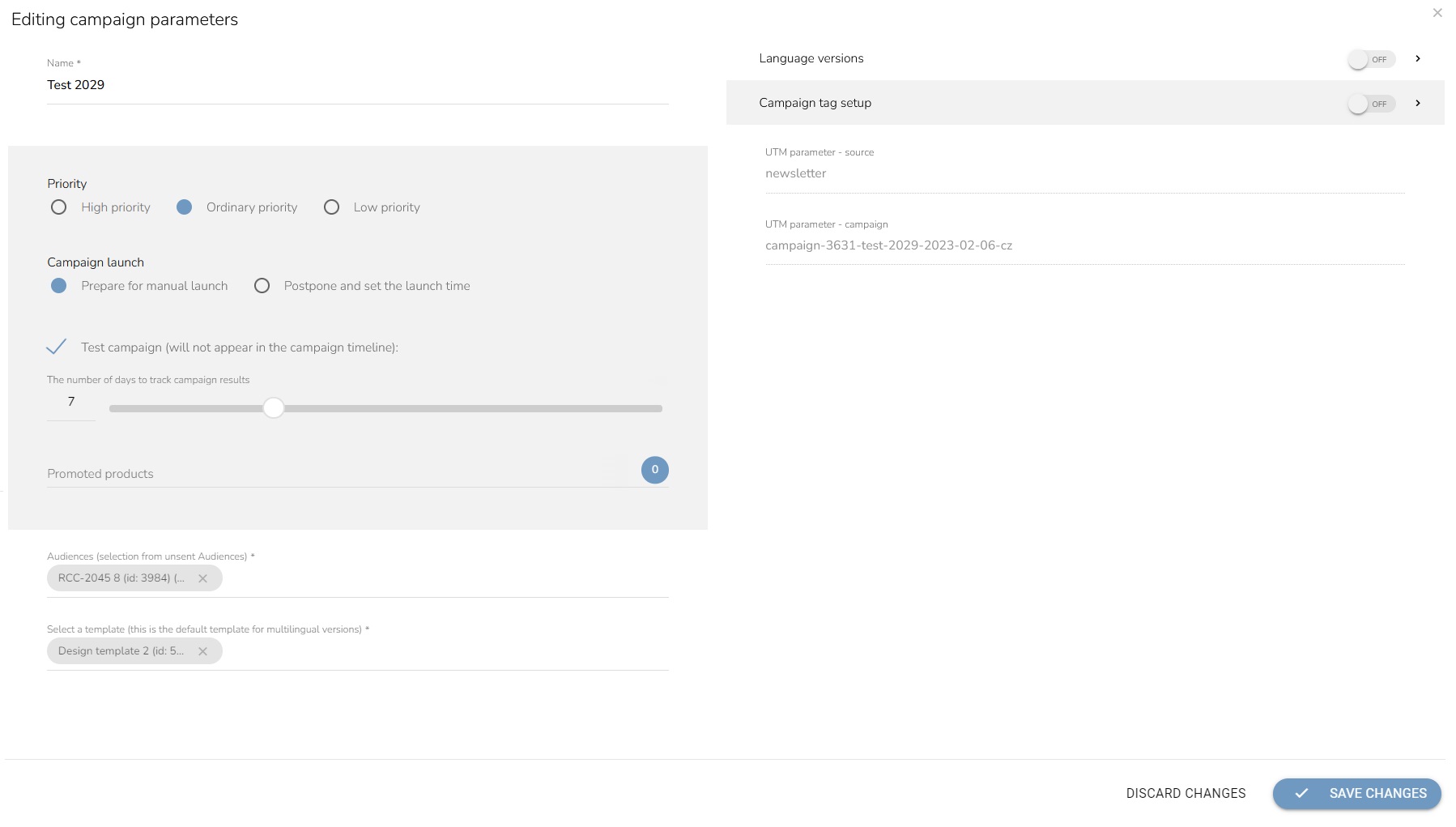
To save your edits, click on "Save Changes."
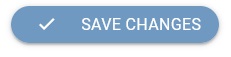
Preview the Template
To preview the SMS template, click on the "Preview template" icon.

The template preview will appear.
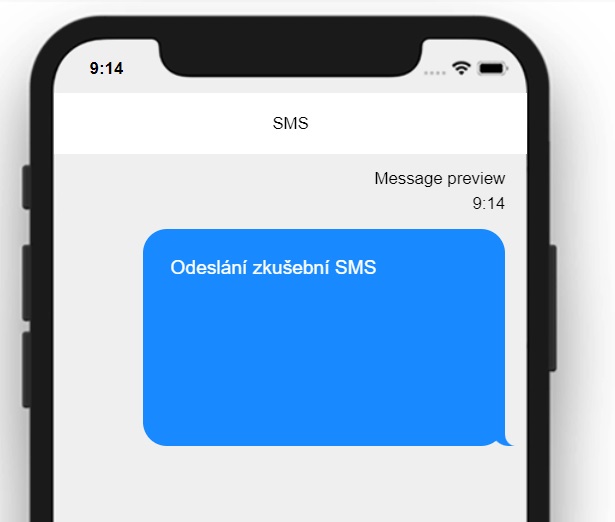
Submit a Test Message
To send a test message, click on the "Submit a test message" icon.

A submitted form will appear. Insert the phone number on which the template will be sent and insert the customer account to take data for personalization.
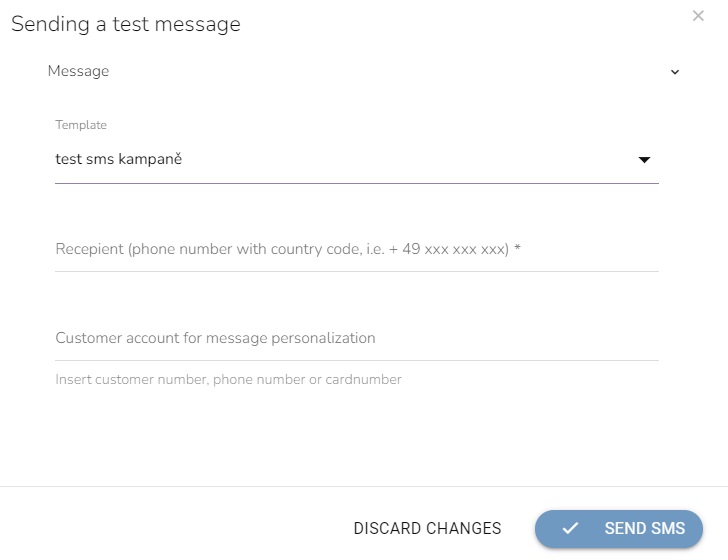
When everything is set, click on the "Send SMS" button.
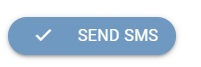
Delete the Campaign
To delete the campaign, click on the "Delete" icon.

A confirmation window will appear. Click on the "OK" button to confirm the deletion.
