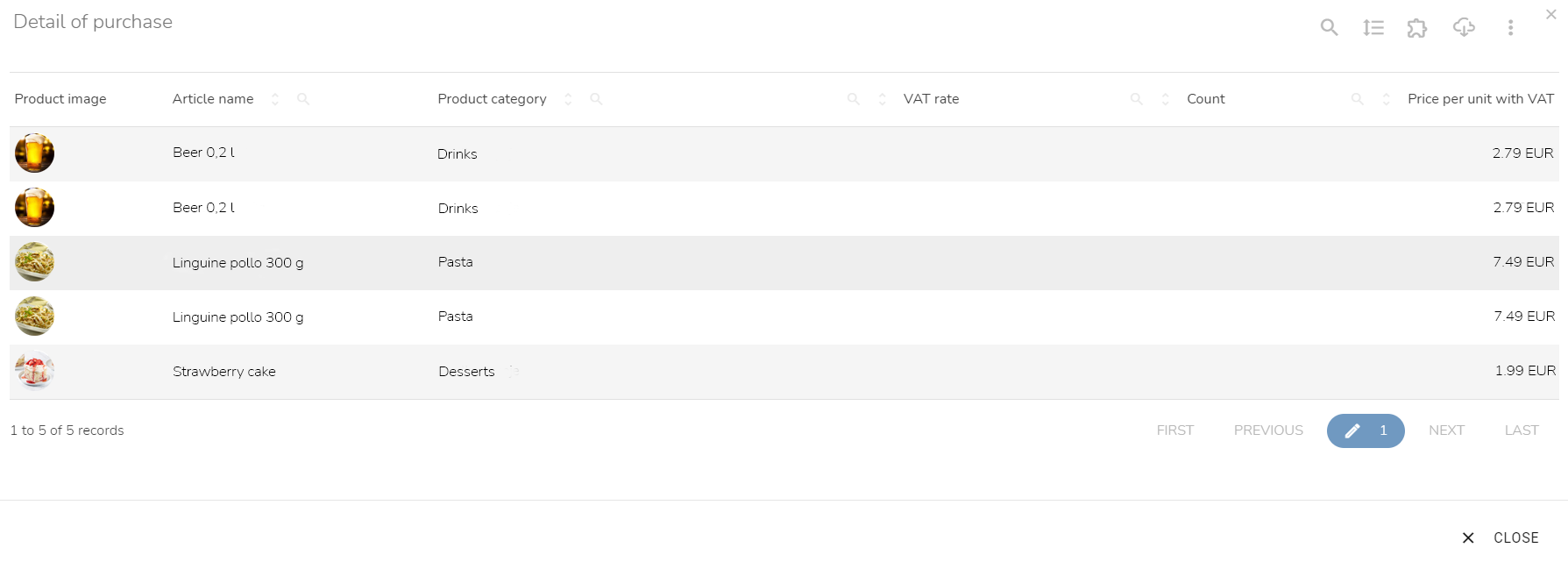Purchasing Behavior
You can see what, where, how, and when the customer purchases on this "Purchasing behavior" tab. You find the widgets that inform you about the details of the Customer's revenue, Purchase frequency, Business Units Location, Frequently purchased products, and Recency — Frequency — Monetary parameters. This tab provides a possibility to add or cancel purchases manually.

Add a New Purchase
To add a new purchase manually to the customer account, find a "Purchases Overview" widget.
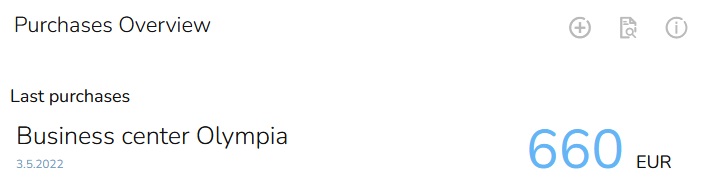
Click on the "Add a purchase" icon.

A form for adding a new purchase will appear. Insert information about the purchase value, and select the payment date and type of transaction. Then select a store where the customer made the purchase, the Card number is prefilled, but you can change it. Insert an external bill number.
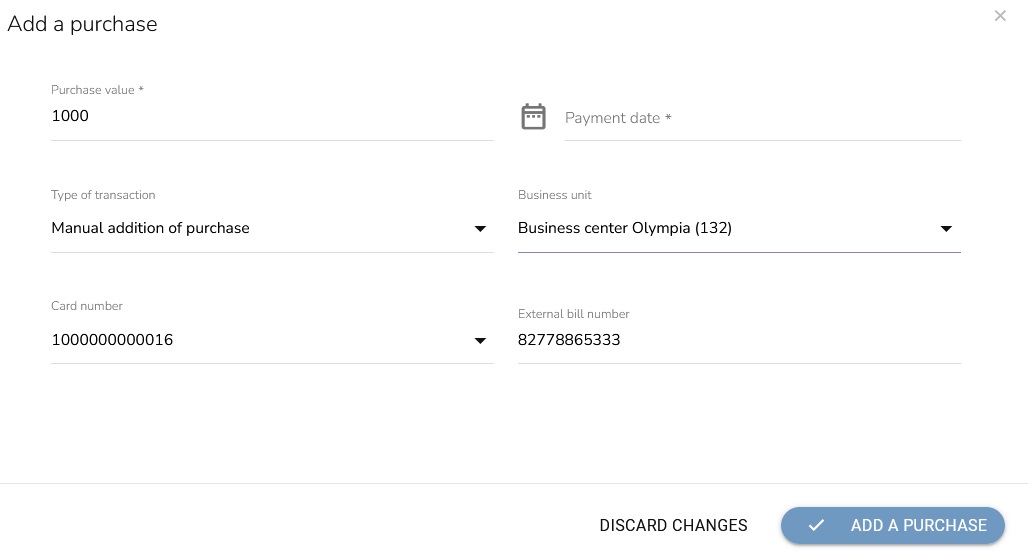
Click on the "Add a purchase" button to confirm the action.
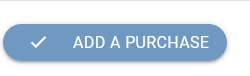
Purchases Overview
To display the Purchases overview, click on the "Purchases overview" icon at any widget on the "Buying behavior" tab.

The purchases overview will appear. You can see detailed information about the purchases, such as the date of purchase, bill number, store, partner, the total price of the purchase, and the value of the used vouchers. In the action column, you can view the vouchers' details during the purchase and view the purchase details.
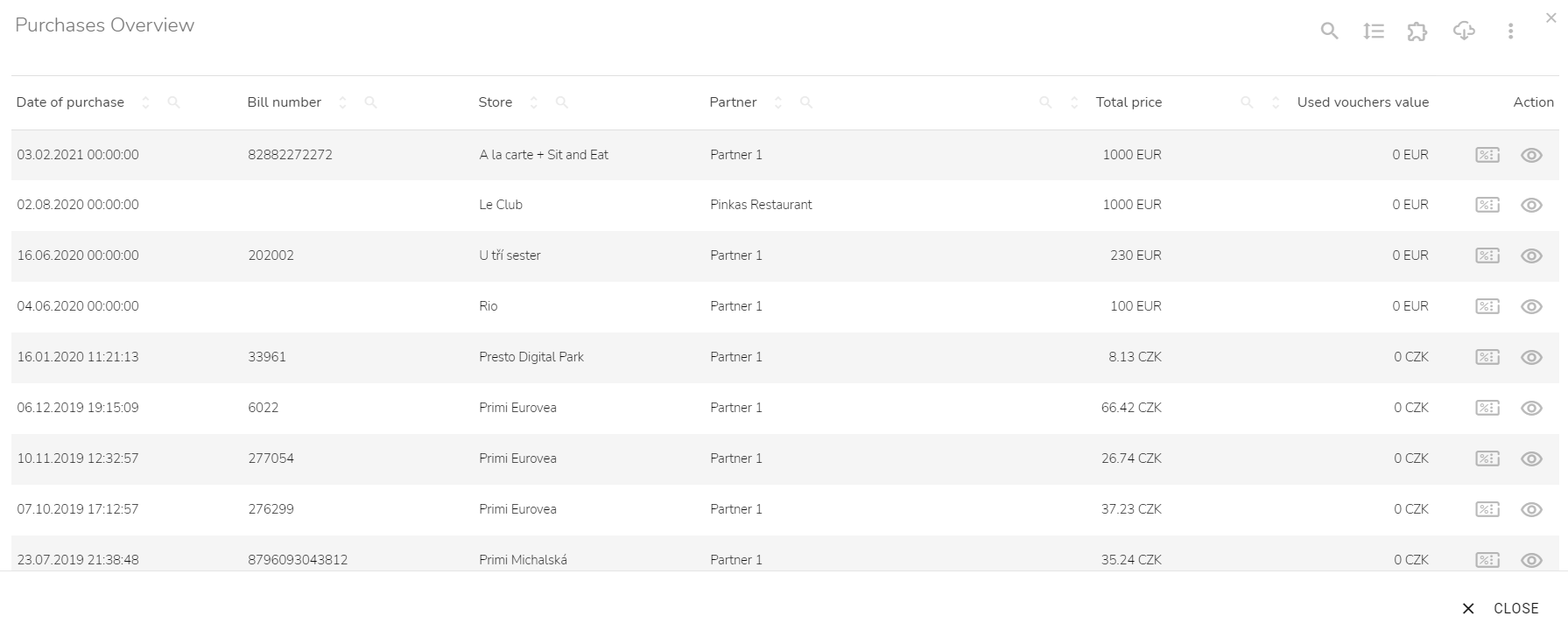
Detail of a Purchase
To view the purchase's detail, click on the "Detail of purchase" icon at the desired purchase in the action column.

You can see detailed information about the purchased products in the purchase detail. There is an image of the product, its name, category, VAT rate, number of the purchased product of the specific item, and its price with VAT.