Customer Account Relations
[avatar-to-video image="https://cdn.carecloud.cz/help/avatar.png" video="https://cdn.carecloud.cz/help/video/custome-account-relations.mp4"]
It is possible to create different relations between Customer accounts in the CareCloud platform. You can define the principle of the Customer account relation, set the specific properties of the relation type, and create customized Customer relations between two or more customer accounts. There is a possibility to merge two accounts into one or set different types of relations (connections) between Customer accounts, i.e., family accounts.
On this page we will show sample relationships. In Loyalty & Administration app you can create your own relationship types and how they will work. You set all this up with the project manager in Loyalty & Administration at the beginning. Then, when e.g. CallCentre needs to make a change for a given profile, this is done just as described below.
Widget Account Relations is on the Customer Profile tab. There is information about related accounts, the Customer account's ID, the Customer account's name, and the relation type between the Customer accounts. There is also a possibility of viewing the related Customer account, removing the relation, or adding a relation.
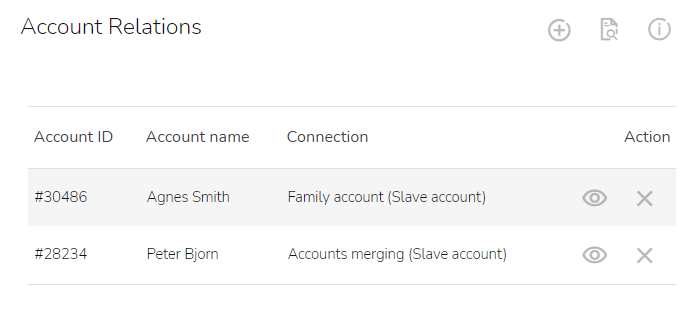
View Related Customer Accounts
To view the related Customer account, click on the "Switch to account" icon at the desired Customer account.

The related Customer account will appear.
Remove a Relation
To remove a relation from a Customer account, click on the "Remove relation" icon.

Confirm the action by clicking on the "OK" button.
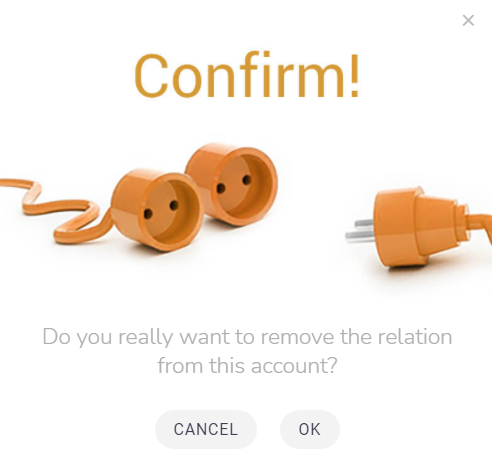
Merging Accounts
To merge a Customer account, click on the "Add account relation" icon.

Choose "Accounts merging" to merge a Customer account.
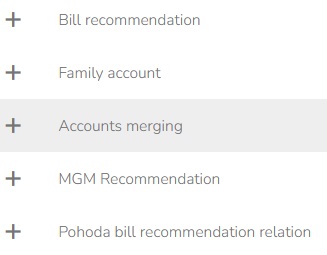
Find the desired Customer account in the "Search and select the slave account" table.

Click on the "Create relation" icon in the "Action" column in the Customer account.

A window with additional information will appear. Click on the "Create relation" button to finish account merging.
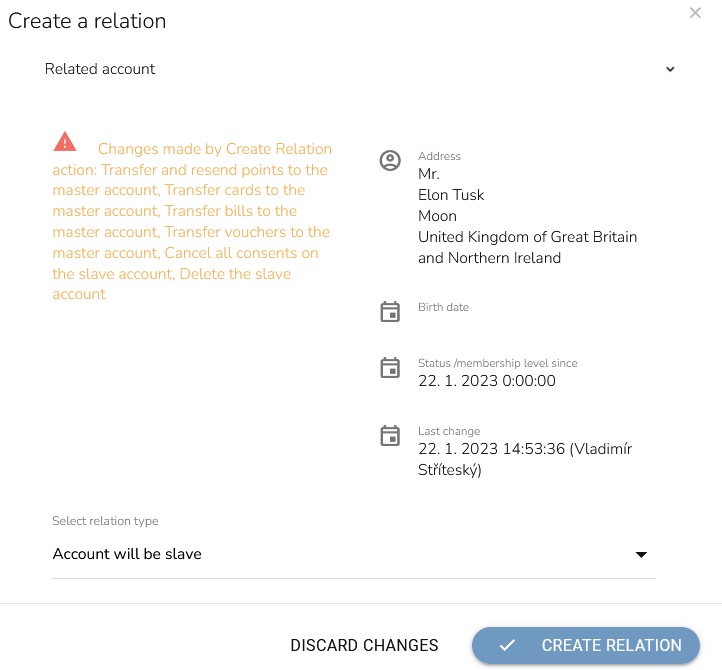
Family Account
To add a family relation, click on the "Add account relation" icon.

Choose the "Family Account" option.
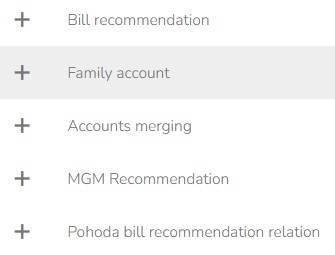
Find the desired account in the table and click on the "Create relation" icon.

A window with additional information will appear. Click on the "Create relation" button to finish account merging.
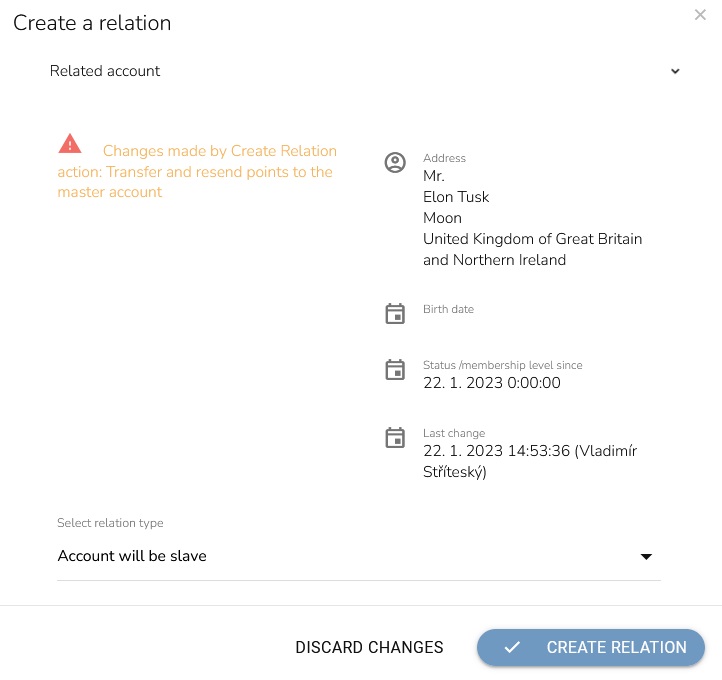
Account Relations List
To display a list of all relations on the Customer account, click on the "Account relations list" icon.

A table with all relations to the Customer accounts will appear. There is a possibility to view the related account or to delete the related account.
