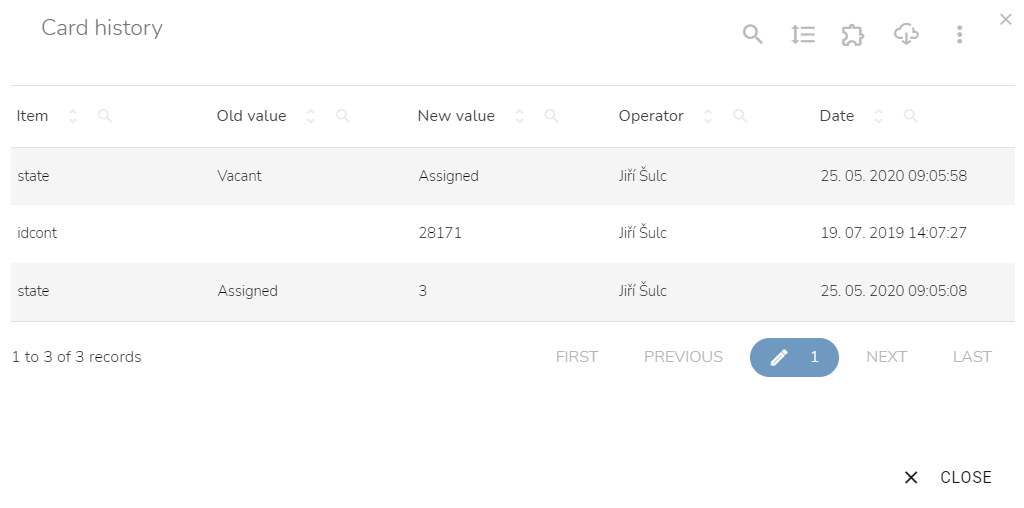Customer Cards
[avatar-to-video image="https://cdn.carecloud.cz/help/avatar.png" video="https://cdn.carecloud.cz/help/video/customer-cards.mp4"]
A Customer card enables the identification of a Customer. One or even more cards can be assigned to one Customer account. An overview of Customer Cards and related operations is on the "Customer Cards" widget on the "Customer profile" tab. A Status, a Card number, and a Card type are in the widget's basic overview. Cards can be blocked, disconnected, or activated. There is a possibility to add a new card.
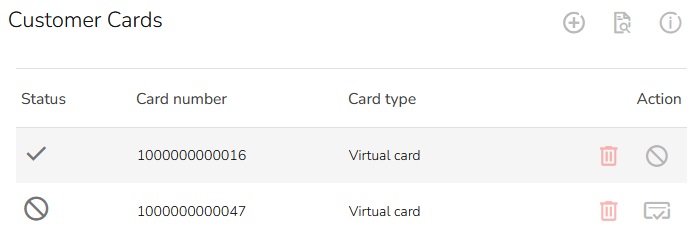
Add a New Customer Card
To add a new Customer card, click on the "Add card" icon on the "Customer Cards" widget.

Insert a new valid card number into the text field in the dialog window. You can scan the card number with a barcode scanner, if available.
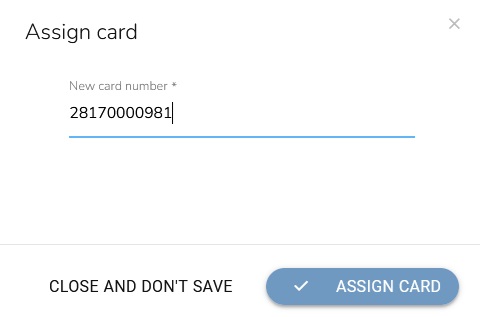
Click on the "Assign card" button.
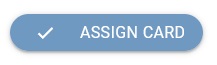
Disconnect a Customer Card
To remove a Customer card from the Customer account, click on the "Disconnect card" icon on the "Customer Cards" widget.

A confirm window will appear. Click on the "OK" button to confirm the action and disconnect the card from the Customer account.
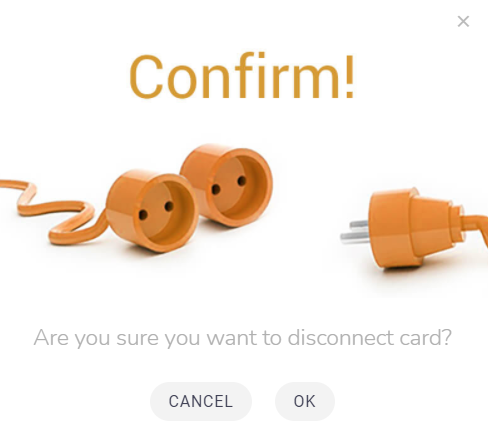
Activate a Customer Card
To activate a non-active Customer card or a card that has been deactivated before, click on the "Activate card" icon on the "Customer Cards" Widget.

A confirm window will appear. Click on the "OK" button to confirm the action.
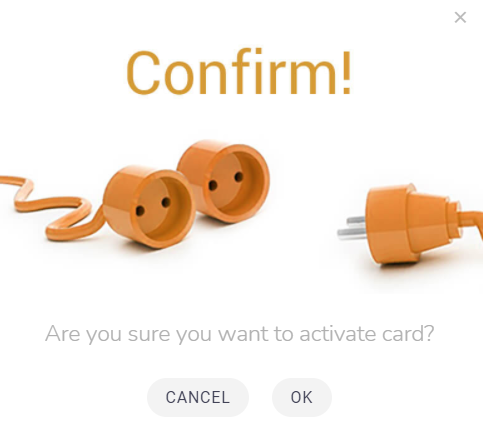
Block a Customer Card
Click on the "Block card" icon on the "Customer Cards" Widget to block a customer card.

Confirm the action by clicking on the "OK" button.

Complete Cards List
To view the Complete Cards List, click on the "Complete Cards List" icon.

There is an overview of all the Customer account cards in the table below. You can see each Customer card's status, card number, card type when it was assigned to the Customer account, the last change date, and who made the last change. In the action column, there are possibilities to disconnect the card, activate the card, block the card, or view a card history. In the top right corner of the table, besides other options, adding a card to a particular Customer account is possible.

To view card history, click on the history icon.

A Customer card history will appear. You can view the history of all changes related to the selected card, including the change date, user, and value.