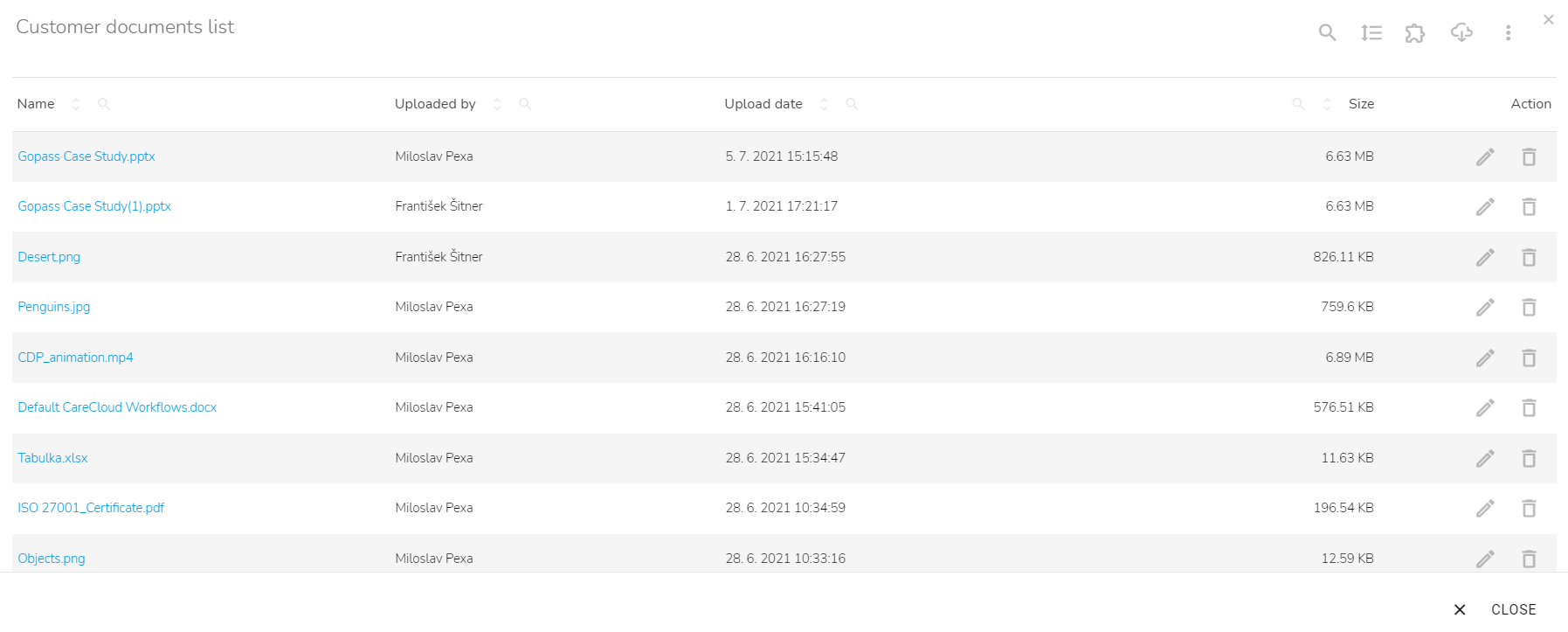Customer's Documents
[avatar-to-video image="https://cdn.carecloud.cz/help/avatar.png" video="https://cdn.carecloud.cz/help/video/customer-s-documents.mp4"]
There is a possibility to upload, download or edit files on the customer account in the CareCloud platform. You will find the documents on the "Customer´s documents" tab.

Documents are grouped according to their type — PDF documents, pictures, presentations, tables, text documents, and videos. Each group has a unique widget on which you can find the files. At each record, there is information about the name of the file, who uploaded the file, when the file was uploaded, the file size, and the possibility to edit or delete the file.

Upload a Document
Find a widget that corresponds with the type of file that you are going to upload and click on the "Add a new file" icon.

A window will appear. Drag your file over the window, drop it here, or click on the "Select a file" button to browse your files. It is possible to upload more files.
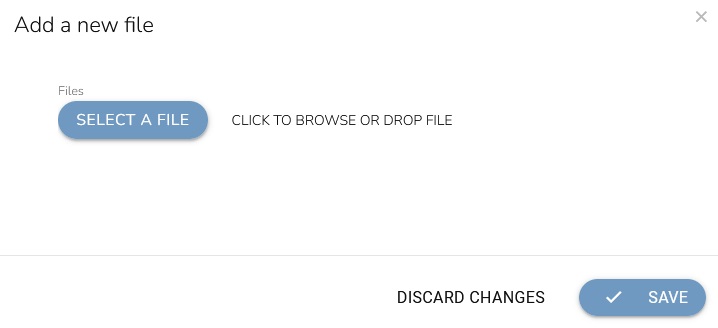
If everything is correct, click on the "Save" button.
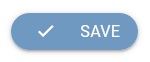
Download a Document
To download a document, click on the Name of the file on any widget or in the "List of all documents" table.
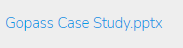
The download will begin after you confirm whether you want to open or save the file.
Rename a Document
To rename a file, click on the "Rename file" icon on the file you want to rename.

In the text field, insert a new file name.
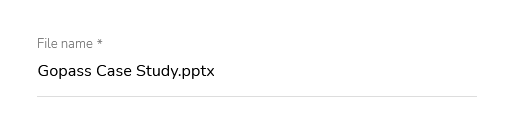
When everything is correct, click on the "Save" button.
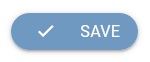
Delete a Document
To delete a file from the Customer account, click on the "Delete a file" icon on the file that you want to delete.

To confirm the action, click on the "OK" button.
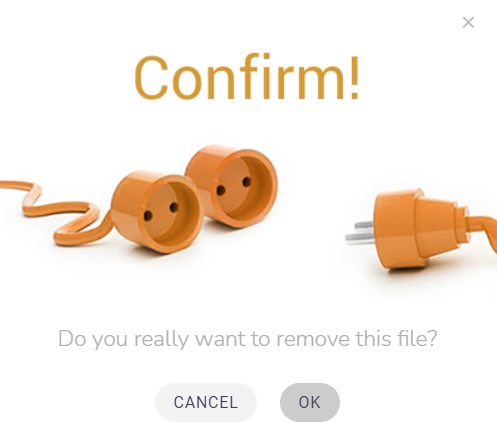
List of All Documents
To view the complete list of documents of a specific type on the Customer account, click on the "Show all documents on this customer account" icon at any widget.

A table with all documents will appear. In the table, there is information about the name of the file, who uploaded the file, when the file was uploaded, the file size, and the possibility to edit or delete the document.