Marketing Automation
[avatar-to-video image="https://cdn.carecloud.cz/help/avatar.png" video="https://cdn.carecloud.cz/help/video/marketing-automation---cp.mp4"]
You can automate repetitive omnichannel marketing tasks for the sake of efficiency and providing a more personalized experience for your Customers. You can use marketing automation workflows (scenarios) to drive the pipeline by sourcing the hottest leads, creating customized campaigns to target ideal buyers, and moving leads through the sales cycle to maximize the ROI of marketing programs. Information regarding automated marketing workflows related to the Customer is on the "Marketing automation" tab.

Event-Triggered Workflows List
A list of workflows that were triggered by an event is on the "Event-Triggered Scenarios List" widget. There is information about when the Customer account entered the workflow, when the Customer account got out of the workflow, what event triggered the workflow, the name of the workflow, and the workflow processing status.
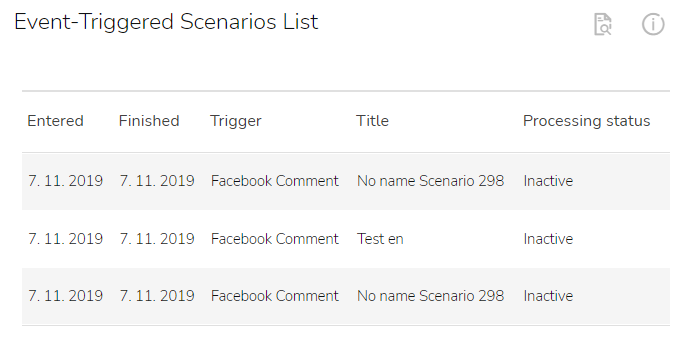
To see the list of all Event-Triggered workflows, click on the "Event-Triggered Workflows List" icon.

A table will appear. You can see the name of the workflow, workflow ID, when the Customer entered the workflow, when the Customer account got out of the workflow, duration of the workflow, what event triggered the workflow, what the processing and workflow status is, and the action column.
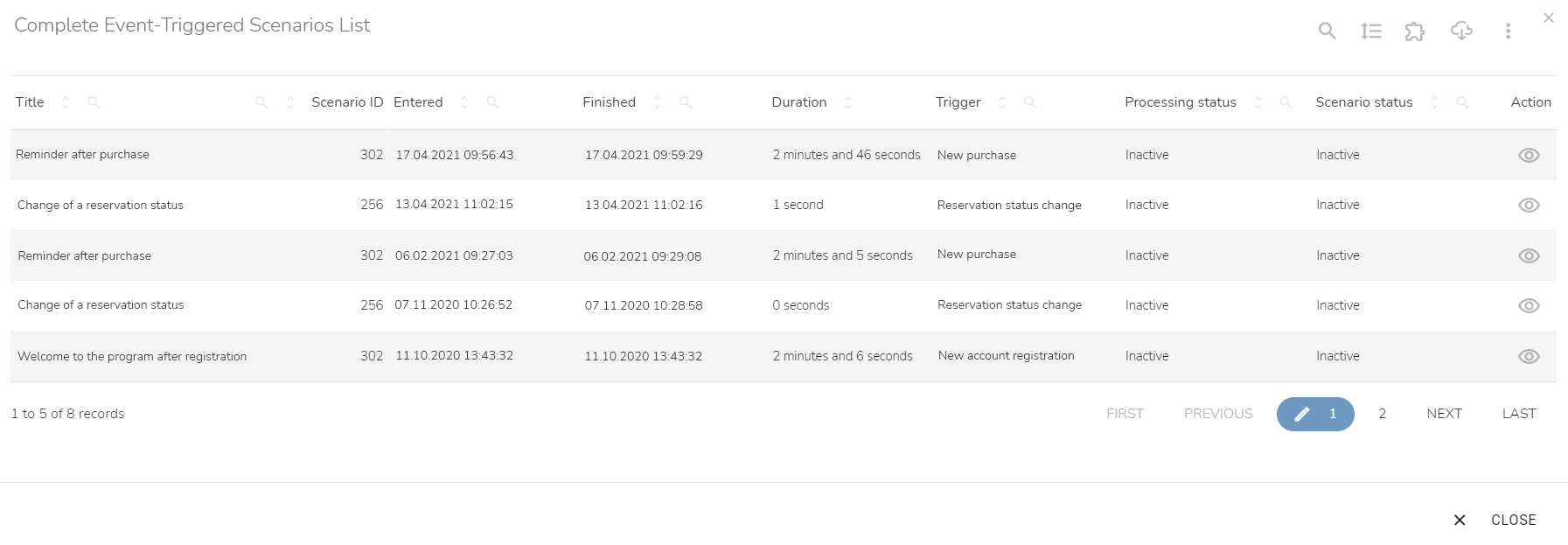
To see the workflow detail, click on the "Workflow detail" icon in the action column.

Periodically-Triggered Workflows List
The list of workflows that were triggered on a set day and time (periodically) is on the "Periodically-Triggered Workflows List" widget. There is information about when the customer account entered the workflow, when the customer account got out of the workflow, what event triggered the workflow, the name of the workflow, and the workflow processing status.
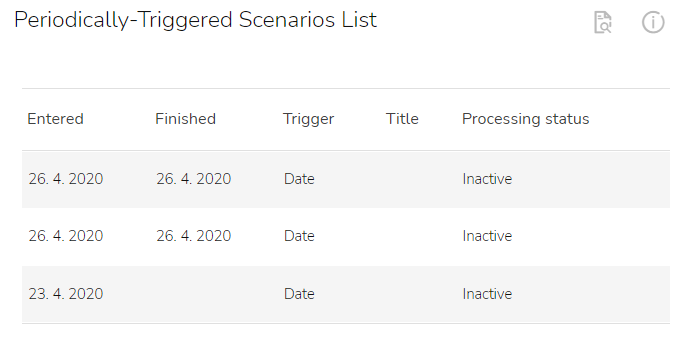
To see the list of all Periodically-Triggered workflows, click on the "Periodically-Triggered Workflows List" icon.

A table will appear. You can see the name of the workflow, workflow ID, when the customer entered the workflow, when the Customer account got out of the workflow, duration of the workflow, trigger specification, what the processing and the workflow status is, and the action column.
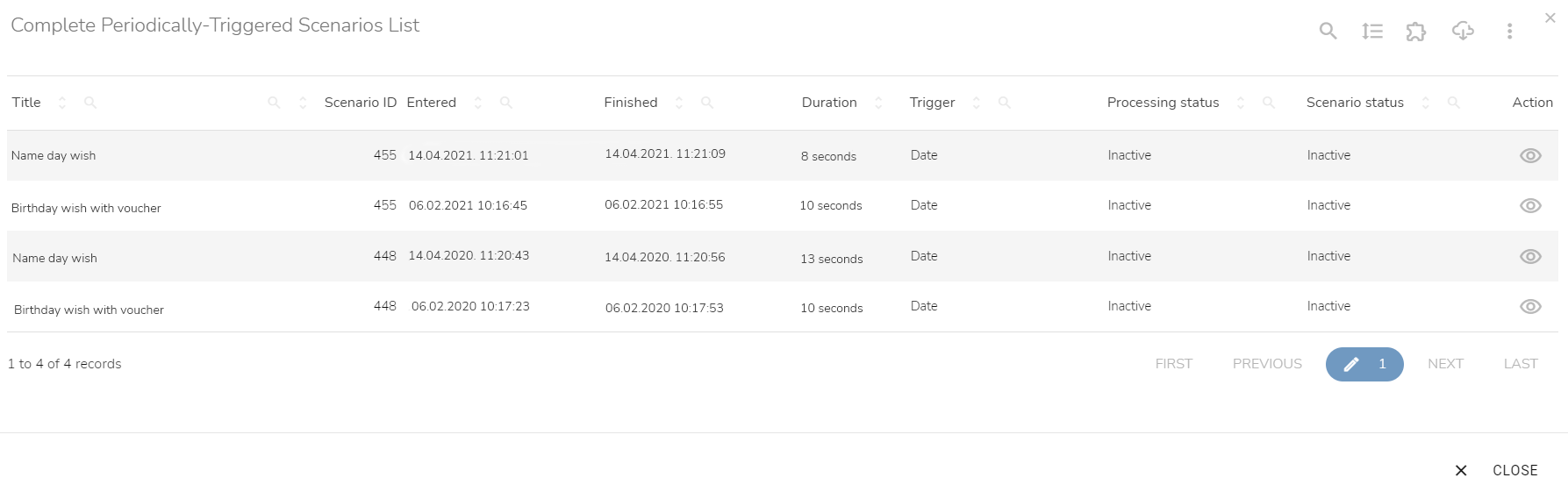
To see the workflow detail, click on the "Workflow detail" icon in the action column.
