Wallet
[avatar-to-video image="https://cdn.carecloud.cz/help/avatar.png" video="https://cdn.carecloud.cz/help/video/wallet.mp4"]
The Wallet in the CareCloud platform contains Rewards Points and Credits. It is assigned to each Customer on his Customer account. The content of the wallet is available in the Customer 360 View Application. You find the Wallet content on the "Wallet" tab. You see information about points and credits, how they are used, how much customer uses them, and other statistics on this tab.

Add Rewards Points
Adding rewards points is located on the "Add Rewards points" icon on all widgets related to rewards points. For example, the "Rewards Points Collection" widget.
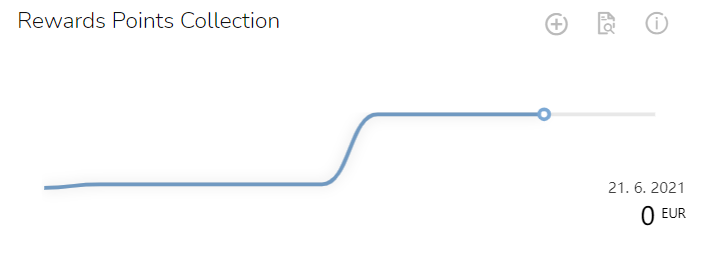
To add points to the account, click on the "Add Rewards Points" icon.

Insert the desired number of points that should be added. In case of deduction, insert a minus in front of the number. Add a note if necessary.
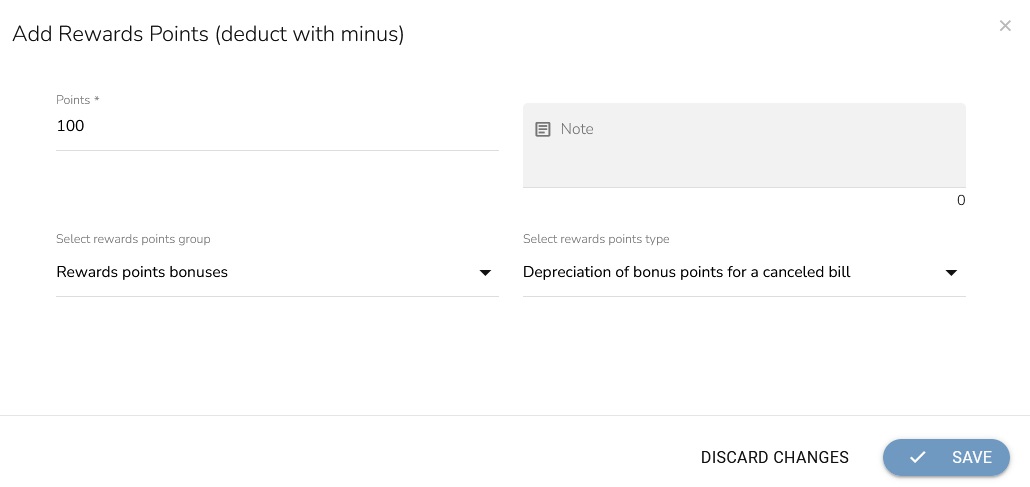
Select the rewards points group.
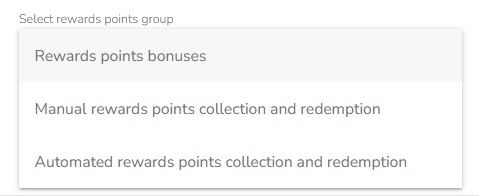
Select rewards points type.
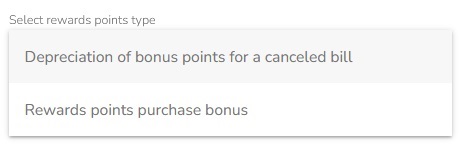
When everything is set, click on the "Save" button.
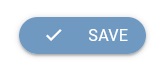
Rewards Point Statement
Click on the "Points collection detail" icon on the "Rewards Points Collection" widget.

Select the "Rewards points statement" option.
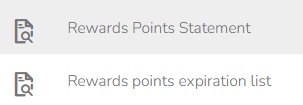
There is information about a Date of record, Type of operation, Description, selected Partner, Business unit, and Number of points added or deducted in the table. In the action column, there is a possibility to view the detail of the purchase.
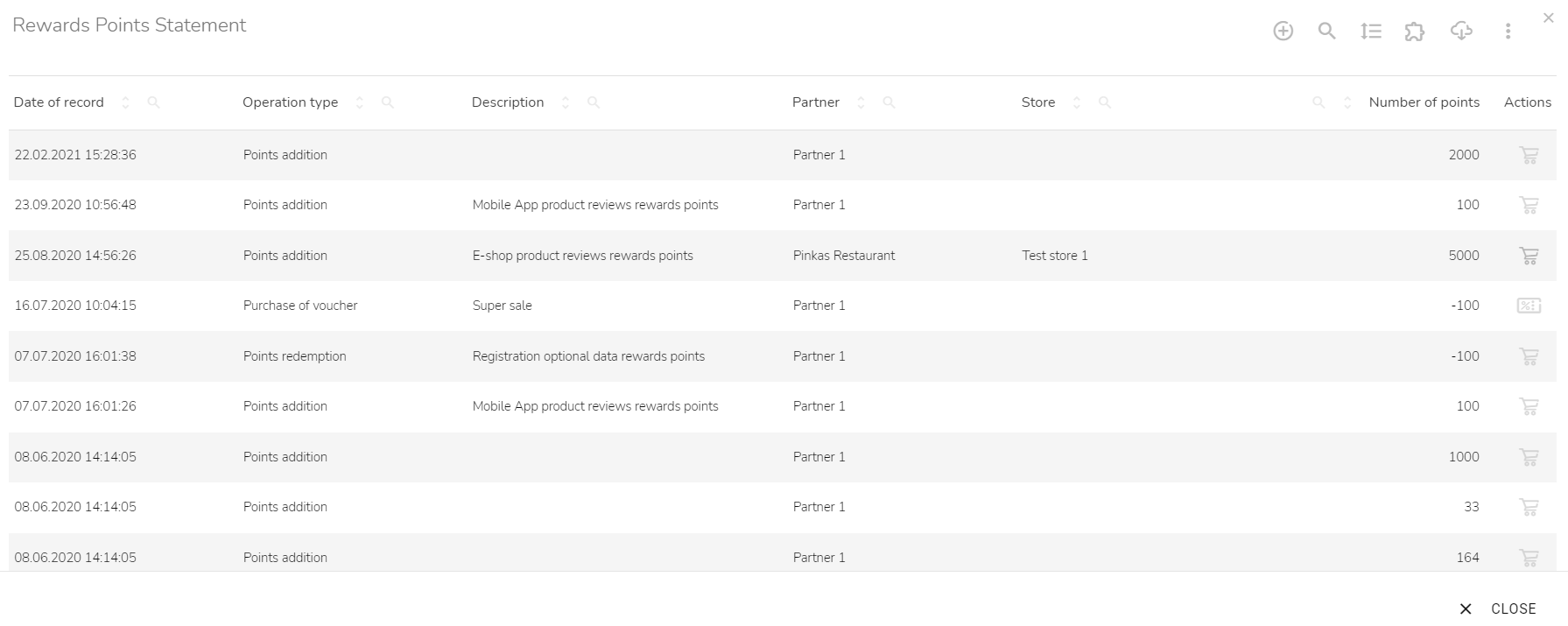
Expired Points Statement
Click on the "Points collection detail" icon on the "Rewards Points Collection" widget.

Select the "Rewards points expiration list" option.
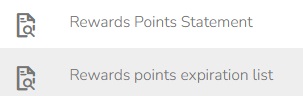
In the table, there is information about a Date of record, Type of point contribution, Date of expiration, Partner, and Number of points that will expire. In the action column, there is a possibility to view the detail of the purchase.
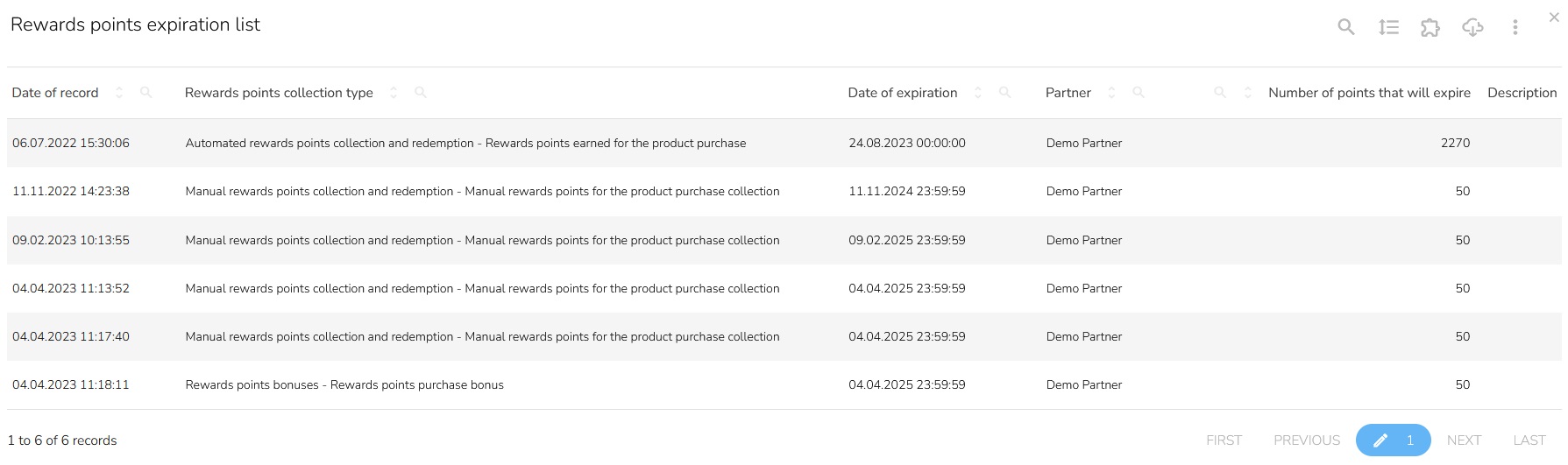
Credit Recharge
Credit recharge is on the "Add Rewards points" icon on all widgets that are related to credits. For example, the "Credits Overview" widget.
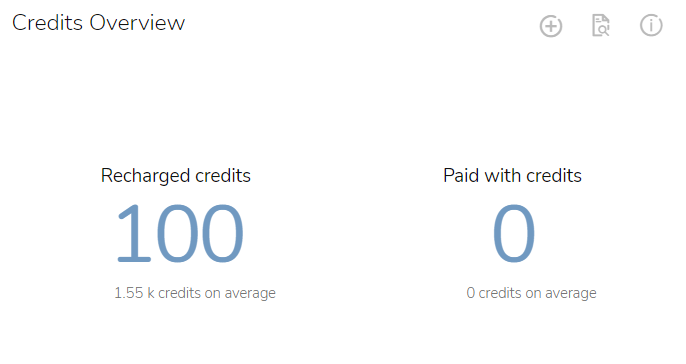
Click on the "Credit Recharge" icon to recharge the credit.

Insert the desired amount of credits. Add a note if necessary.
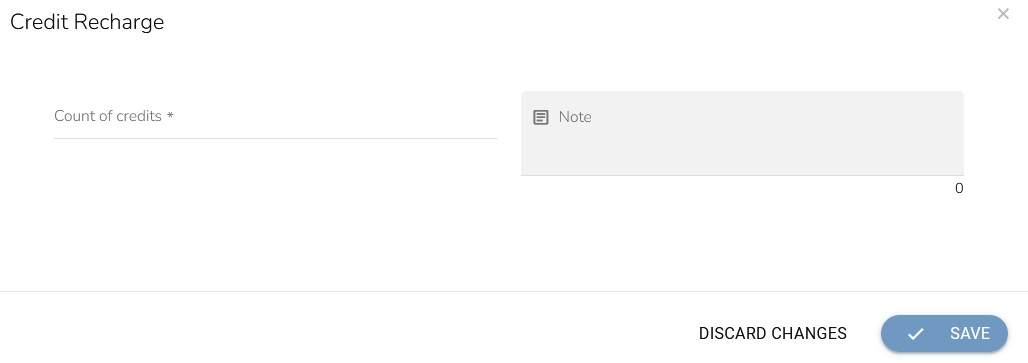
When everything is set, click on the "Save" button.
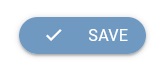
Credit Statement
To see the overview of credits, click on the "Credits statement" icon.

There is a Date of record in the table, Type of operation, Description, selected Partner, Business unit, and Number of credits added or deducted. In the action column, there is a possibility to view the detail of the purchase.
