Adding a Comment to the Task
[avatar-to-video image="https://cdn.carecloud.cz/help/avatar.png" video="https://cdn.carecloud.cz/help/video/adding-a-comment-to-the-task.mp4"]
Open the application "Customer 360 View".
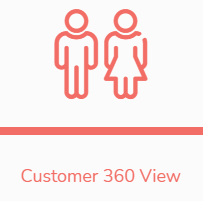
In the left menu, click on "Tasks" and "Tasks overview".

In the tasks overview, select the tasks that you wish to edit.

Click on the icon "Edit".

Add your comment to the field New comment and click on the button "Save comment".

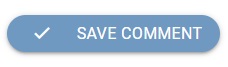
The new comment will display in the Comments overview. The comment can be deleted by the user who created it. At every comment, you can display the Timestamp and User who made a comment.
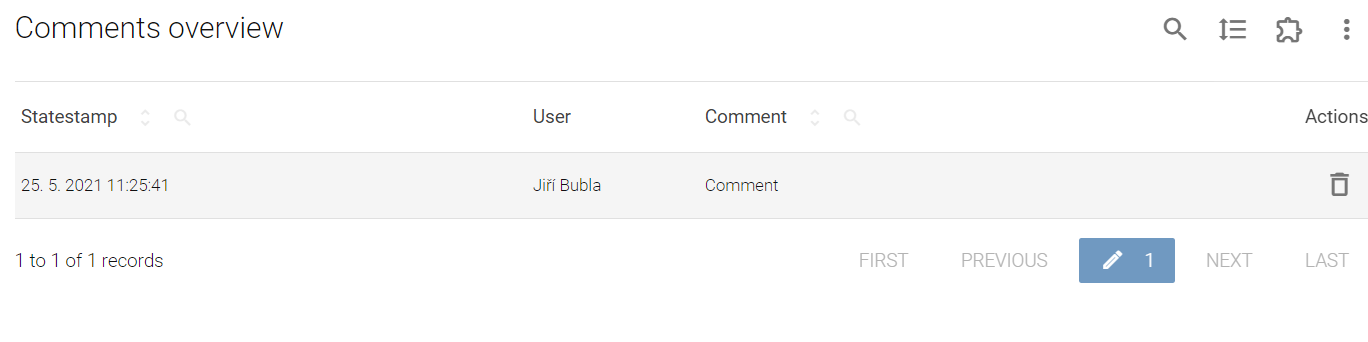
In the table "Tasks overview", you can see how many comments which task has.
