Editing the Task
[avatar-to-video image="https://cdn.carecloud.cz/help/avatar.png" video="https://cdn.carecloud.cz/help/video/editing-the-task.mp4"]
Open the application "Customer 360 View".
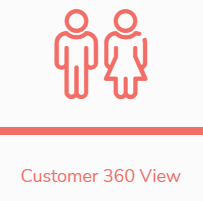
In the left menu, click on "Tasks" and "Tasks overview".

In the Tasks overview, select the task that you want to edit.

Click on the icon "Edit".

Now you can edit the set values that were created before, change the status and download uploaded files, if needed, add new ones.
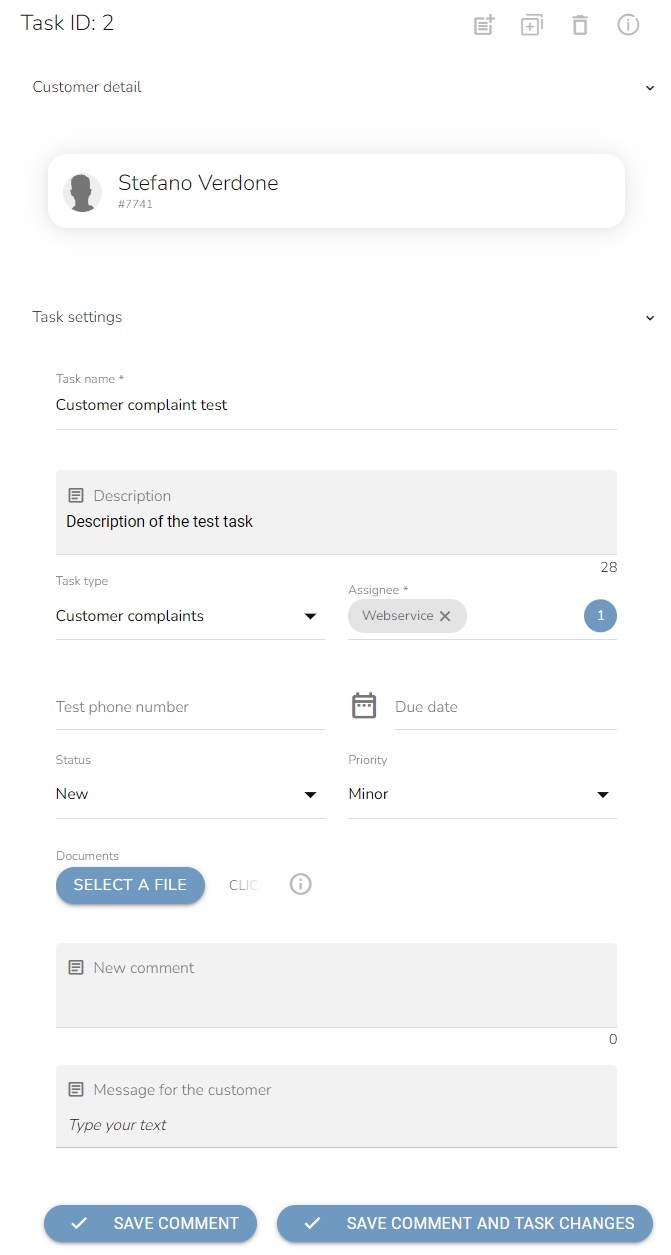
After the changes, click on the button "Save comment and task changes".

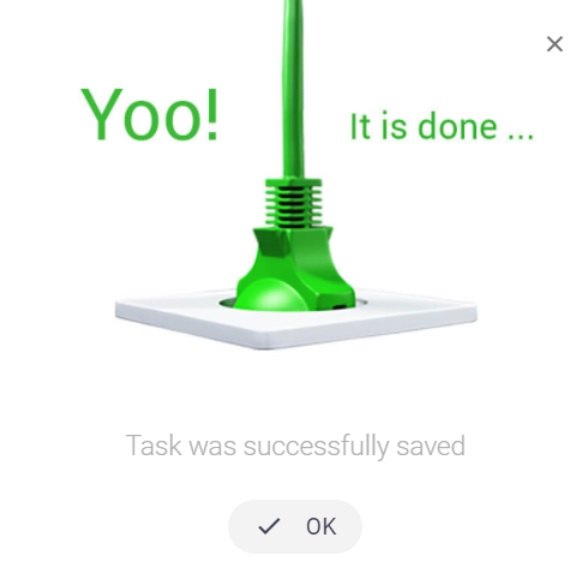
The date and time of change are saved in the table. Who made the change is also saved.