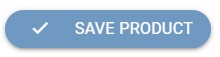Create a New Campaign Product
Open application "Loyalty & Administration".
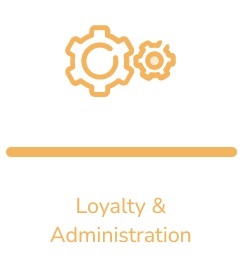
Click on the "Campaign products ".

The "Campaign product list" table will appear.
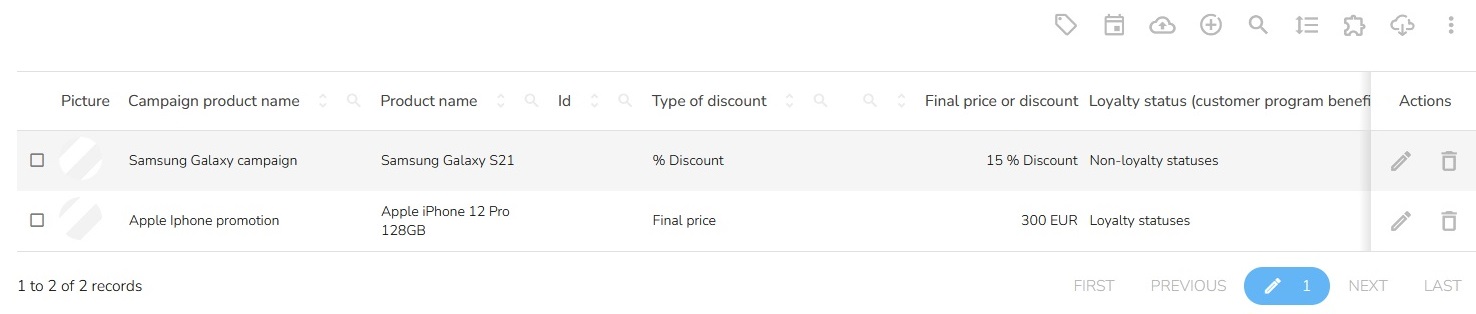
In the header of the table, click on the "Add new" icon.

"Create a new campaign product" table will appear.
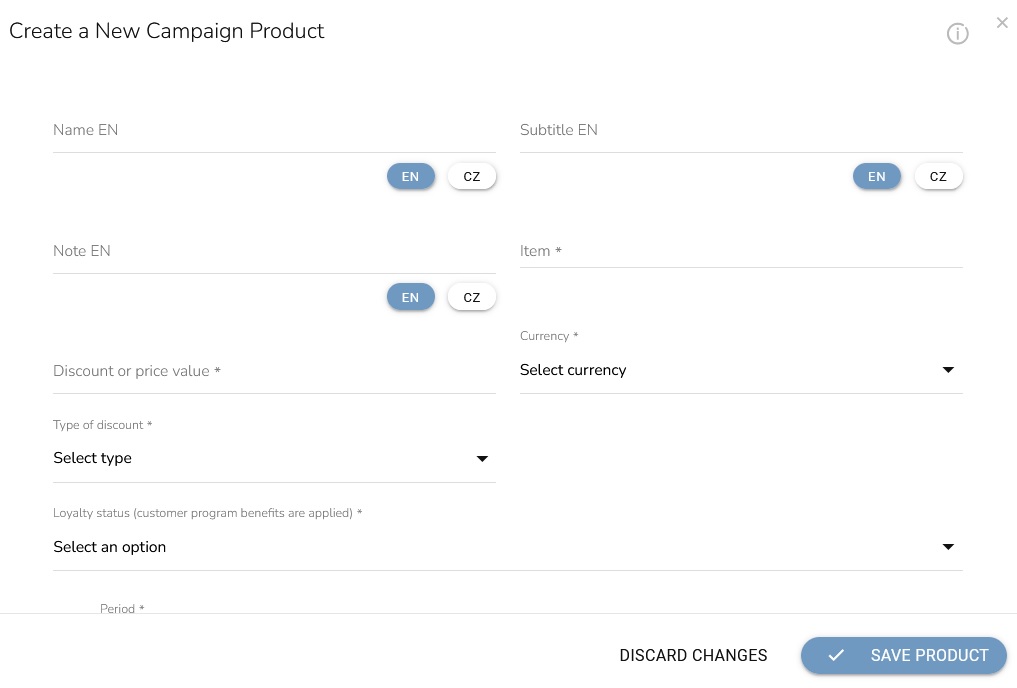
Fill the name, subtitle and note. Choose the product for the campaign from the Item dropdown. By entering part of the product name, you trigger a product search.
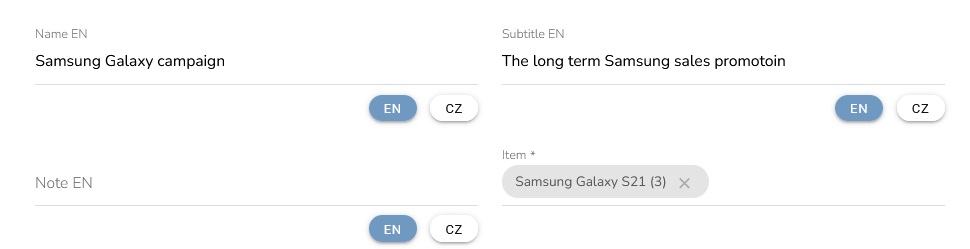
Use Type of discount dropdown to choose whether the field Discount or price value represents the discounted final price or the percentage discount from the standard price. If you use multiple currencies, select the Currency for which the campaign price applies.

You can choose type of customer. By selecting Loyalty statuses from the dropdown, you choose whether the loyalty program’s benefits apply (collecting points, vouchers, etc.) when purchasing this campaign product.
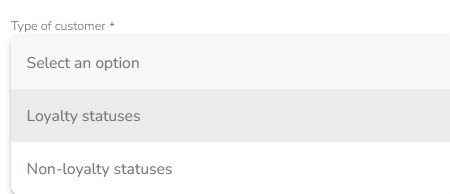
If you select the Loyalty statuses option, you can choose for which segments it is valid.
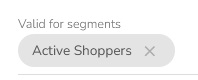
Set the Period in the calendar for which the campaign price applies. Fill in the campaign discount description, which will be displayed at the URL address inserted in the Web field for the campaign product presentation.

Use the Valid in business units dropdown to limit the availability to specific stores. You set the campaign price availability for different channels with Enabled for dropdown. With a Tag, you mark the campaign product for better filtering in campaign product administration.
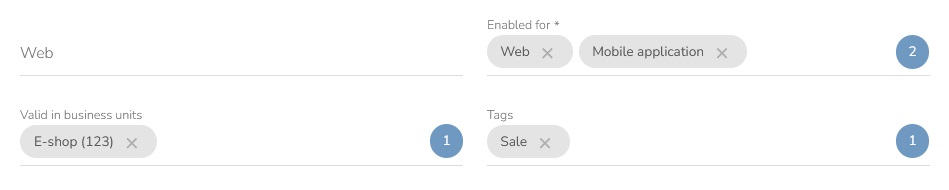
Use the Picture upload to present the campaign product to customers.
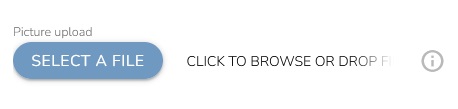
When everything is set, click on the "Save product" icon.