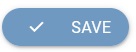Create a Rewards Points
[avatar-to-video image="https://cdn.carecloud.cz/help/avatar.png" video="https://cdn.carecloud.cz/help/video/creating-reward-points.mp4"]
Create specific Rewards points types that customers can earn. The types differ only in their validity period and name. The validity period is essential for creating time-limited incentives (e.g., birthday points valid for only one week) and preventing indefinite points accumulation. The name helps your staff understand the customer account history and what triggered the changes in Rewards points balance.
This tab does not manage the assignment of Rewards points to customers. It only defines the available point types. Points can be assigned manually, by automation workflow, for spend amount based on Status /membership level, and when a purchase fulfills certain conditions.
Click on "Rewards points" in the menu.

A list of created Rewards points appears.
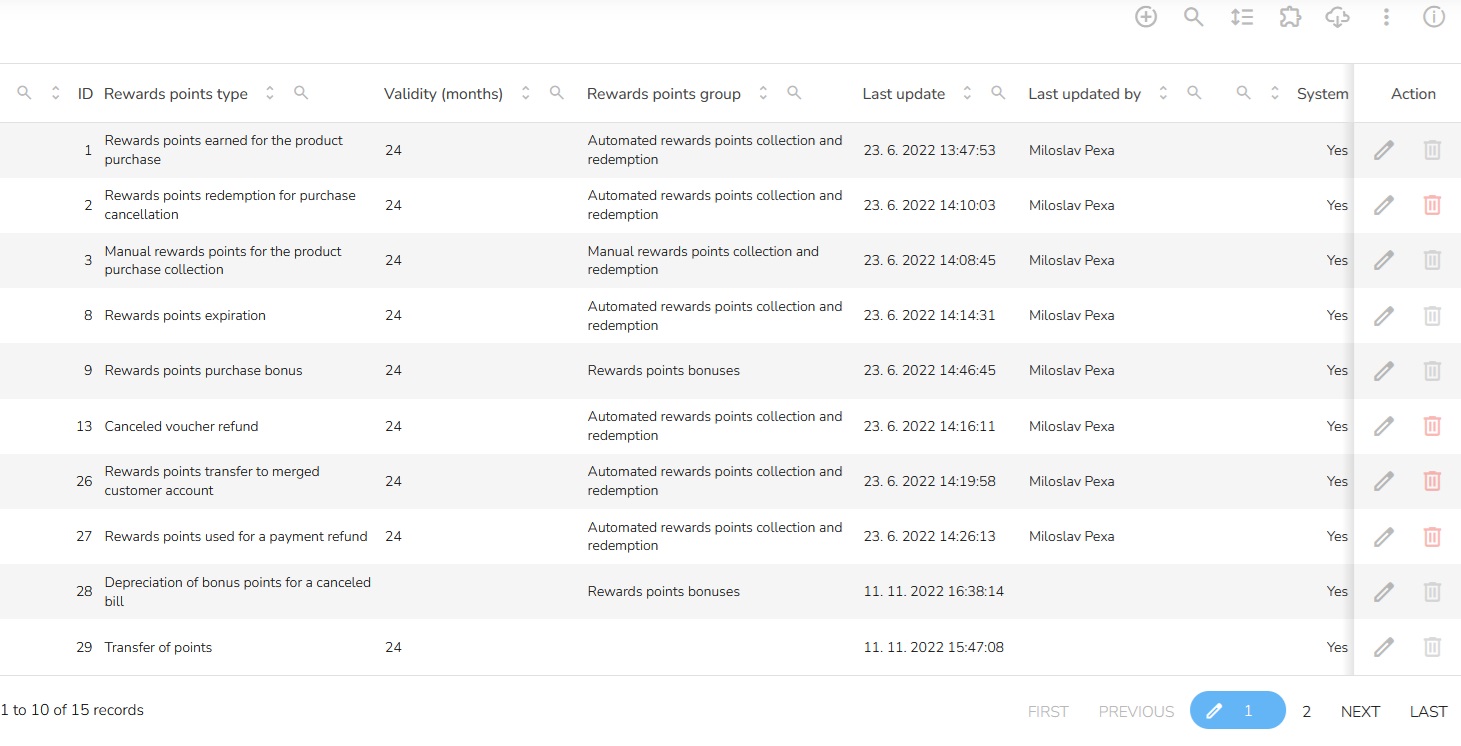
In the header of the table, click on the "Plus" icon.

"Create New Rewards Points " table will appear.
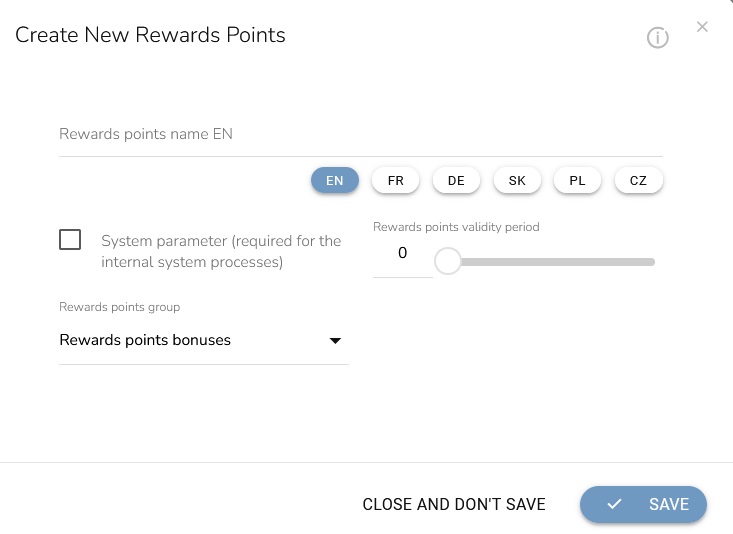
Fill in the name of rewards points.

You can check whether this is a system setting. If you check it, you cannot simply delete the item in Carecloud. It's used for important things that could throw off a loyalty program or automated scenarios, for example.
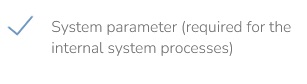
Assign it to a reward points group for a better overview.
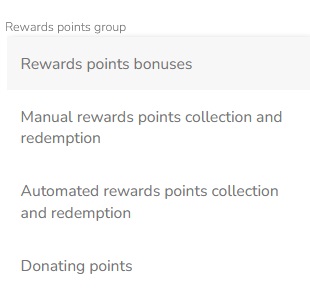
Choose Rewards points validity period in months, i.e., after which period the points should expire.
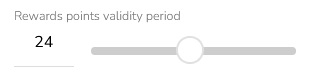
When everything is set, click the "Save" button.