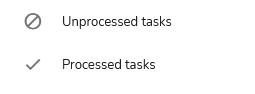Marketing Automation
[avatar-to-video image="https://cdn.carecloud.cz/help/avatar1.png" video="https://cdn.carecloud.cz/help/video/marketing-automation.mp4"]
Marketing automation manages marketing processes and multifunctional campaigns across multiple channels automatically. You can automate repetitive omnichannel marketing tasks for the sake of efficiency and providing a more personalized experience for your customers. You can use marketing automation to drive the pipeline by sourcing the hottest leads, creating customized campaigns to target ideal buyers, and moving leads through the sales cycle to maximize the ROI of marketing programs.
Marketing Automation application enables the creation of marketing workflows by linking to specific events intuitively. Thanks to this application, you can automatically assign vouchers, send push, SMS, or email messages, add customers to segments, create events, and much more. Many functions are triggered automatically based on application settings.
Click on the app icon below and go ahead!
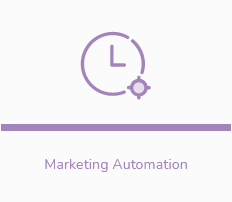
You can continue to:
New Workflow Creation
Workflows are created in an interactive environment by adding basic structural elements — workflow nodes and branches.
The plus icon under the List of workflows brings you creative moments!

Setting the Operators
Operators help to set the details of processing and run the workflow. The conditions of workflow branching, time course in individual branches, and execution of actions that depend on defined conditions and that trigger workflow can be set.
Choose one of the operators and let the workflow perform!
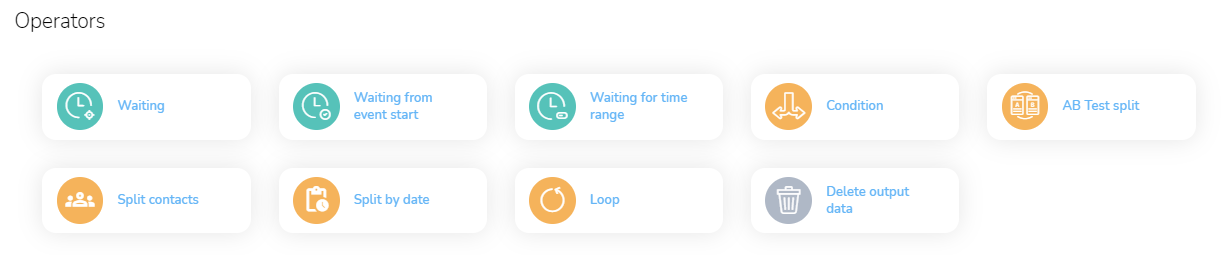
Actions Caused by Workflow
Initiation of defined actions based on conditions set by a user is a purpose and expected result of the workflows.
These are the action nodes:
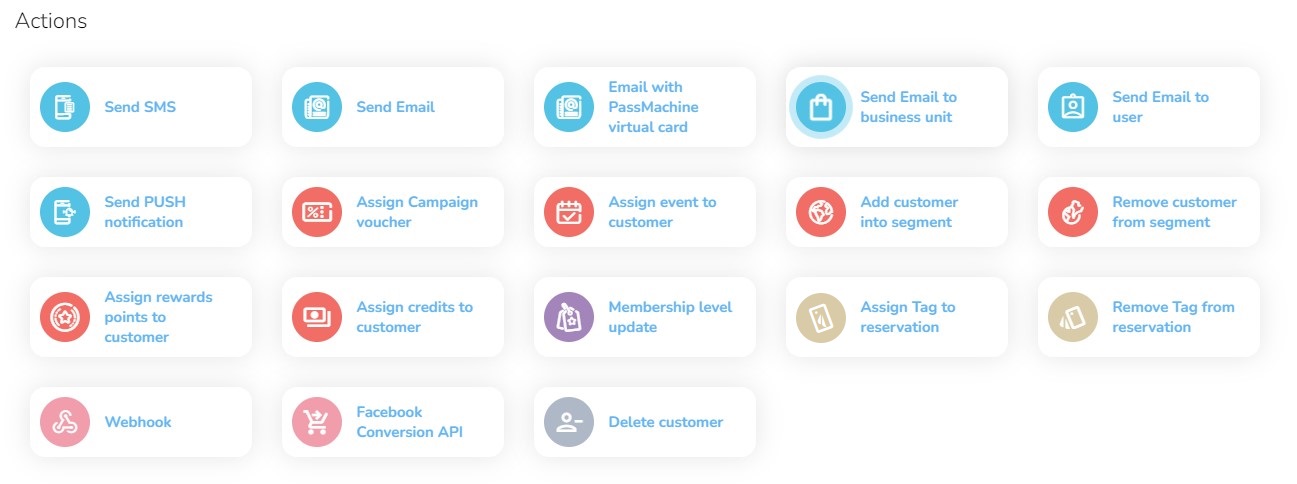
List of Workflows
In the overview of workflows, you get basic information about individual workflows. Simultaneously, you can take action that you are authorized to. For each workflow, there is shown its Name, Date, and author of last change, Actual Status, Mode, and Actual version. Workflows can be edited, duplicated, or deleted, or the statistics can be shown.
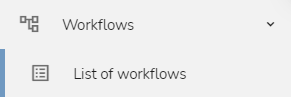
Activating the Workflow
Workflows can be activated in different modes, from testing to production mode. Find out how to activate the workflow in the right way.
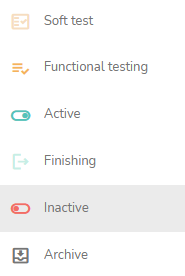
Overview of Tasks
A detailed analysis of tasks is a part of the Marketing Automation application. In the Overview of tasks, there is shown what tasks were processed /unprocessed and why.