Workflow Processing Status Setup
Setting the processing status of the workflow is in the Workflow Processing Status Setup column.

Soft Test
The Soft test enables testing of the workflow so that only the passage is recorded, but no action is performed. By the Soft test, you can check and control the setting of the workflow and adjust it if needed. You can see the node details of any customer workflow passage on the customer account. To set the Soft test, click on the options.
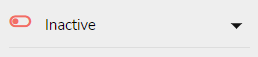
Select the "Soft test option".

A confirmation window will appear.
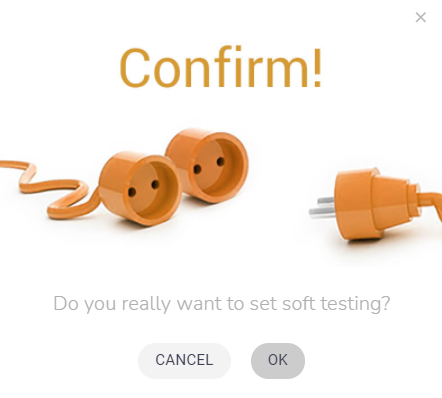
Click on the "OK" button to confirm it.

Functional Testing
Functional testing enables not only to record the passage but also perform actions to the inserted contacts only. For example, all e-mails with personalization are sent only to the CDP & CRM manager. To set the Functional testing, click on the options.
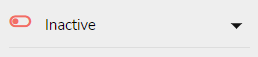
Select the "Functional Testing" option.

A setup window will appear.
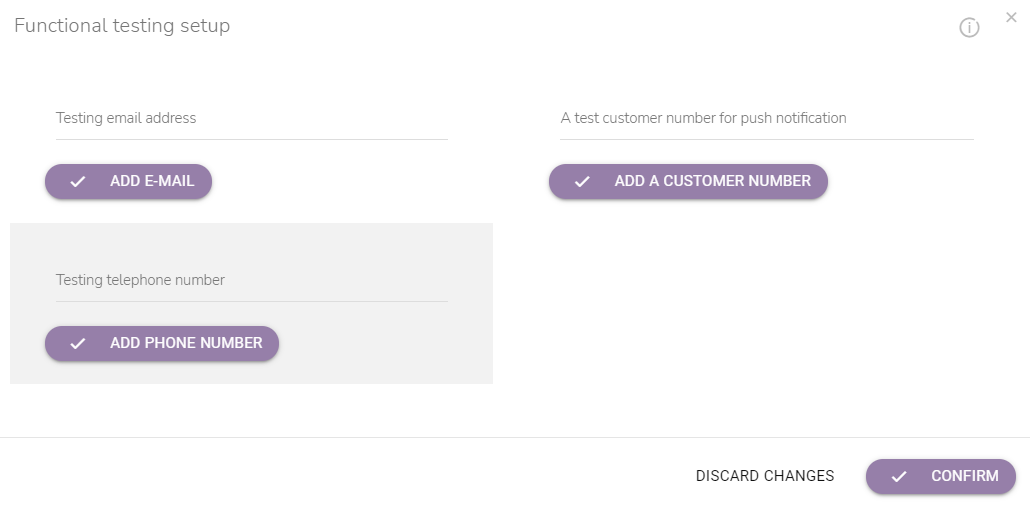
Insert the testing contacts. It is possible to insert more than one contact.
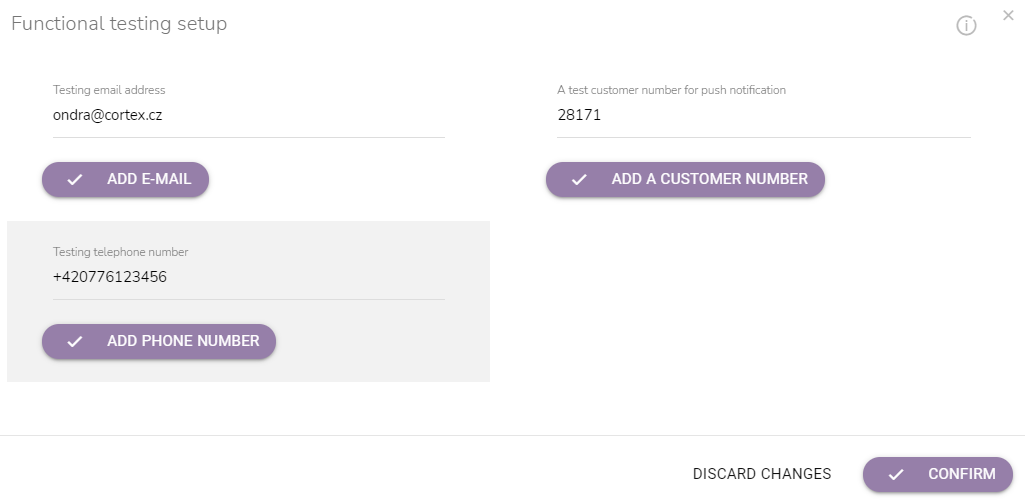
When everything is set, click on the "Confirm" button.
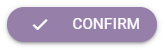
Activate the Workflow
To activate the workflow, click on the options.
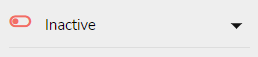
Select the "Active" option.

A confirmation window will appear.
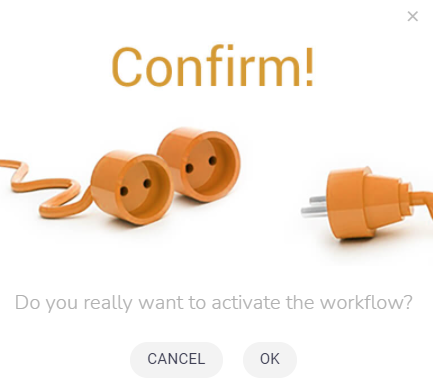
Click on the "OK" button to confirm it.

Finishing
Finishing enables the closing of the entry of the workflow so that no new accounts will enter it. But the accounts that are already in the workflow will finish according to the workflow settings (e.g., waiting). To set the Finishing, click on the options.
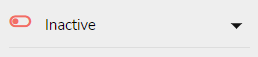
Select the "Finishing" option.

A confirmation window will appear.
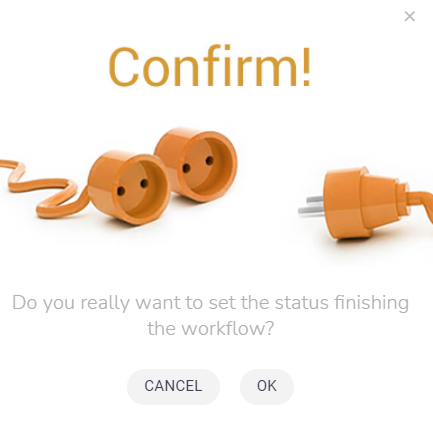
Click on the "OK" button to confirm it.

Deactivate the Workflow
To deactivate the workflow, click on the options.
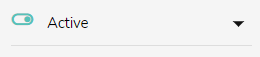
Select the "Inactive" option.

A confirmation window will appear.
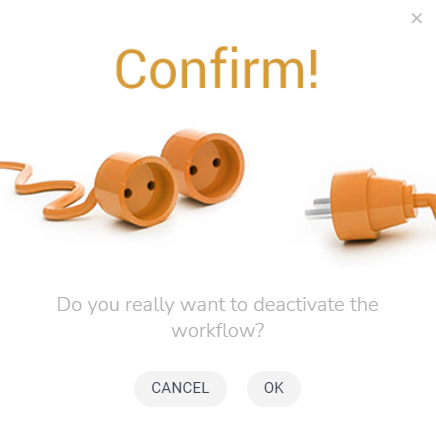
Click on the "OK" button to confirm it.

Archive the Workflow
To archive the workflow, click on the options.
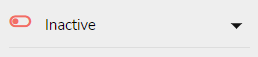
Select the "Archive" option.

A confirmation window will appear.
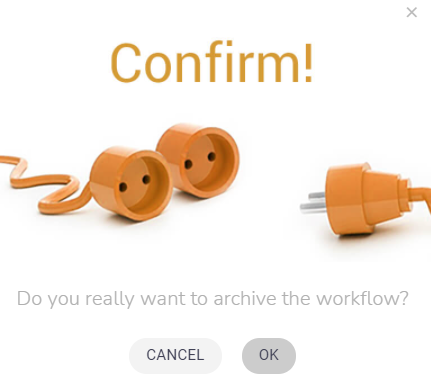
Click on the "OK" button to confirm it.
