eCommerce 01: Abandoned Cart - Smart Eshop
Key Metric: Percentage of rescued shopping carts
Average Result: 15%
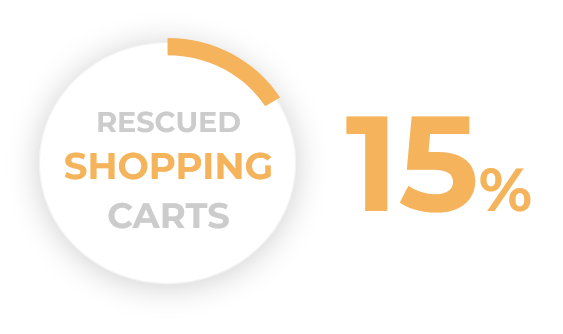
Metric Detail: The percentage of customers targeted by this workflow that purchased within 5 days of abandoning their cart. On average, 15% of targetted customers finished a purchase within 5 days of abandoning a cart.
Workflow Detail: Products added to the shopping cart signal strong purchase intent, but customers do not always purchase. This workflow targets those customers who want to turn abandoned carts into revenue based on information from the eshop that a cart was abandoned.
Note: This workflow follows the same logic as the Simple Integration variant, but here, the e-shop evaluates whether a cart is abandoned. This setup has higher integration requirements but is more efficient.
Workflow Preview:
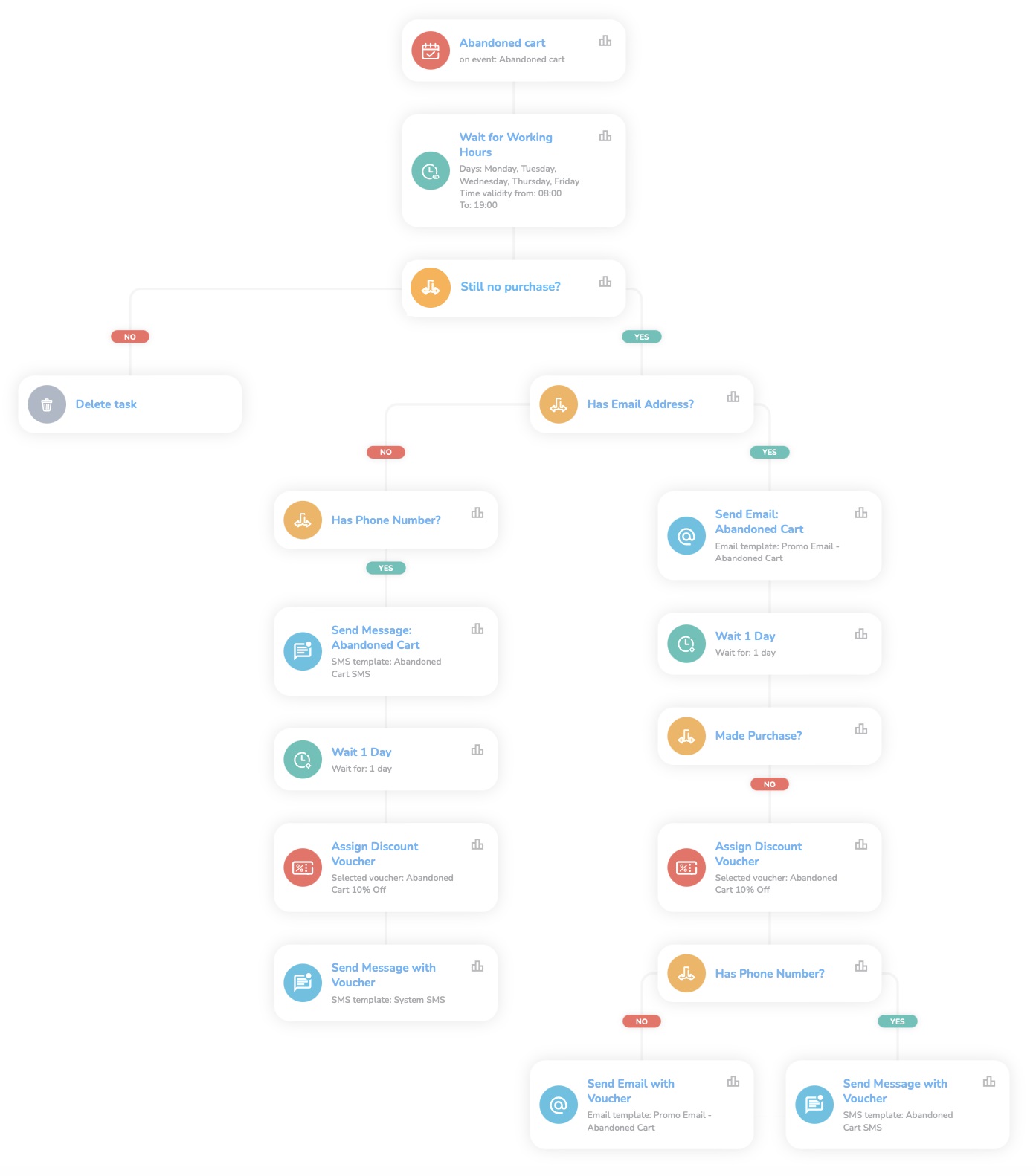
See the details of this workflow in the CareCloud Platform Demo here or ask for your access details.
Step by Step description
Below is a detailed description of each node with an explanation if necessary.
Trigger
The workflow is triggered by the external "Abandoned Cart" event, which occurs every time a customer leaves the cart without making the final purchase.
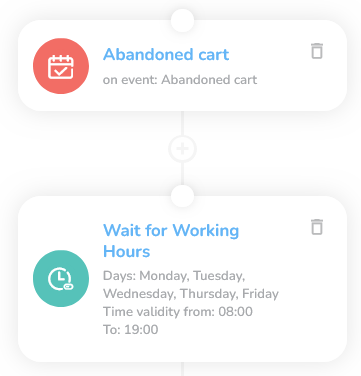
We added a "Waiting for time range" node so the workflow will start only during working hours (8:00-19:00) from Monday to Friday.
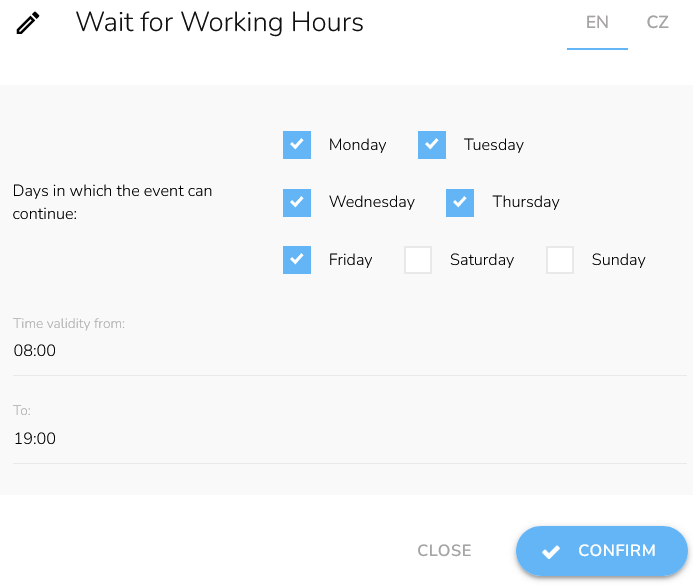
Selecting Customers
The next step is to check if the customer has made a purchase. We add a Condition node and choose "another event type condition." Set the period type on Relatively with the last 13 hours and select the event type as a New purchase.
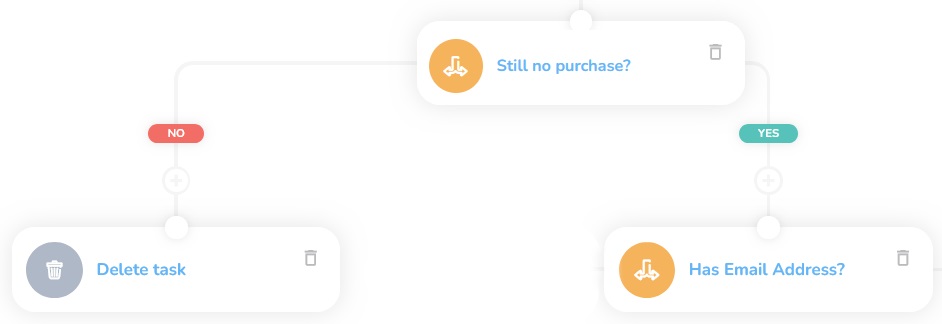
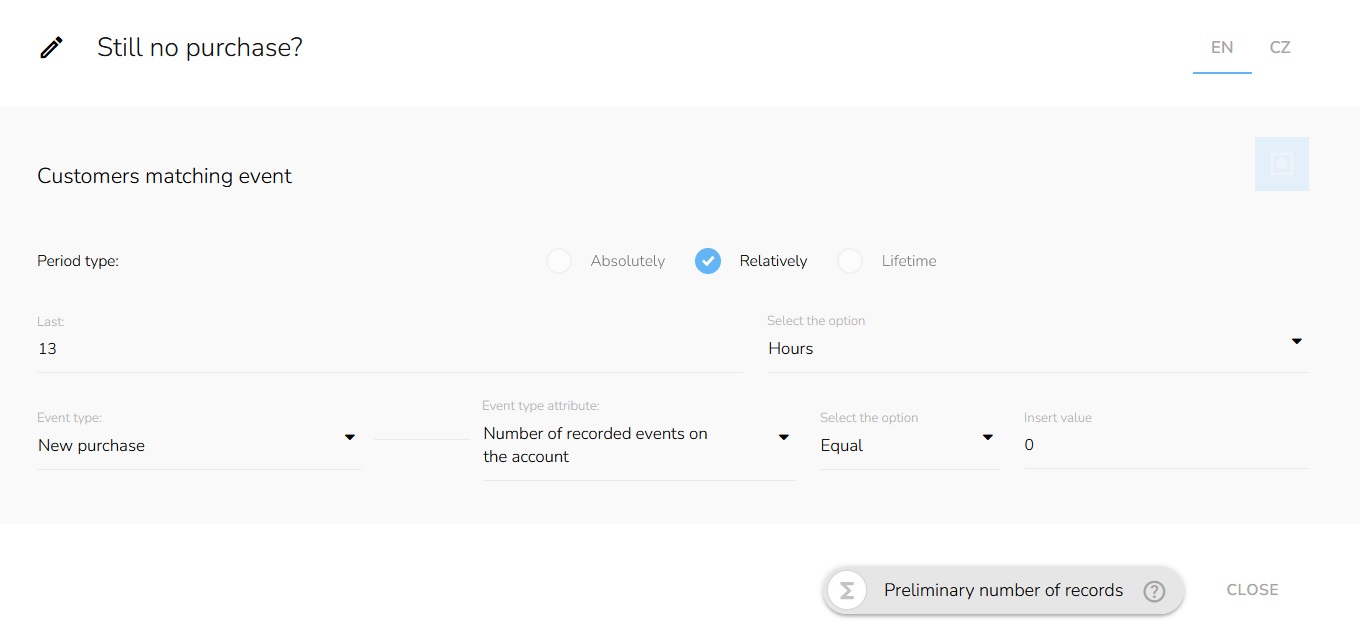
If the customer meets the requirements, we continue with the workflow. If not, the workflow ends.
Communication Channel
Since email is free, we check email addresses first. We add "Customer property condition," choose email, and select Is set. In case we don't have an email, we check the phone number.
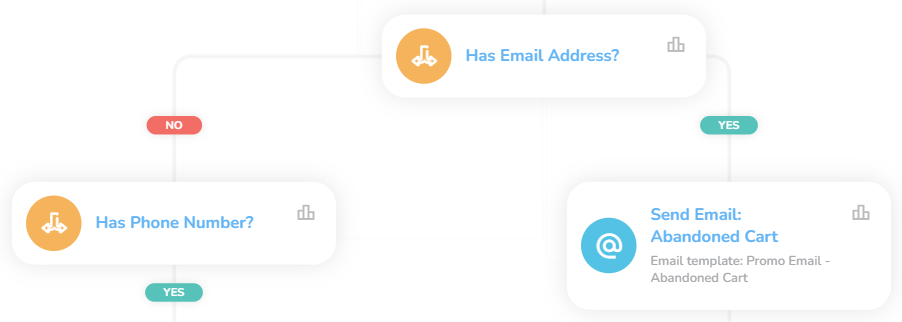
Note: The email and SMS branches are identical. Therefore, only the email branch is explained.
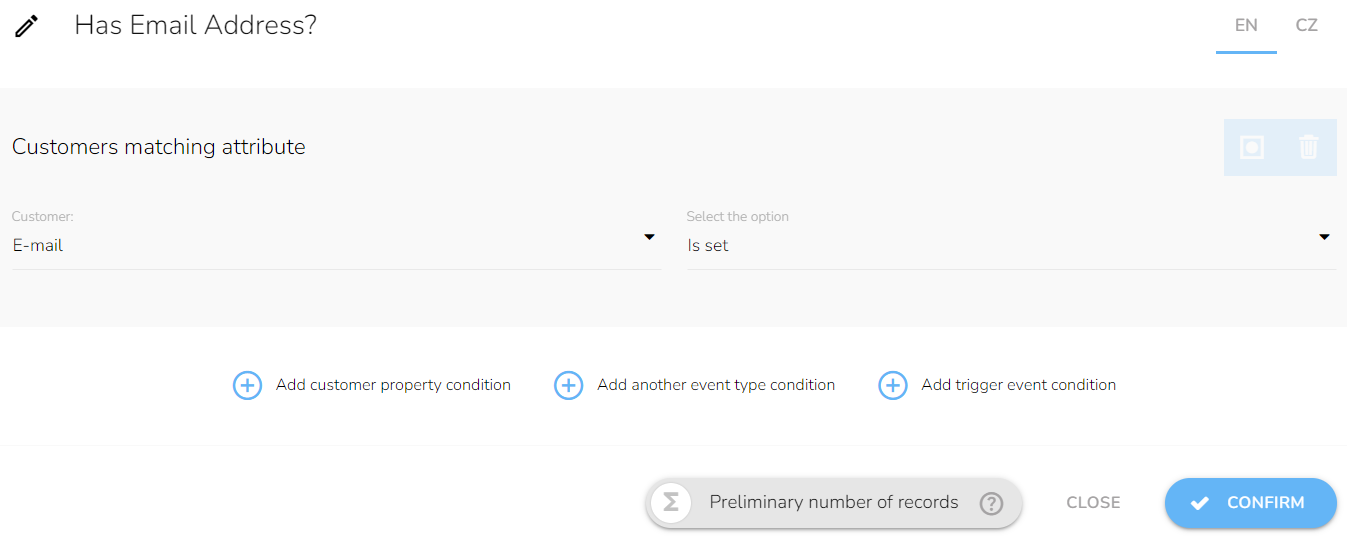
Now, it's time to send the email. Set the "Send email" node and choose the right email design from the dropdown.
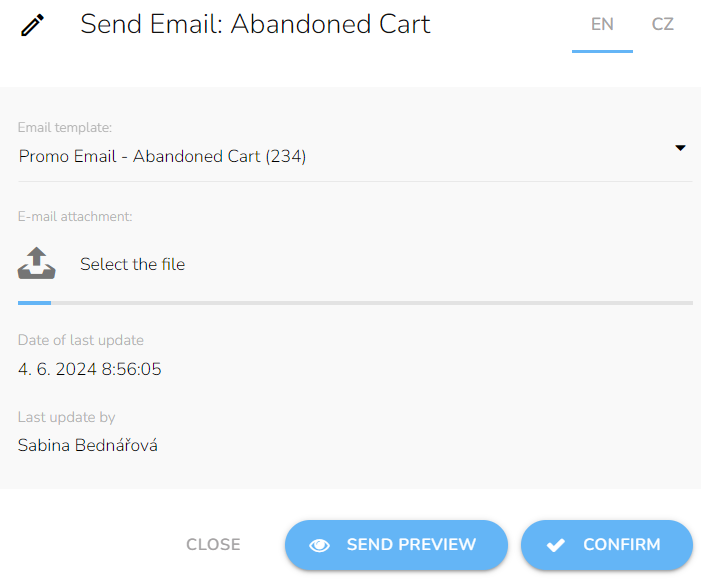
Note: Email and SMS must be designed before in the "Campaign and Audiences app."
Waiting for the Purchase
Let the customer have some time. There is a delay between the moment the customer receives the email and the moment he actually buys something. Choose the "Waiting node" again and set a relative time — in this case, it's one day.
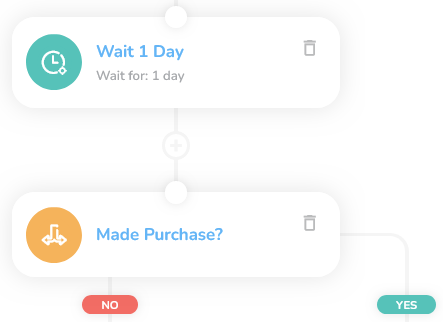
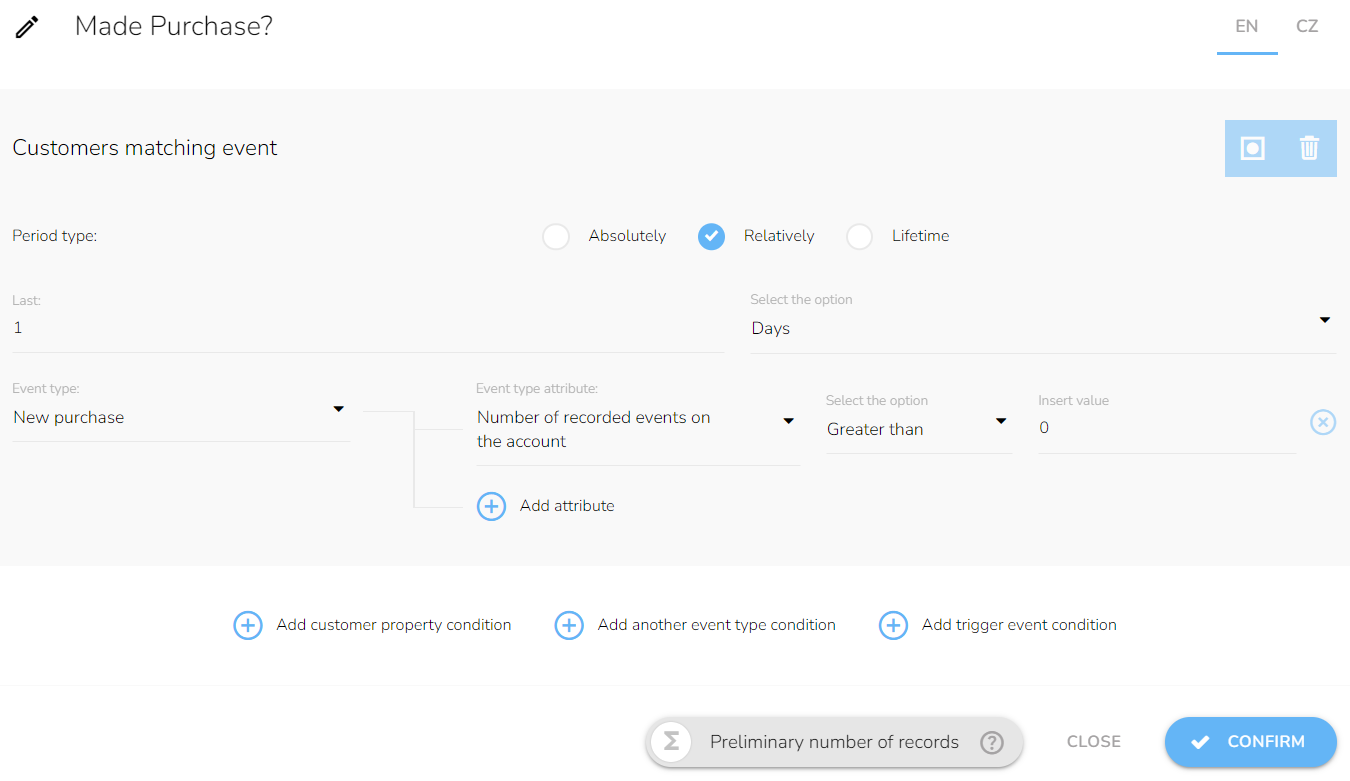
We set the condition just like we did the last time, with only one difference — we set the period time to 1 day. If the purchase has been made, the workflow ends now.
Last Interaction
Otherwise, the next step is to "Assign the voucher" to the customer. From the dropdown menu, select which voucher we want to send.
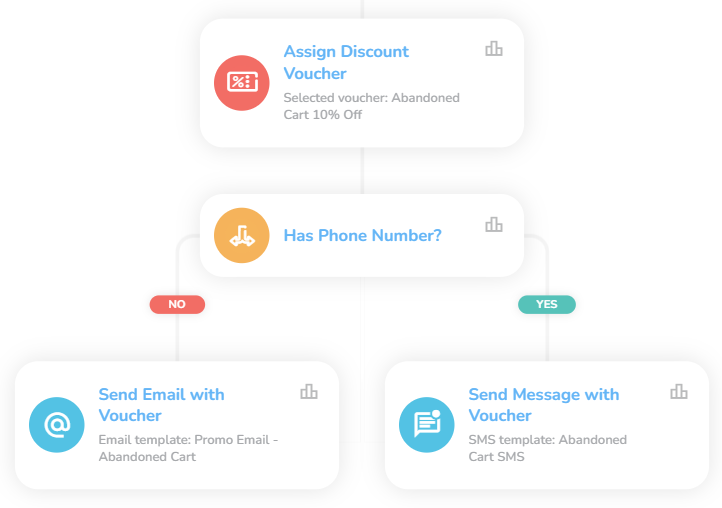
Note: Vouchers have to be designed before using the "Loyalty Engine App."
Now, it's time to send an email with the voucher. If the customer has a phone number, we send the same information with a voucher via SMS.
This is just an example of a workflow that can be further developed and branched out.