Condition
Condition enables the branching of a workflow that depends on user-set attributes. Users can combine the condition by using logical expressions or negations of the conditions.
Click on the "Condition" icon.
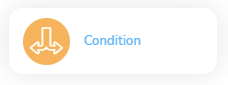
To set the parameters of the conditions, click on the node.
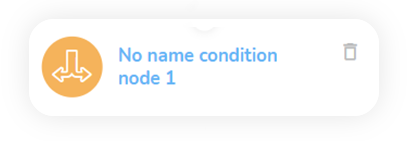
A condition configurator will appear. You can use the following types of conditions: Customer property condition, Another event type condition, and Trigger event condition.
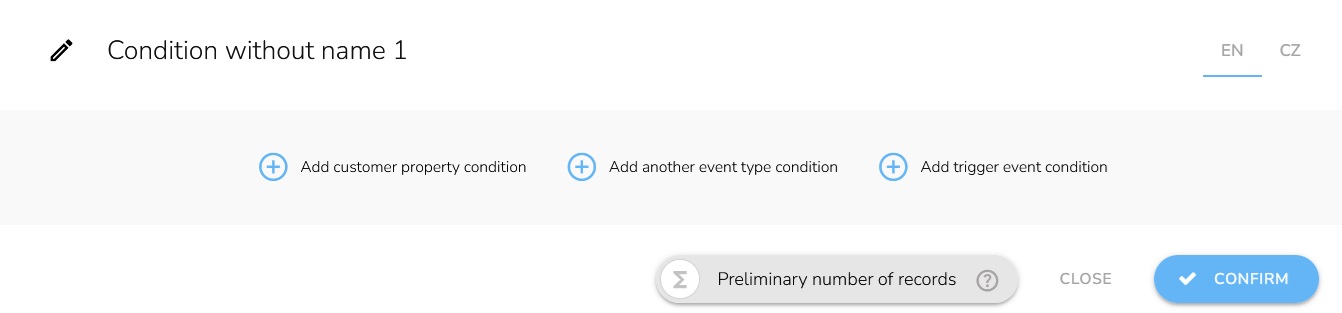
Insert the name of the condition in the text field.

Here you will find the number of accounts that pass the condition node. After clicking on the icon, you can view the details of these accounts.

Customer Property Condition
Conditioning on the properties of a customer account can be defined in this type of condition. Click here to learn how to set this type of condition.
Another Event Type Condition
This type enables conditioning on any attribute of any event. This enables conditioning on a combination of the entry event attribute with any other event's attribute. Click here to learn how to set this type of condition.
Trigger Event Condition
This type enables conditioning on the parameters of the entry event. It enables more detailed processing of the entry event based on its parameters. Click here to learn how to set this type of condition.
Logical Operations with Conditions AND, OR
When using more conditions, choose what relation among them is used. Click here to learn how to set the logical operations.
Continuing the Workflow
How to continue the workflow after a condition node? Click here to discover.