Audience
An Audience is a group of customers defined as a target group of an omnichannel campaign. The Audience is determined based on the selected parameters in the CareCloud platform user interface so you can communicate with each group effectively and appropriately.
You can use all customer data in the CareCloud platform to define the Audiences. The basic groups of Audience parameters include contact sources, demographics, shopping behavior, responses to campaigns, types of consent to the processing, account history, and any other customer activity or customer account event.
To view the "Audience list," click on "SMS — Audiences" in the left menu.
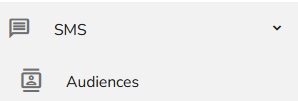
The Audiences List shows you the overview of all the audiences.
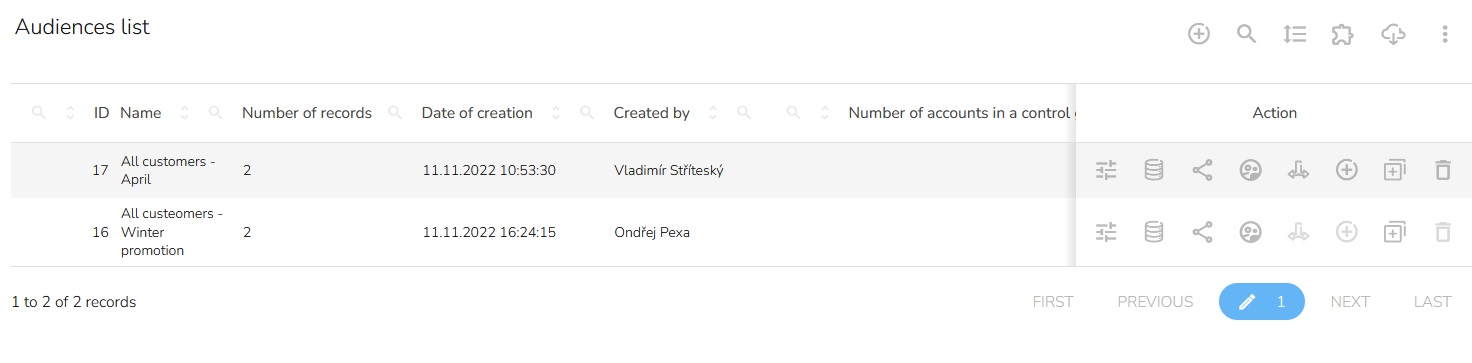
In the top-right menu, you have various options — Create a new audience, search in the table, how many rows you want to display, filter out the specific columns, or export the whole content. You can also set there the font size and resolution of the table.
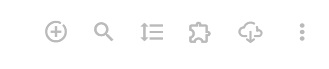
Create a New Audience
Learn how to create a new audience for your campaigns. You can set various parameters and options to suit your needs. Find the guide here.
After creating your audience, you have various options for how to manage it, such as AB Testing, Splitting the Audience, and Delete the Audience. Each function has a description and a guide available below. These options are in the action column on the right side of the table.

Database Criteria for Audience
Database criteria show which criteria the audience had to meet during creation. You can see how to set it here.
Contact Details of the Audience
Contact details contain all of the customer information that you will require. Find more about it here.
AB Testing
AB Testing allows you to assess the effectiveness of your campaign. You can select a specific number of customers from the audience and test their preferences and how effective your campaign would be. For example, you can use this to see which clothing color they would prefer. See how to set it here.
Split of the Audience
Split of the audience allows you to separate specific customers and split the audience into different groups based on various criteria. Find how to do it here.
Duplicate the Audience
The "Duplicate" button enables you to duplicate the already created audience. For the guide, click here.
Delete the Audience
By clicking on the "Delete" button, you can delete the selected audience. Click here for the guide.
Customer ID file
You can upload your Customer ID file. Learn how to do it here.