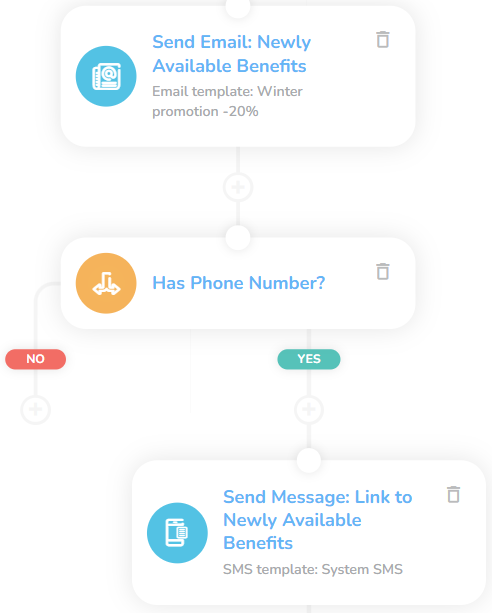Loyalty 01: Membership Level Change
Key Metric: Loyalty engagement
Average Result: 23% more members use their benefits
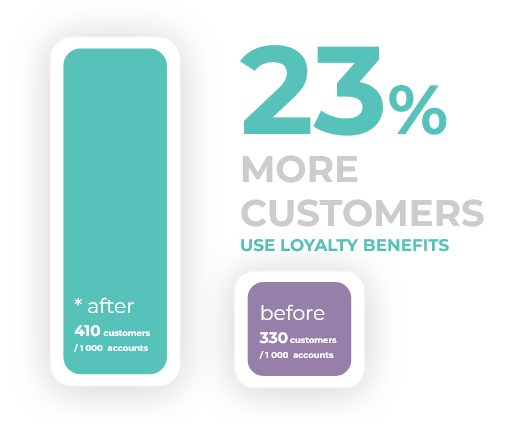
Metric Detail: The portion of customers that use or redeem the loyalty benefits increased from 330 to 410 per 1 000 customers, representing a 23% increase.
Workflow Detail: Loyalty levels are efficient only if customers know their available benefits and are incentivized to reach higher levels. This workflow informs about current benefits and provides an overview of new benefits available at a higher level.
Workflow Preview:
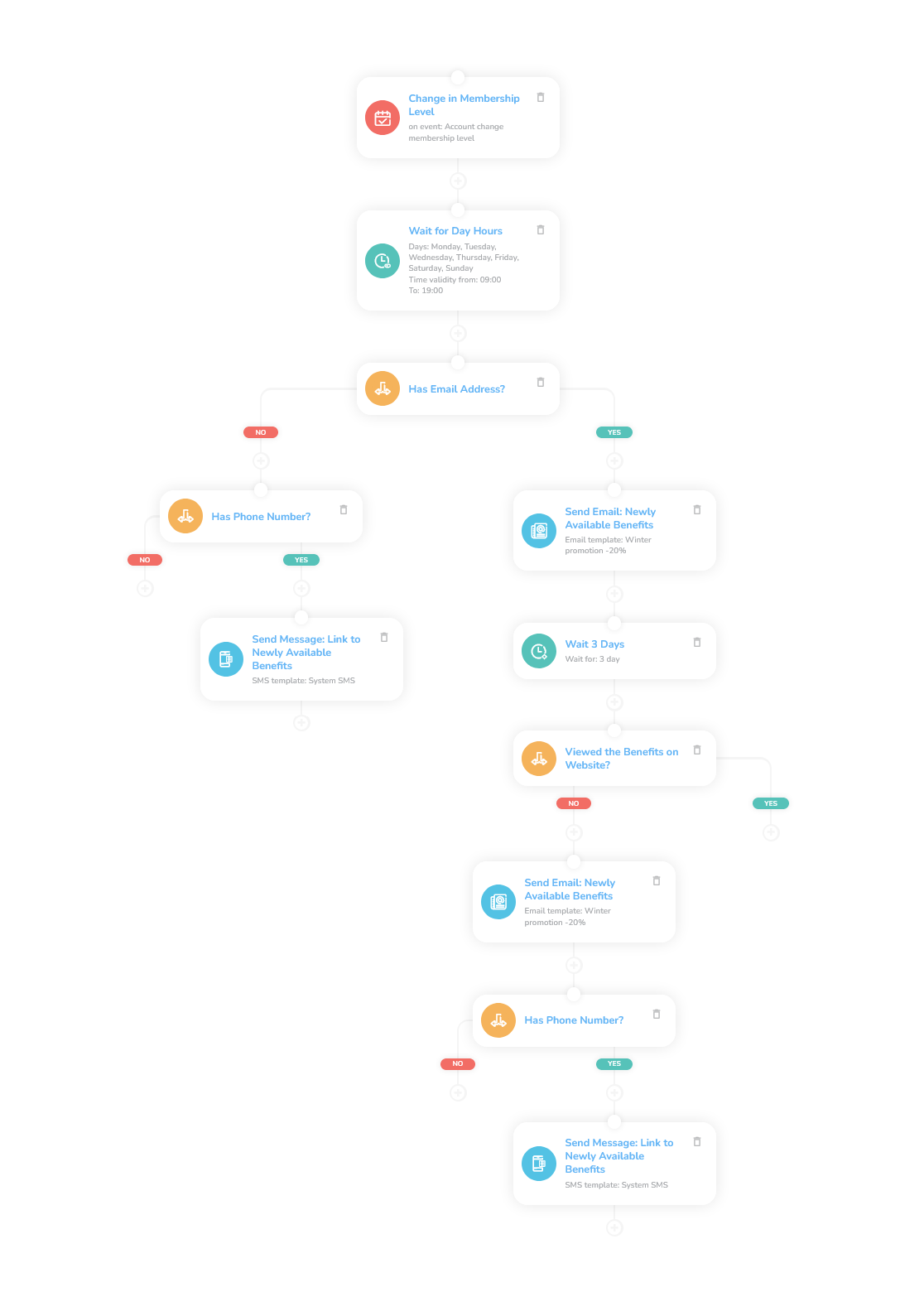
See the details of this workflow in CareCloud Platform Demo here or ask for your access details.
Step by Step Description
Below is a detailed description of each node with an explanation if necessary.
Trigger
This workflow is triggered with the external Membership Level Change event, which means that every time the system decides that the customer is supposed to change the membership level according to your setup, this workflow begins.
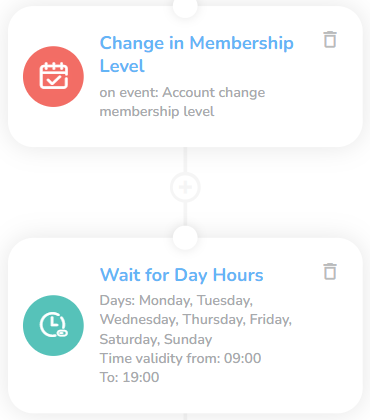
Set a ”Waiting” node to select days and times of the day when the system can send the communication. In this case, it´s set every day from 9 am to 7 pm.
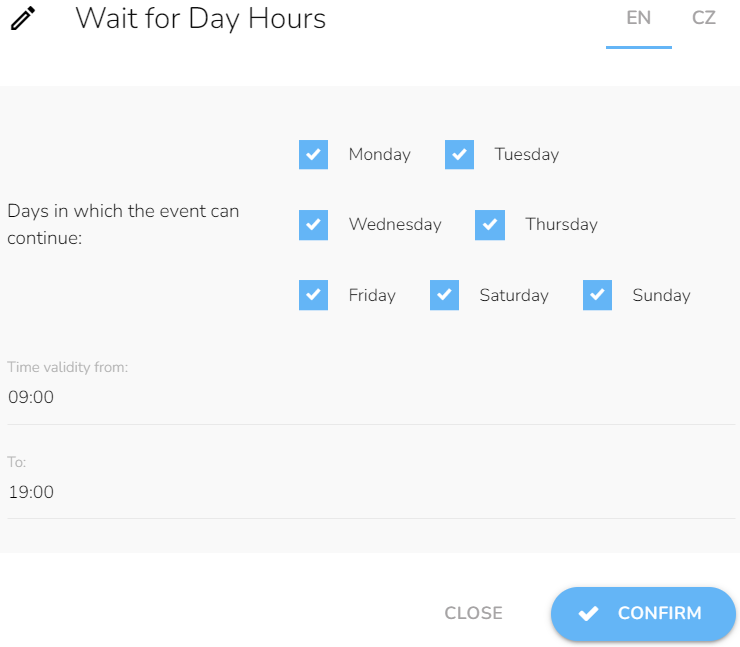
Set a Type of Communication
Since the email is free, we check the email address first. We add ”Customer property condition”, choose email, and select Is set. In case we don´t have an email, we try the phone number.
Note: The workflow for sending an email and sending SMS are identical.
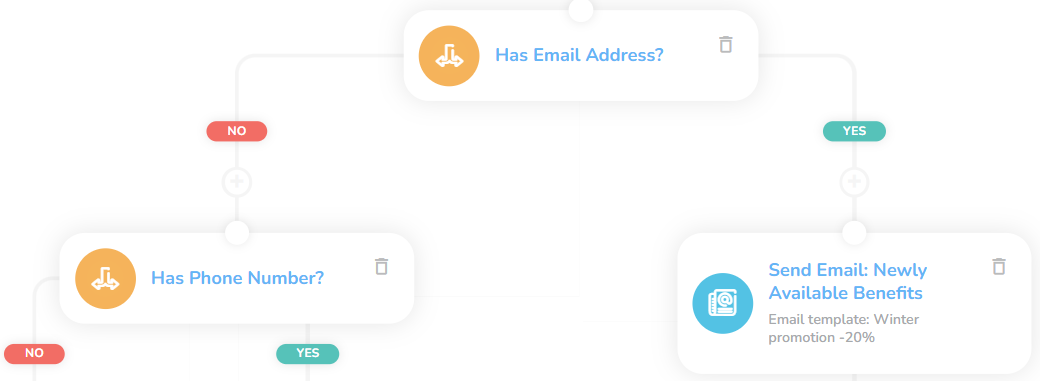
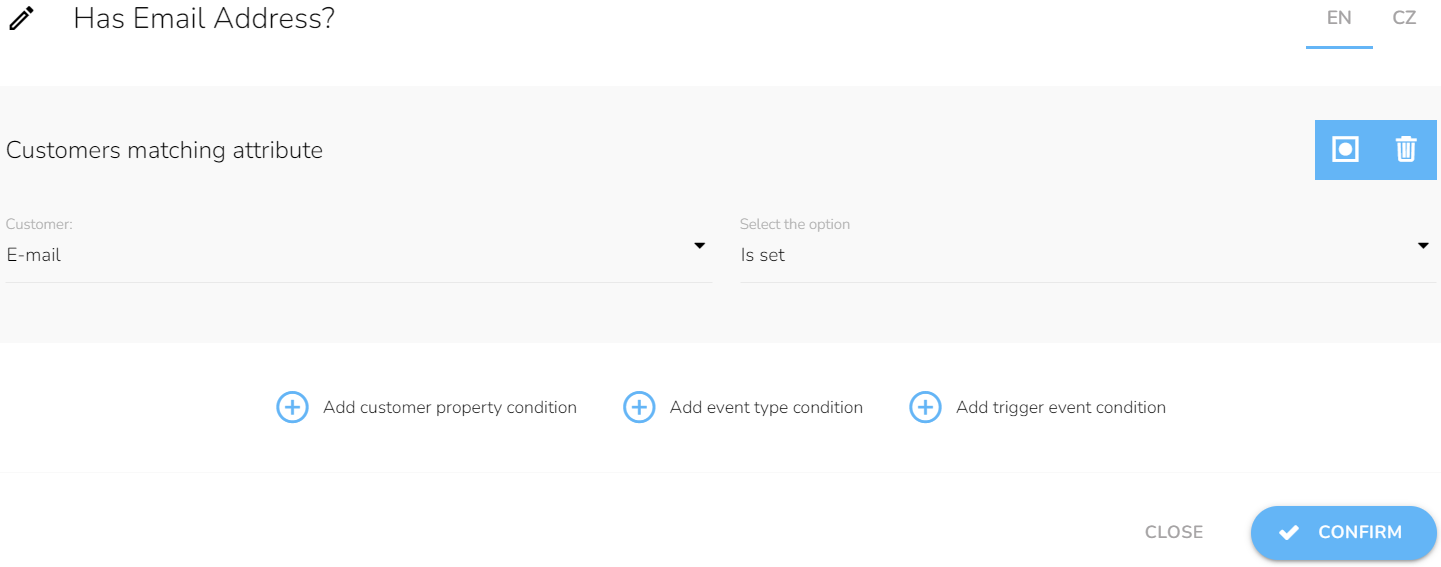
Send an email to a customer with information about Membership Level Change and the new benefits it has. Choose the email design from the dropdown.
Note: You have to design an e-mail or SMS first in the CareCloud platform app Campaign and Audiences.
Checking the Email Opening
There is a time delay between the moment the customer gets an email and the time he opens it. Set a ”Waiting” node for three days before the system checks if the customer saw the email. Now set a ”Condition” to check if the customer saw the email. Here, you arrange the period type on three days and choose an event type from the dropdown - in this case, it´s First click on the link in the email. For customers that click on the email, the workflow ends.
Note: If you change the time in the ”Waiting” node, you must also change it in the condition of Viewed the Benefits of the Website.
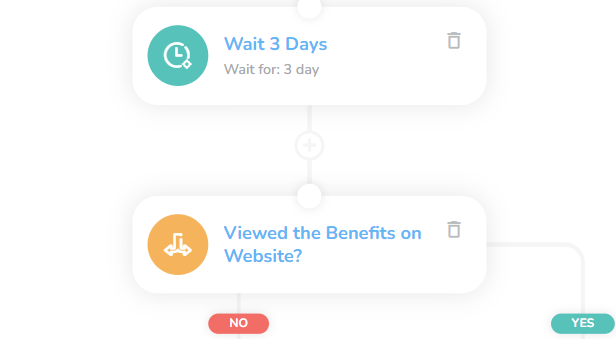
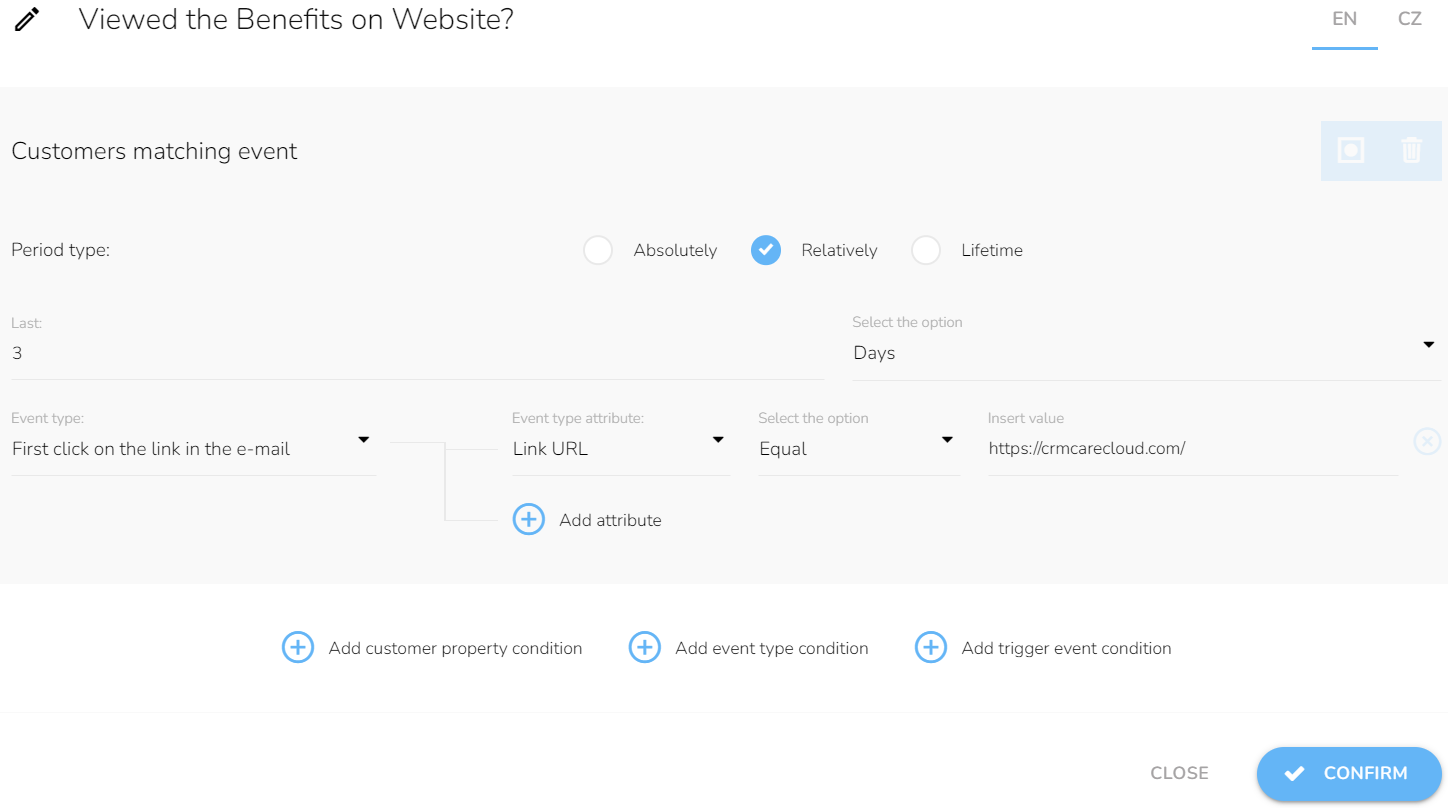
Last Interaction
Otherwise, we will send the same email again. If we have a phone number, we send the same information via SMS.