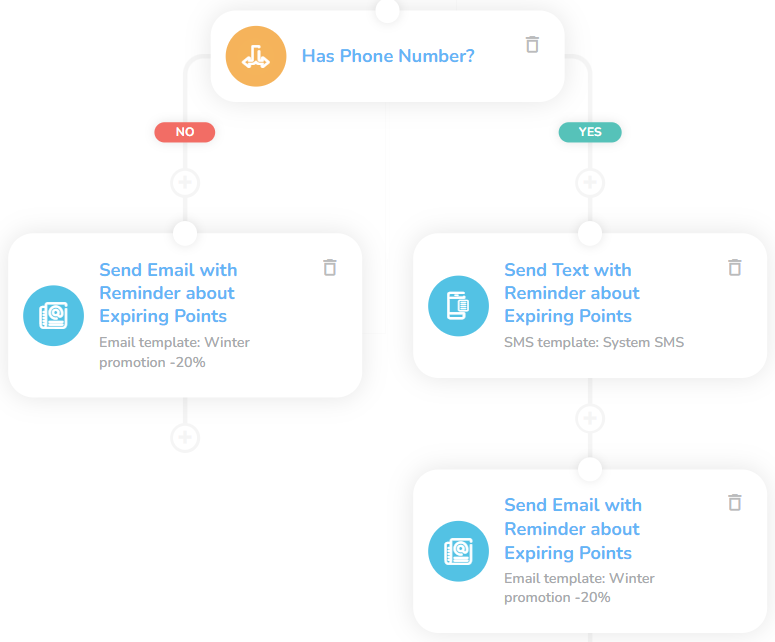Loyalty 02: Points Expiration
Key Metric: Preventing point expiration
Average Result: 47% lower expiration
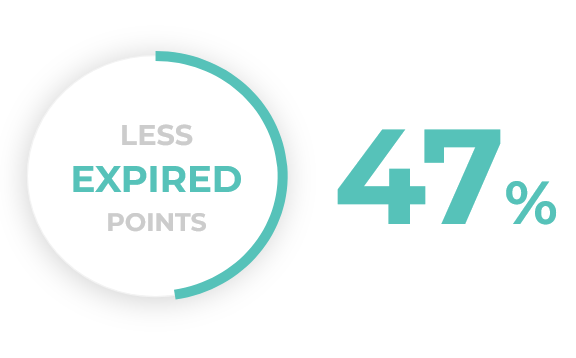
Metric Detail: The volume of loyalty points that expired without being used by a customer decreased by 47%.
Workflow Detail: There is nothing worse than losing hard-earned points. Make your customer know that you don’t want them to lose their points and help them redeem those nearly-expired points with this workflow. This workflow communicates with the “High Loyalty Points Balance” workflow to limit the number of communications about points to a reasonable level.
Workflow Preview:
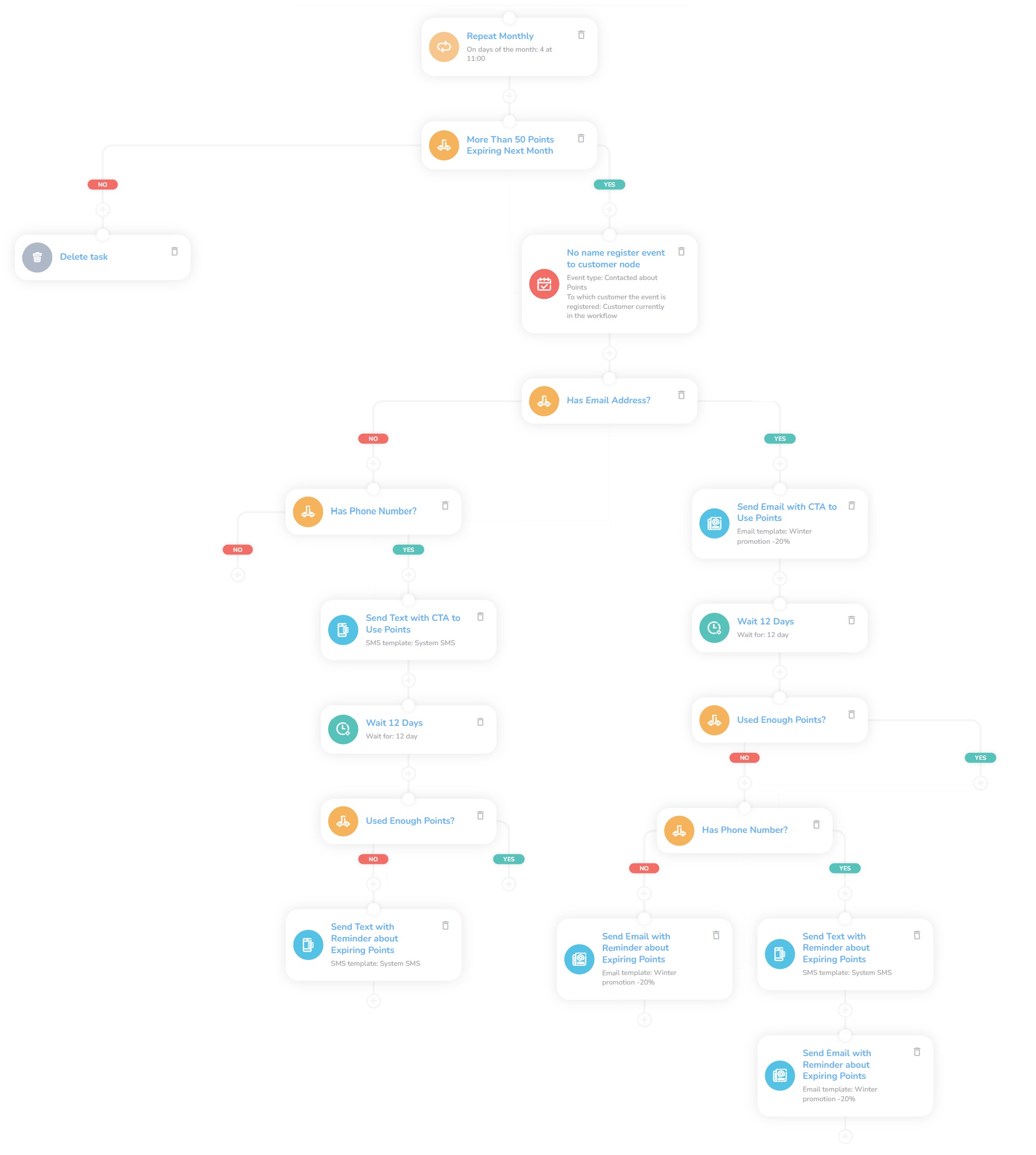
See the details of this workflow in CareCloud Platform Demo here or ask for your access details.
Step by step Description
Below is a detailed description of each node with an explanation if necessary.
Trigger
Set the first trigger on repeat. It will start every month and at the time you set. In this case, it starts every fourth day of the month at 11 am.
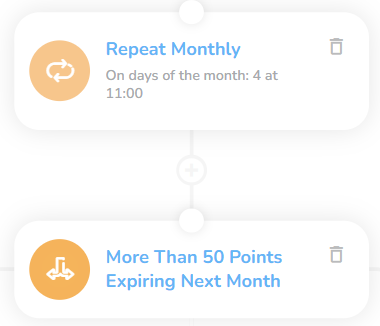
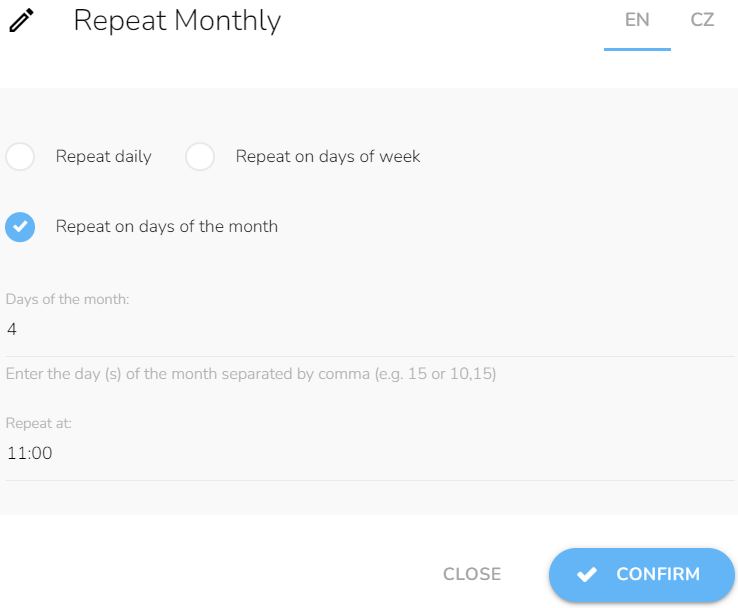
Selecting Customers
Set the first Condition to filter your customers. Define a condition where you choose Points expiring next month and the value of expiring points. Here we set Greater than 50 points. Now we need to place an auxiliary event for the proper functioning of the workflow. This event marks the customer as being contacted.
To ensure we will contact customers only once a month about their points, we go back to the Condition and set another condition where we put the period on one month and choose the event type as Contacted about Points.
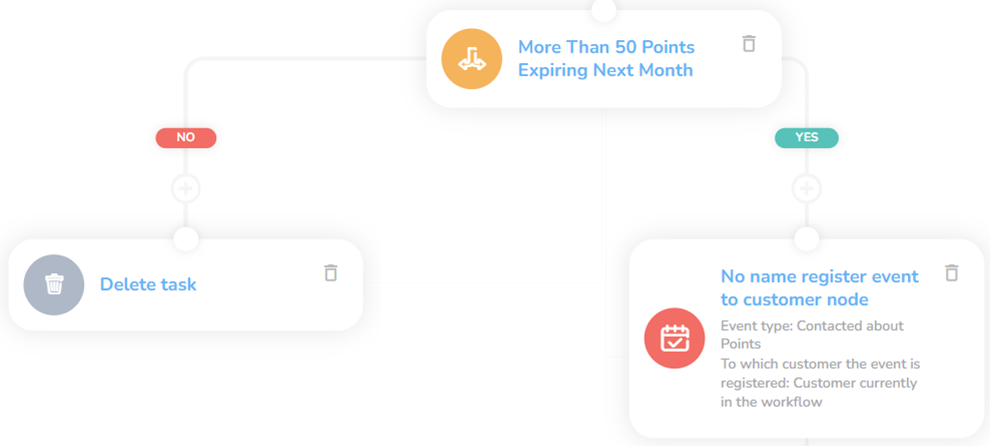
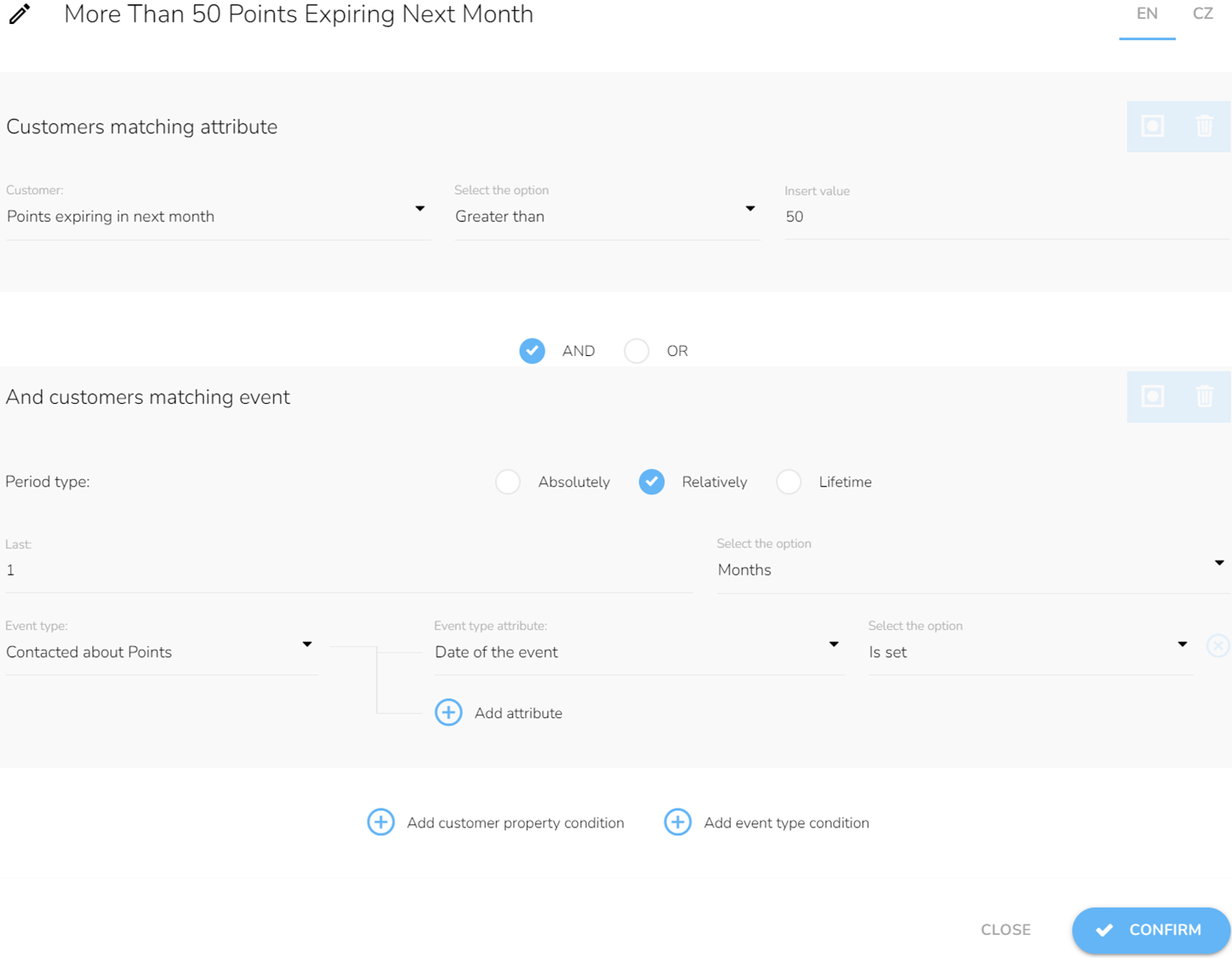
For the customers that don´t meet at least one of the conditions — they have less than 50 points expiring or do not have expiring points at all, the workflow ends.
The Right Communication Channel
Since the email is free, we check the email address first. We add Customer property condition and choose email, and select Is set. In case we don´t have an email, we try the phone number. For customers without contact data, the workflow ends.
Note: The workflow for sending an email and sending SMS are identical.
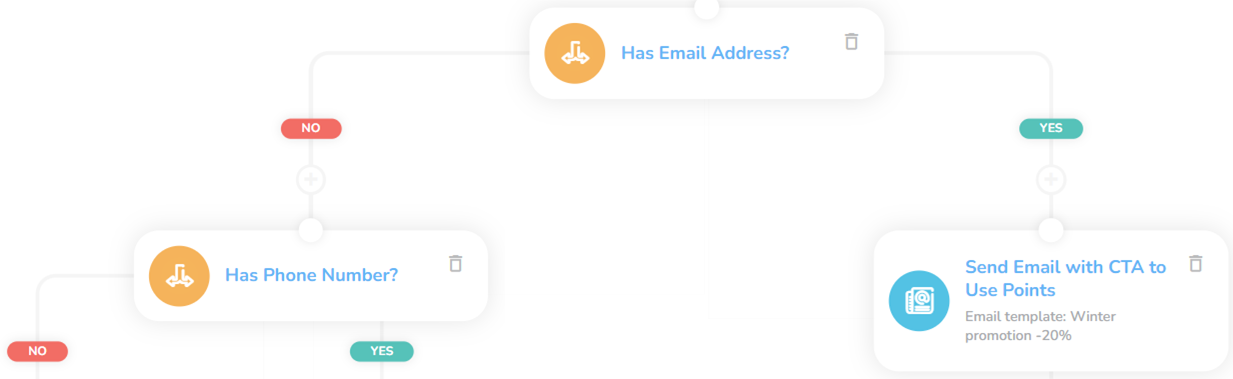
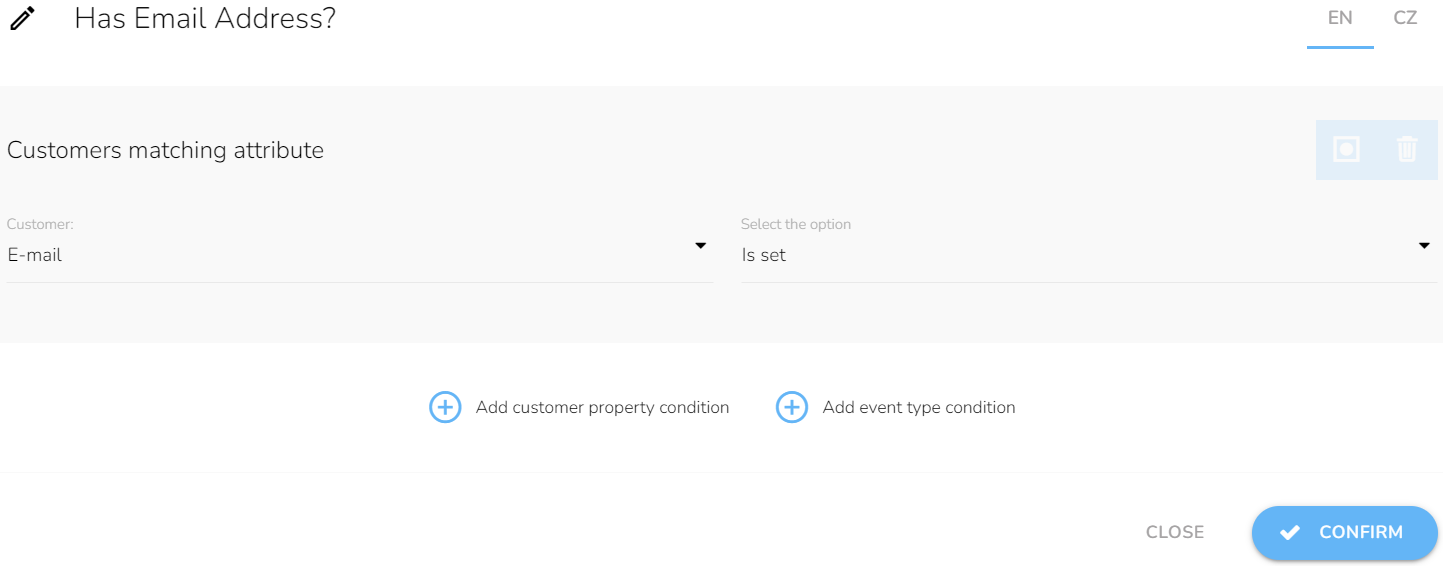
Now it´s time to send an email to a customer and inform them their points will expire soon. Set Send Email and choose email design from the dropdown.
Note: E-mails and SMS have to be designed before in the Campaign and Audiences app.
Checking the Points
We will set a Waiting node here to give the customer time to use the points. In this case, we set twelve days. After this time elapses, the system checks whether the customer used the points.
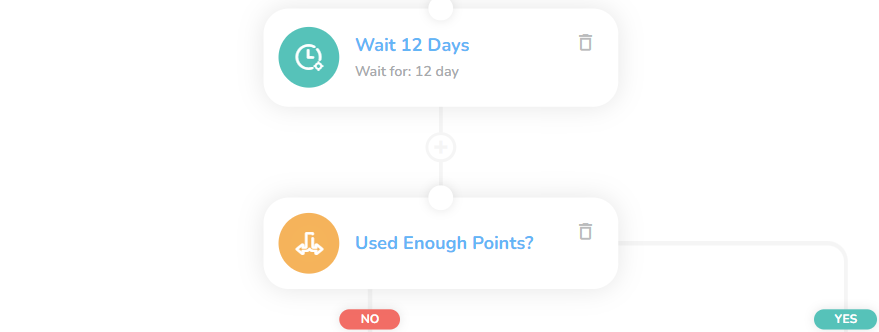
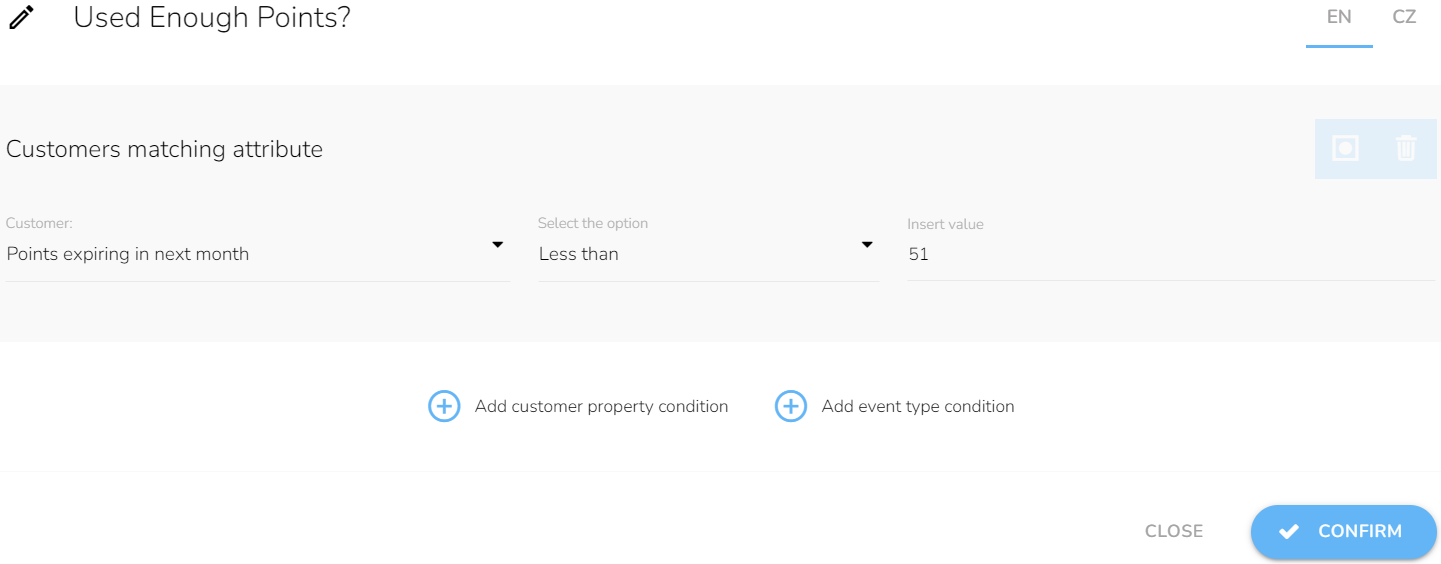
Last Interaction
The points still weren´t used. If we know the phone number, we try to send them the information via SMS and send a reminder via email. If we don´t have a phone number, we send only email.