Purchase Follow Up 01: Purchase Feedback
Key Metric: Monthly feedback received
Average Result: 740 feedbacks per 3 500 sales
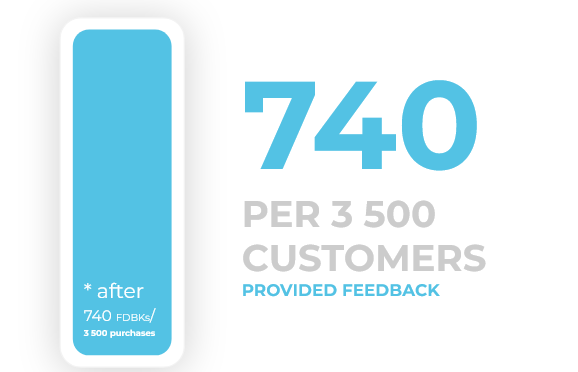
Metric Detail: The number of customers that provided feedback after their purchase. The workflow manages to generate 740 feedbacks per 3 500 sales on average.
Workflow Detail: Show your customers that their feedback is valued, but also demonstrate your understanding of products. Inform shoppers about great accessories and complementary products to help customers get the most from your products while increasing sales at the same time.
Workflow Preview:
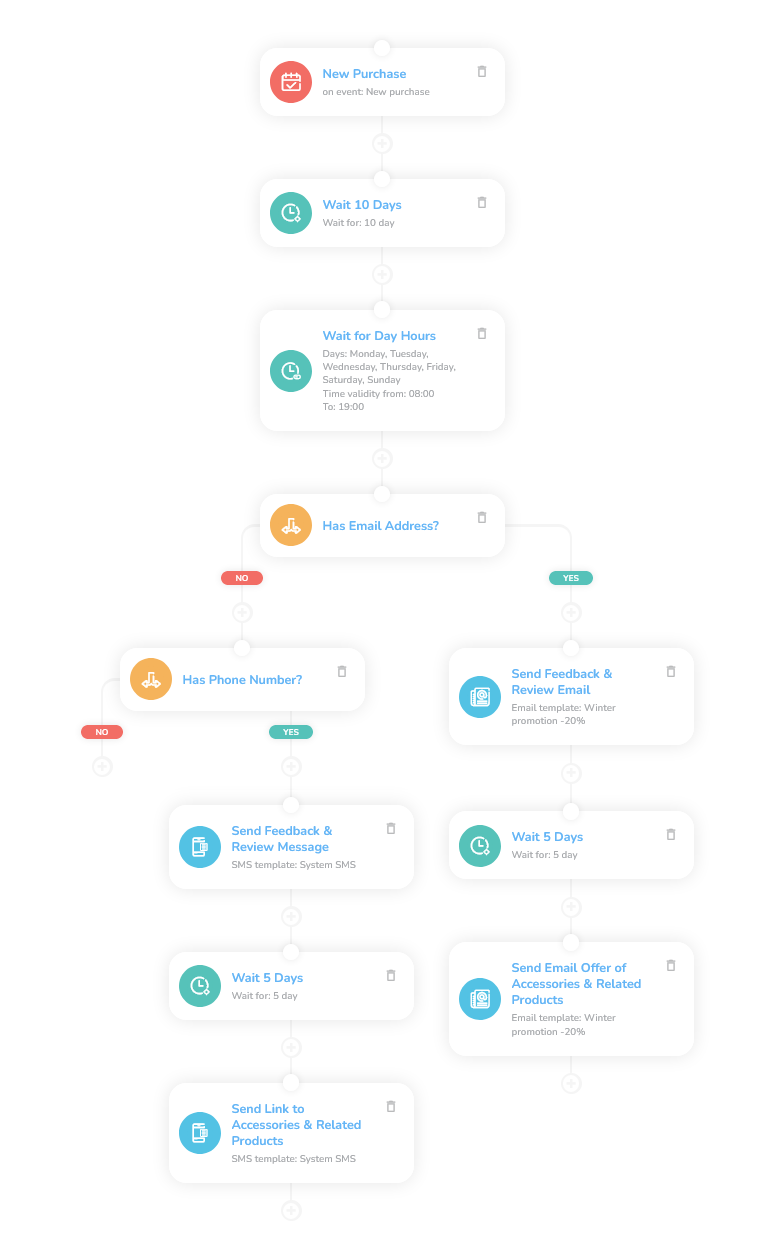
See the details of this workflow in CareCloud Platform Demo here or ask for your access details.
Step by Step Description
Below is a description of each node and also its setup when an explanation is necessary.
Trigger
This workflow is triggered by an external event New Purchase, meaning every time a purchase is made to completion.
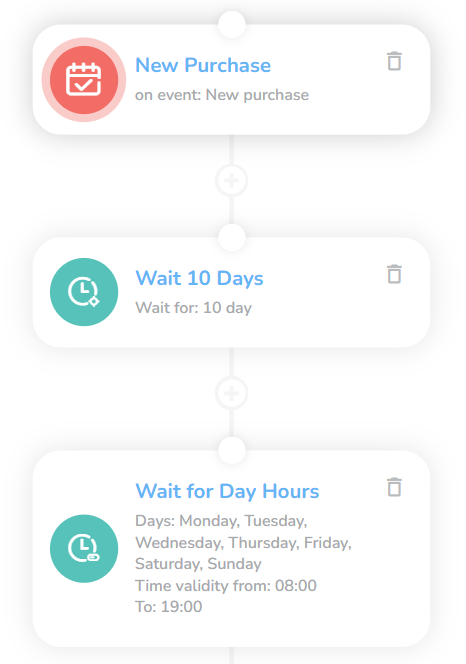
A waiting period should be stated. Set this period according to your product/service specifications.
Also, do not forget to set the event Wait for Day Hours so that the message is sent conveniently during working hours (or any time you choose).
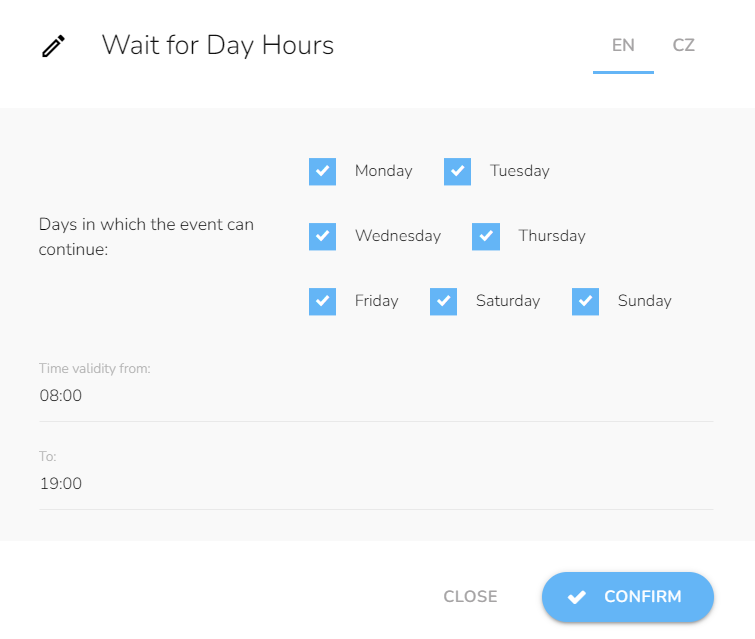
Choosing the Right Communication Channel
In this crucial part, the means of sending the message is determined.
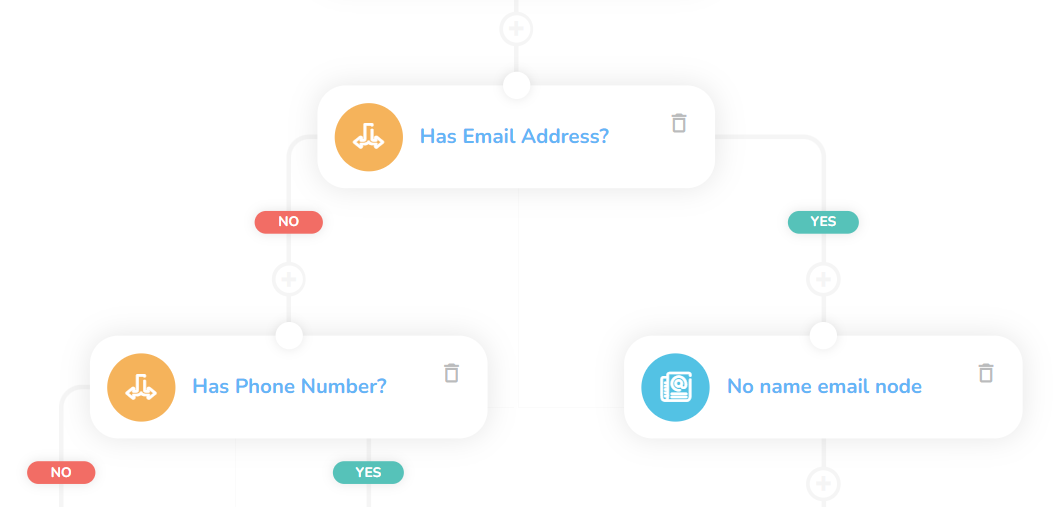
To check the email availability, add "Customer property condition", choose Email, and select Is set.
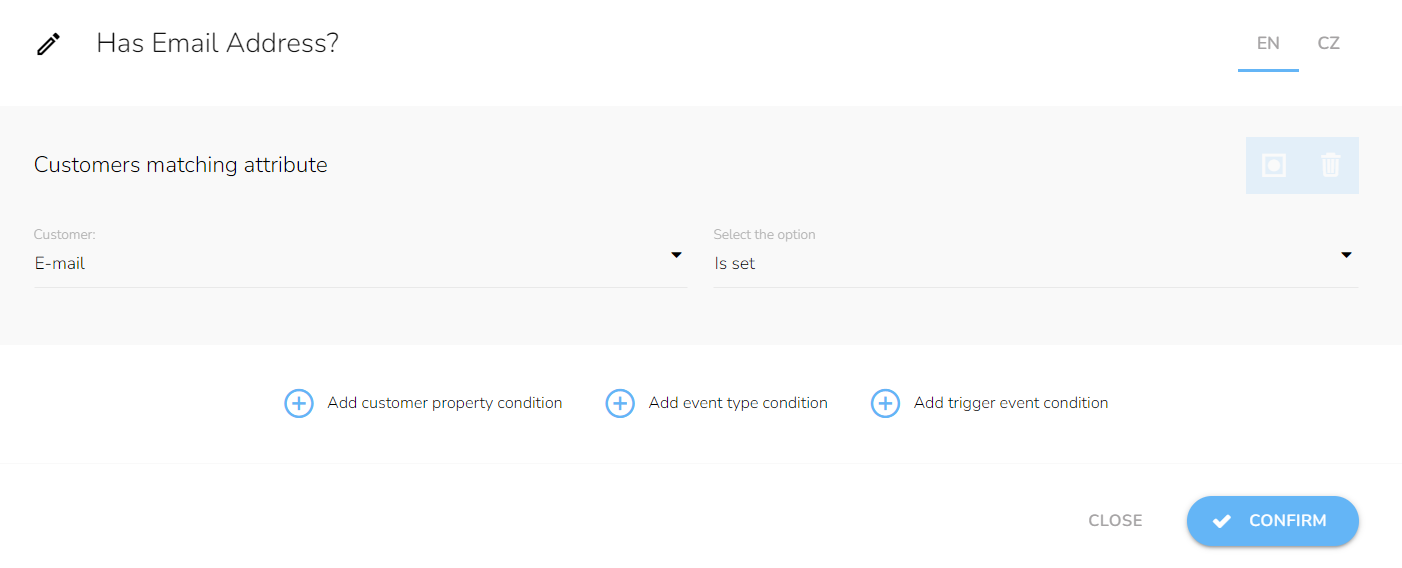
The phone number condition works in the same way.
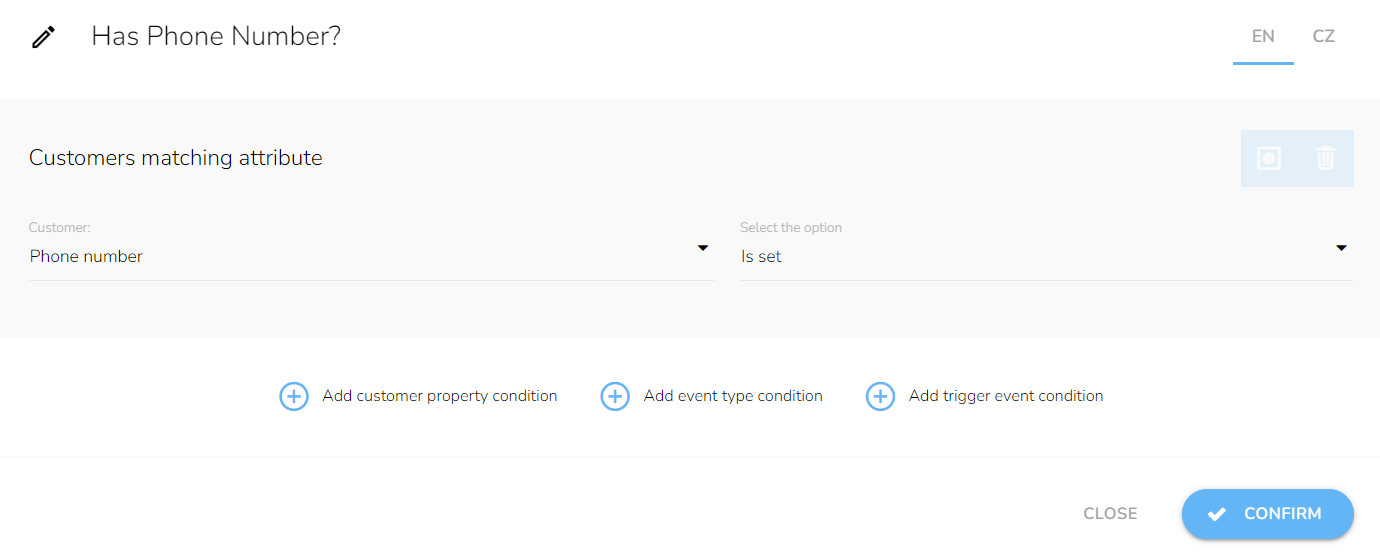
If an email address is available, we proceed to the email branch. If it is unavailable, but a phone number is, we proceed to the SMS branch. If neither is available, the workflow ends.
Sending Feedback & Review through Email and SMS
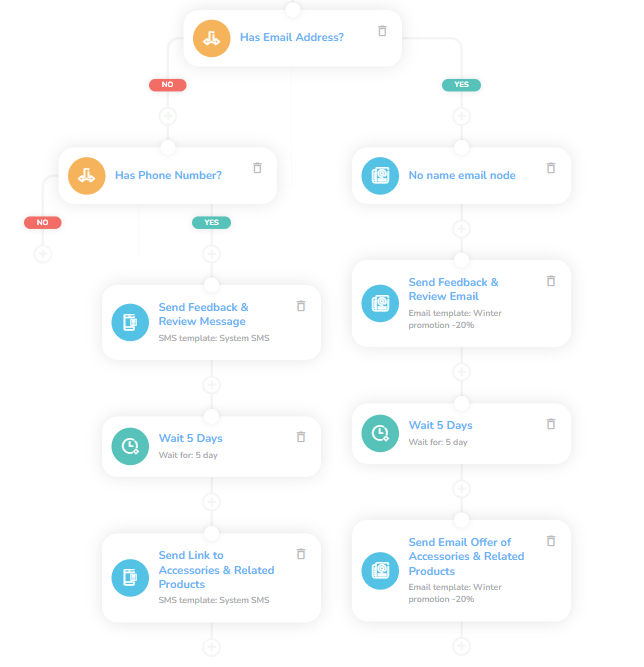
Send Feedback & Review message actions in the respective branches (email and SMS). The setup of Send email and Send SMS are identical, so we show only the email path.
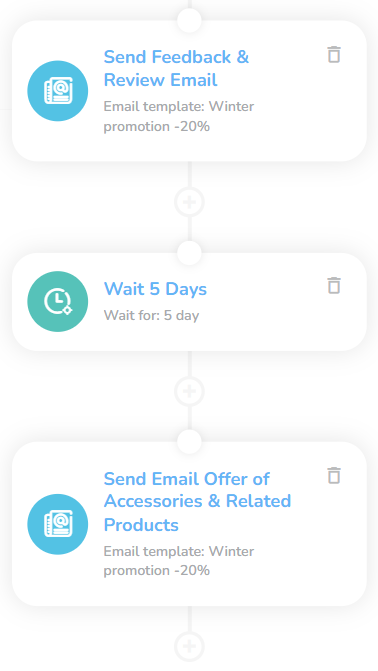
We send Feedback & Review Email (or Feedback & Review Message for SMS). To do this we choose the relevant template in the "Send Email node".
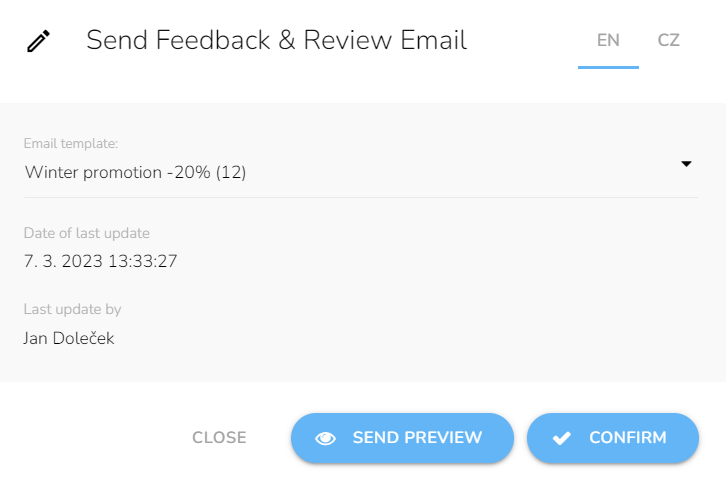
After sending the reminder, we wait before sending Email Offer of Accessories & Related Products. In this case, set it to 5 days.
Finally, we send Email Offer of Accessories & Related Products.
Tips
Waiting periods
The waiting periods here are recommended but feel free to adjust it to your product/service specifics. In the first case, It is not recommended to make this period too short, especially when the product is yet to be picked up by the customer. There is also the risk of overwhelming the customer.
Not Using SMS?
You can delete the whole SMS branch by clicking on the delete icon in the "Has Phone Number?" node.

Choose the "Delete with all next nodes" option.
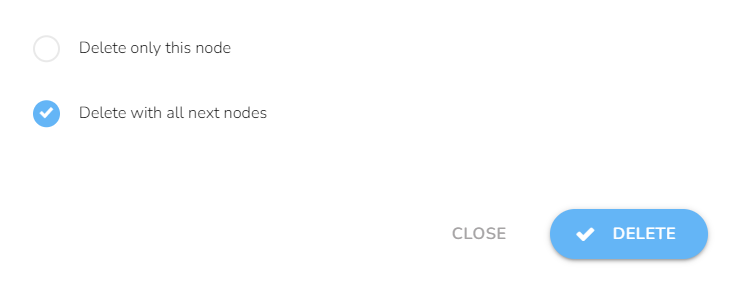
Templates
You need to create all the relevant templates beforehand following these guides: Email design and content and SMS content.
Email Personalization
There are vast personalization possibilities.
SMS Templates
SMS are short, therefore include a link to the full message — everyone uses the internet on their mobile phones.