Purchase Follow Up 02: Regular Purchase - 30 Days
Key Metric: Purchase of the next package
Average Result: 66% purchase the next package
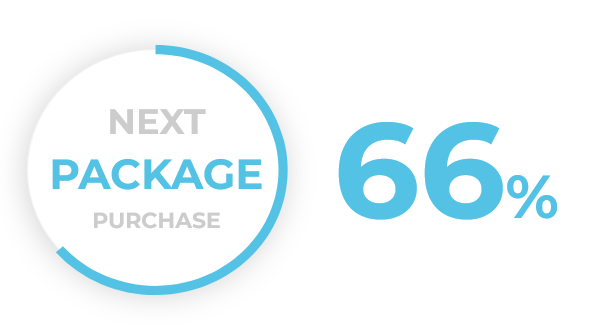
Metric Detail: The percentage of customers that purchase the next package of regularly used products such as contact lenses, joint nutrition, capsule coffee, etc. On average, 66% of customers purchase the next package.
Workflow Detail: Products that must be purchased regularly are a great opportunity to strengthen customer loyalty and secure that these regular purchases are made from your brand. This workflow is timed to incentivize the regular purchase of products with a 30-day package.
Workflow Preview:
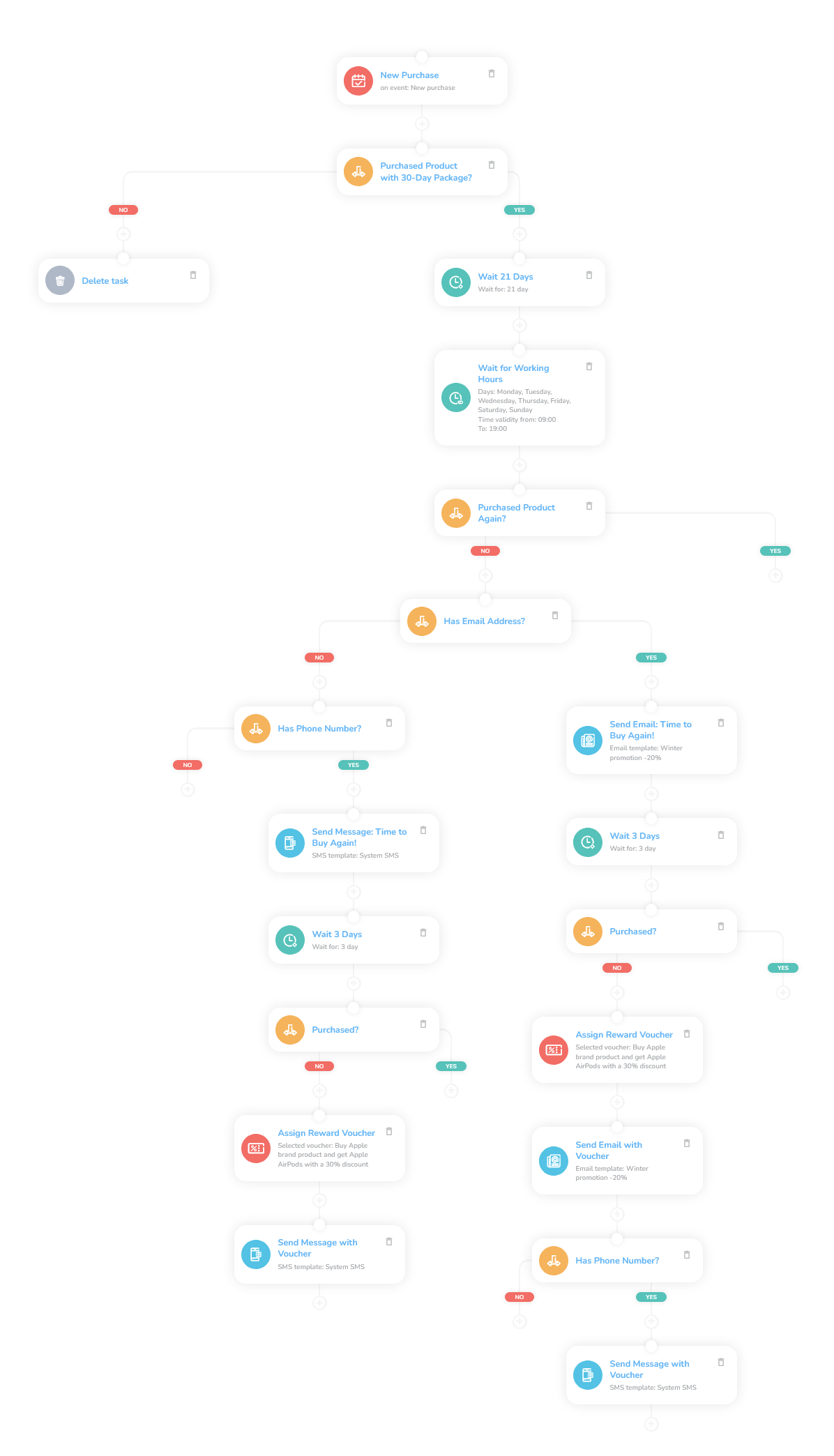
See the details of this workflow in CareCloud Platform Demo here or ask for your access details.
Step by Step Description
Below is a description of each node and also its setup when an explanation is necessary.
Trigger
The workflow is triggered with the external "New purchase" event. The event triggers the workflow every time a customer completes a purchase.
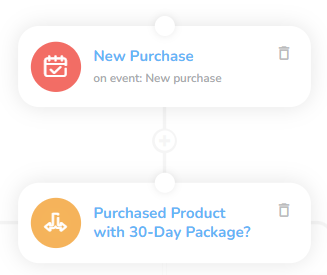
Purchasing the Right Product
The next step is to recognize whether the customer bought the product with the expected repeated purchase.
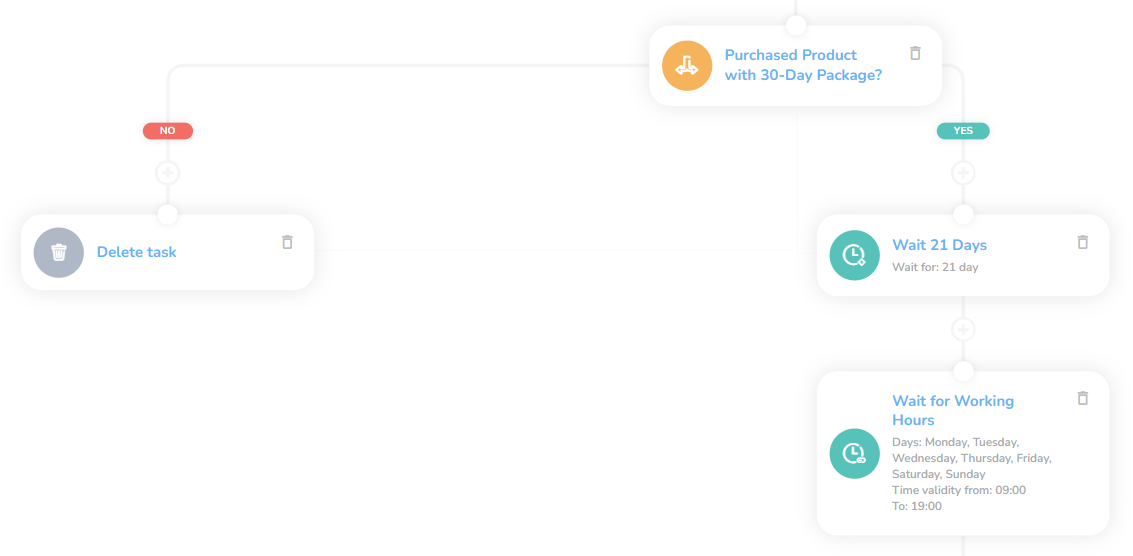
Add a Condition node with event type condition: New purchase. Specify the 30-day package product in the menus on the right.
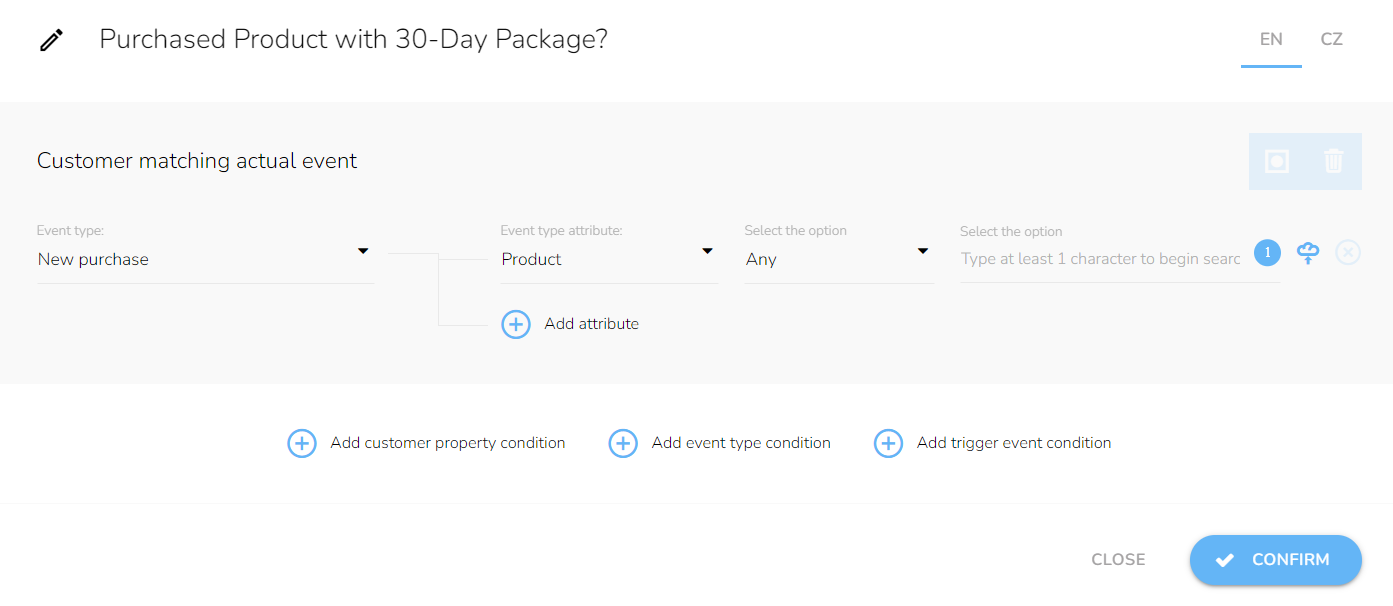
If the product meets the requirements, we continue with the workflow. If not, the workflow ends.
Repeated Purchase
The next part evaluates if the customer bought the same product again in 21 days: we set a shorter delay to prevent the eventuality that the customer has already bought the product somewhere else.
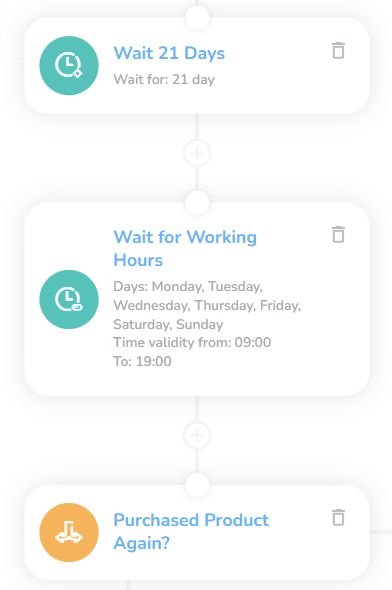
We add a "Waiting" node set to 21 days. You can change the number of days according to your needs.
We also add a "Waiting for time range" node so that the messages are not sent at an inappropriate time — at night, for example.
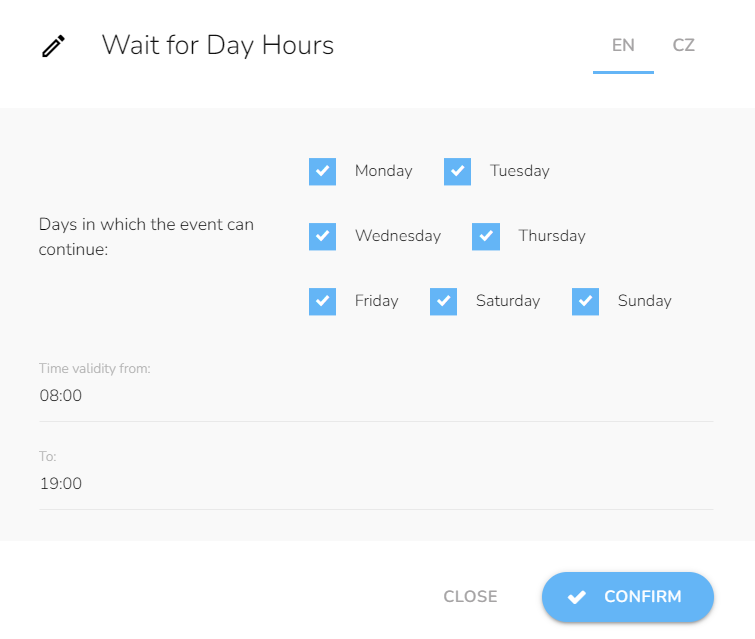
Now we need to check whether the customer has bought again, therefore we put another Condition node. Only this time, we set additional attributes, specifically Period type, to Relatively with the last 20 days.
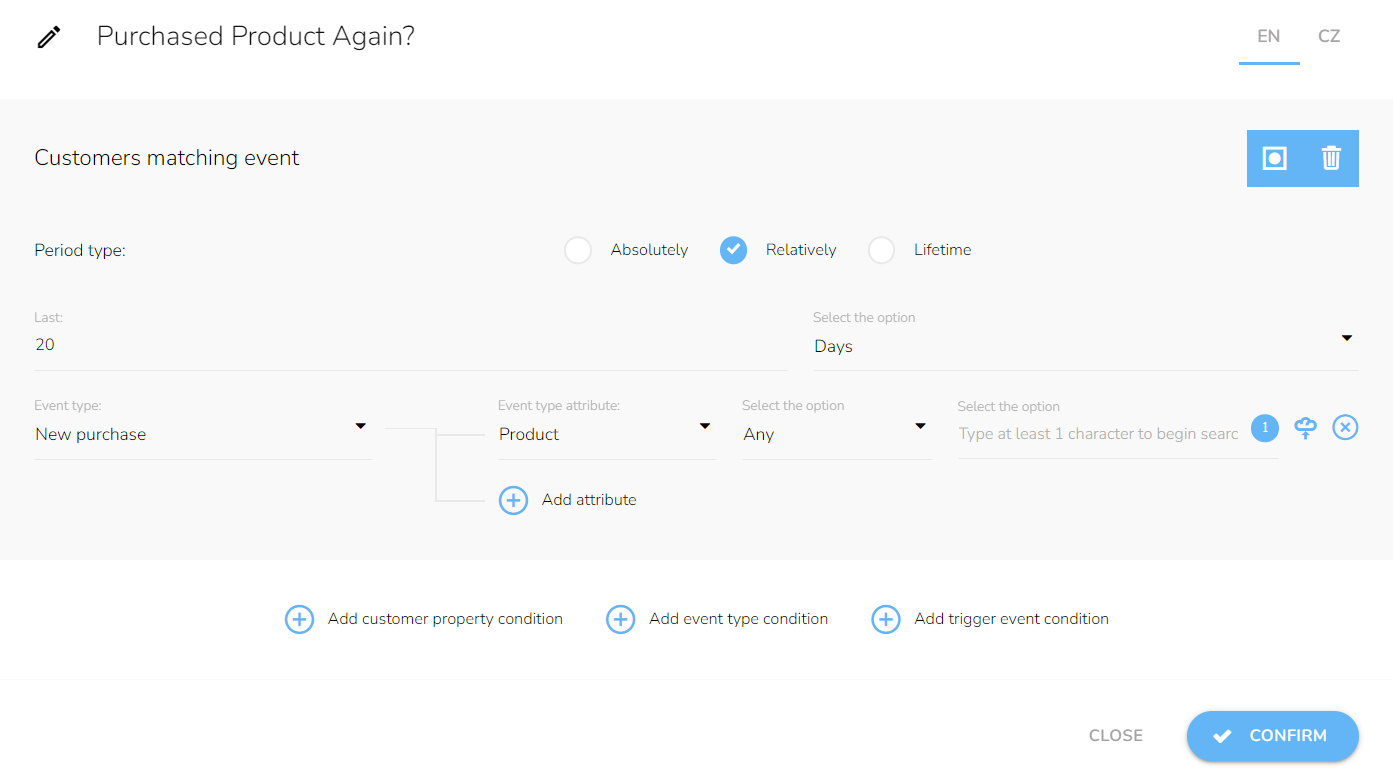
If the customer has already bought again, the workflow ends.
Incentivising the Customer
In order to communicate the incentive, we need to find proper channels: this workflow accounts for email and phone. Since the phone branch operates virtually the same way, we will focus on email only.
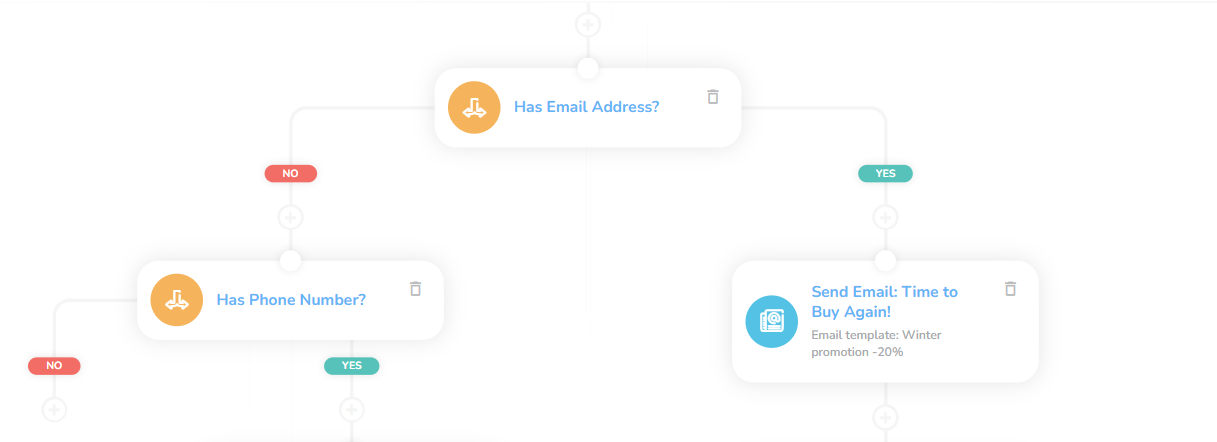
We insert "Condition" and "add customer property condition". In the menu, select Email and the option Is set.
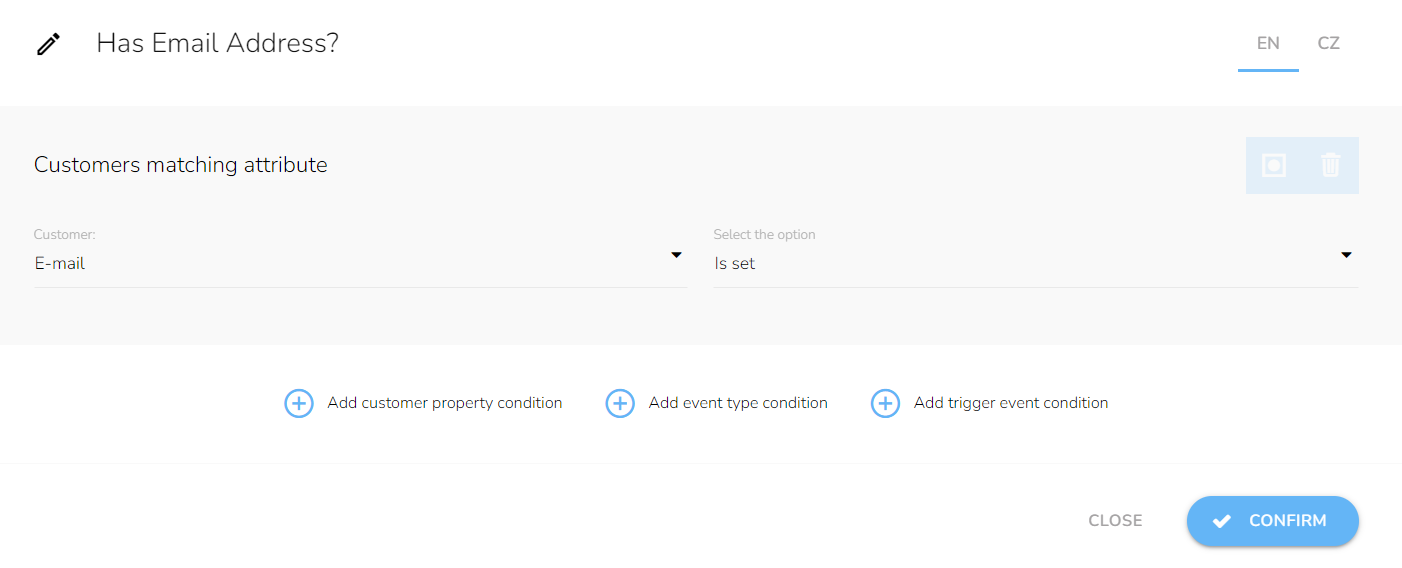
We add the "Send email" node with a custom template that will notify the customers to buy again.
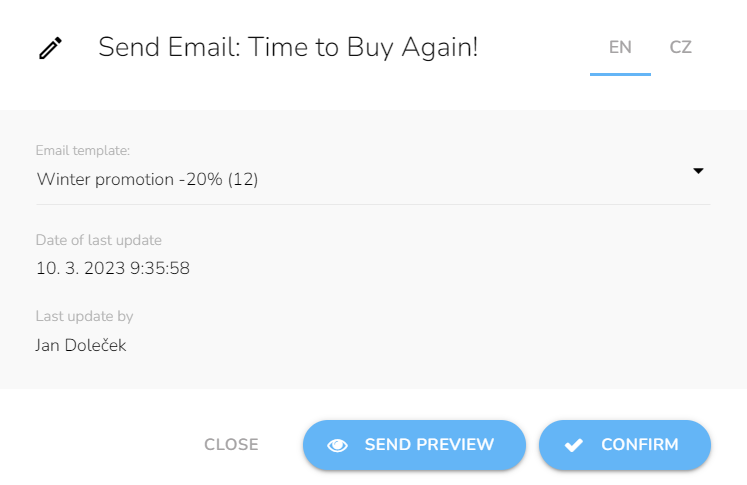
What follows is a 3-day waiting period to see if it had any effect on the customer. You can adjust it to your business.
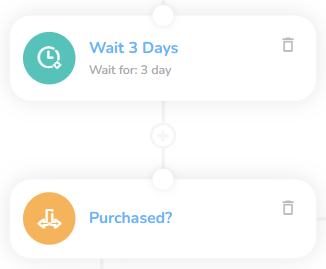
Again, we add a Condition node with which we check whether the customer bought the product.
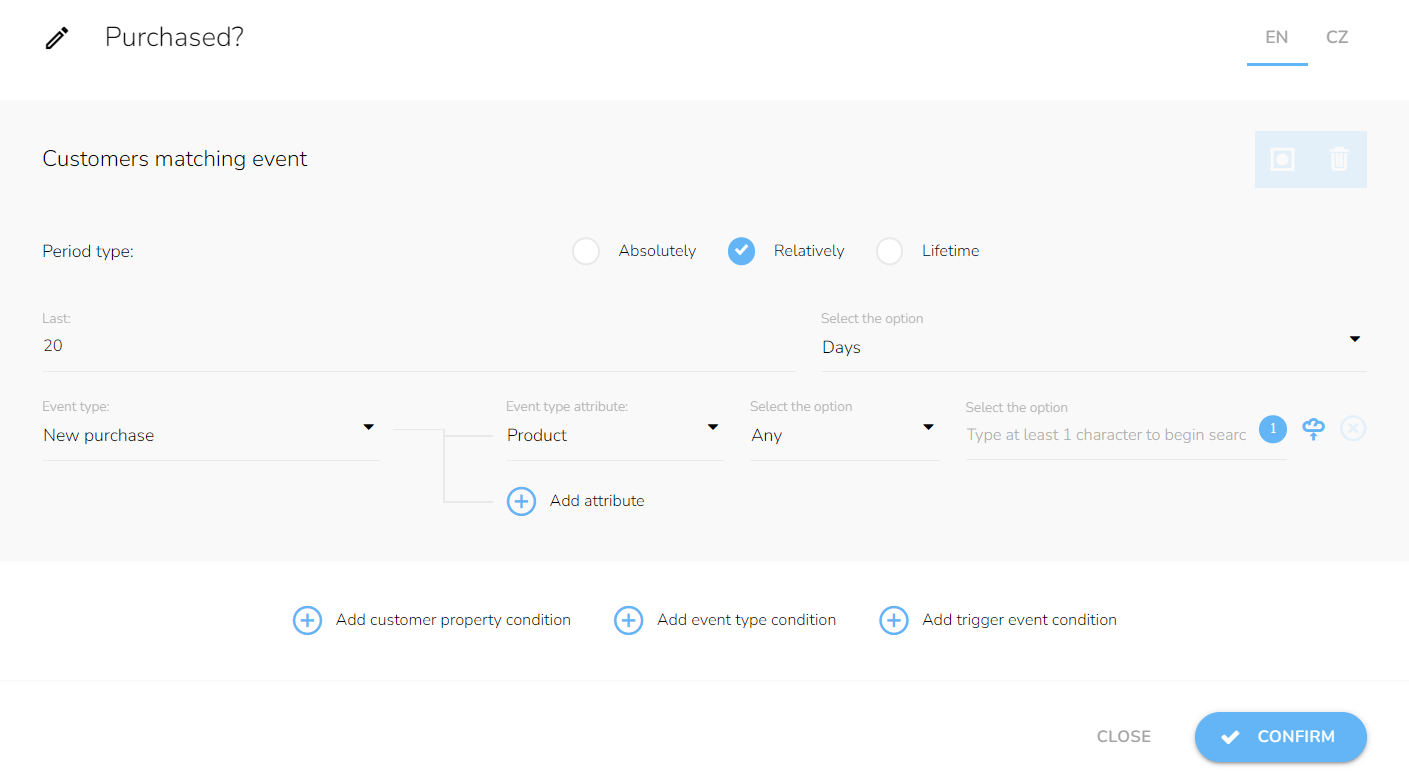
If the customer buys, the workflow ends.
Assigning and Communicating Voucher
In the last part, we assign account-tied vouchers as a last form of incentive since the customer has not bought yet.
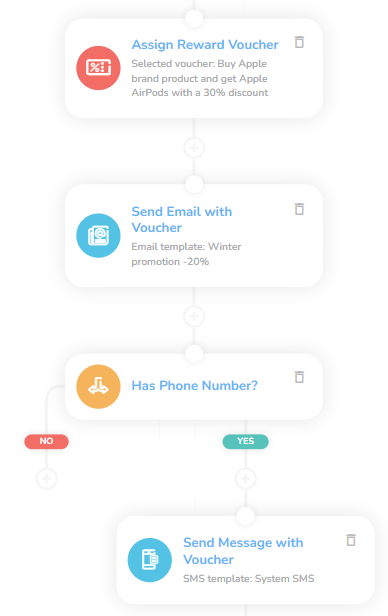
As the next node, we choose the "Assign Campaign voucher". Select the appropriate voucher in the menu inside.
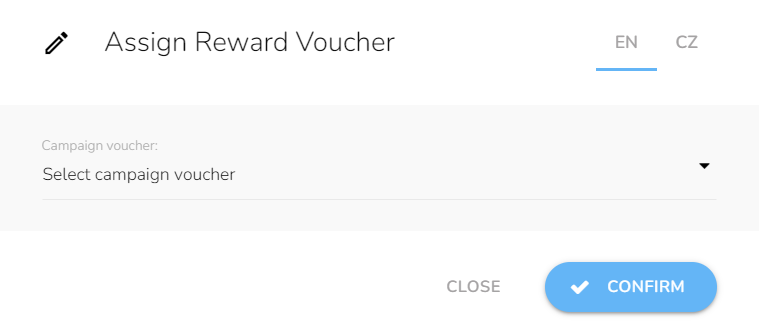
The voucher is assigned; now, that fact needs to be communicated to the customer. As we know the customer already has an email address in our database, so we will simply add the "Send email" node with the designated email.
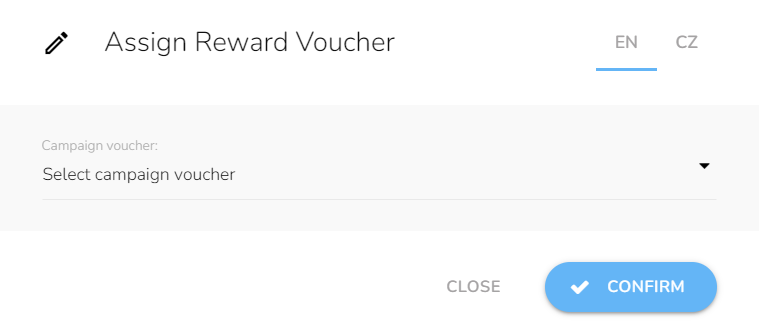
We make sure the customer gets the message also on the phone using "Send SMS" node.
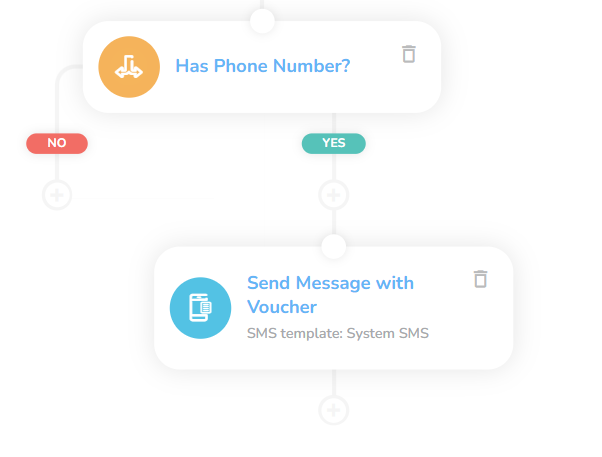
Tips
Waiting periods
The waiting periods here are recommended and tied to 30-day time frame but feel free to adjust it to your product/service specifics.
Vouchers and Rewards
You need to create the voucher/reward beforehand by following these guides: Rewards/Vouchers
Templates
You need to create all the relevant templates beforehand following these guides: E-mail design and content and SMS content.
Not Using SMS?
You can delete the whole SMS branch by clicking on the delete icon in the "Has Phone Number?" node.

Choose the "Delete with all next nodes" option.

Email Personalization
There are vast personalization possibilities.
SMS Templates
SMS are short, therefore include a link to the full message — everyone uses the internet on their mobile phones.