Purchase Follow Up 04: Voucher Reward for a Large Purchase
Key Metric: Increase in shopping frequency
Average Result: 1.5x more customers shop within one month of the last purchase
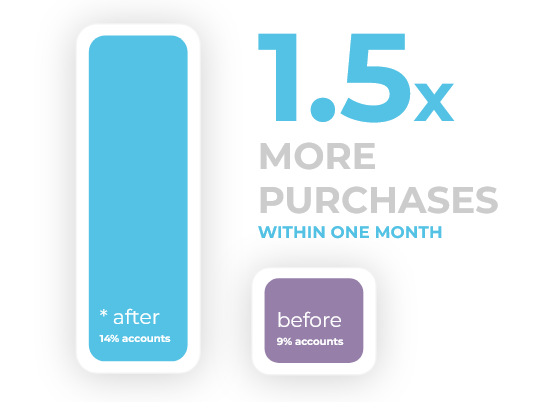
Metric Detail: The percentage of customers that make their next purchase within one month from making the exceptional purchase. The number of returning shoppers increased 1.5 times from 9% to 14%.
Workflow Detail: Reward exceptional purchases with a voucher. Customers will know that you treasure their exceptional purchases and are incentivized to increase the average amount spent. The voucher is assigned to the account and communicated with a delay to replenish customer's willingness to shop again.
Workflow Preview:
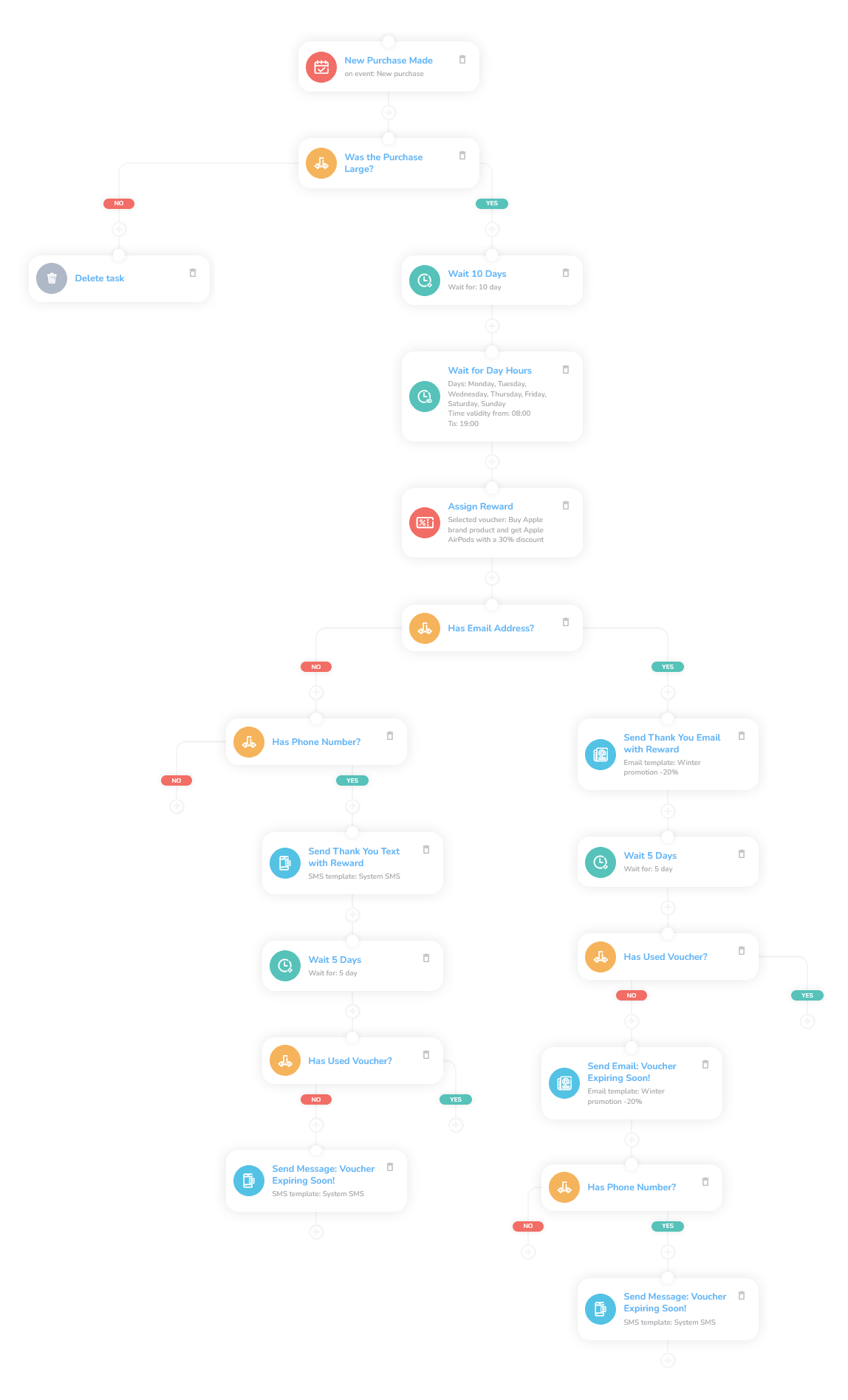
See the details of this workflow in CareCloud Platform Demo here or ask for your access details.
Step by Step Description
Below is a description of each node and also its setup when an explanation is necessary.
Trigger
The workflow is triggered with the external New purchase event. The event activates every time a customer completes a purchase.
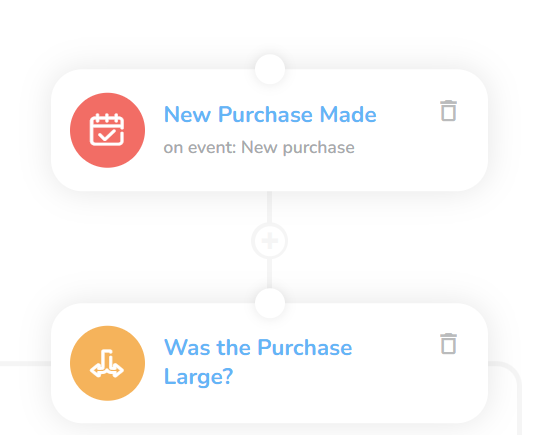
Determining a Large Purchase
Another critical step is adding the Condition node, which is linked to the New purchase event. Set the attribute to Total price, then select the option Greater than, and finally, set the price according to your products/services.
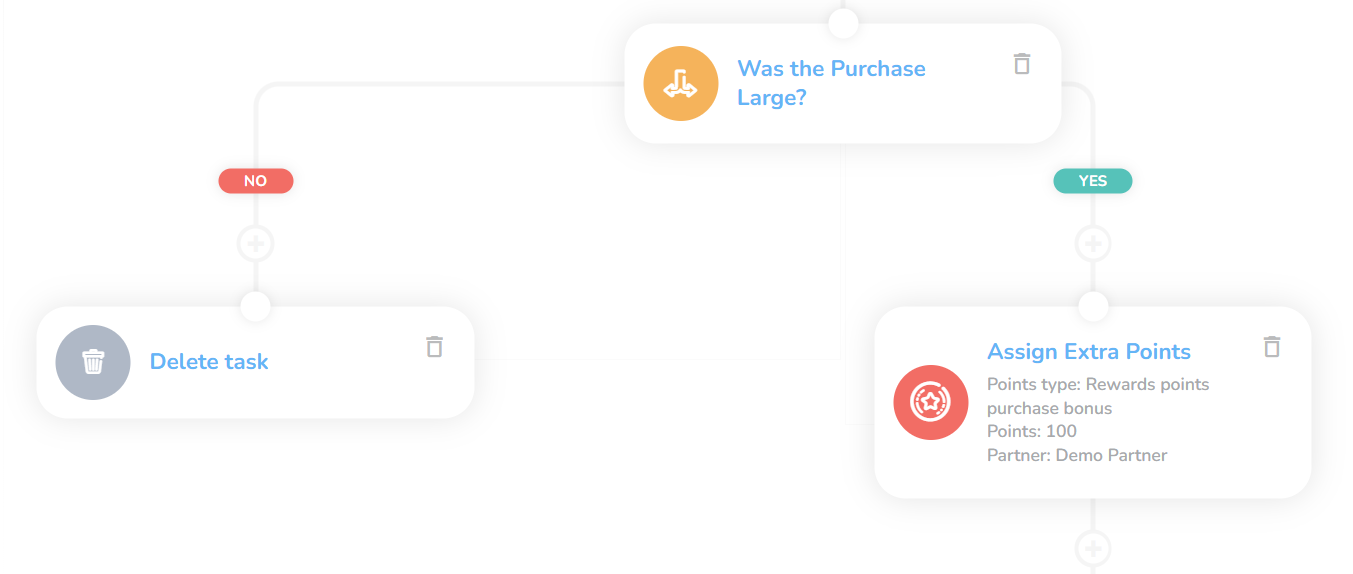
If the condition is not met, it is essential to delete the task. To do this, add the Delete output data node to the negative branch.
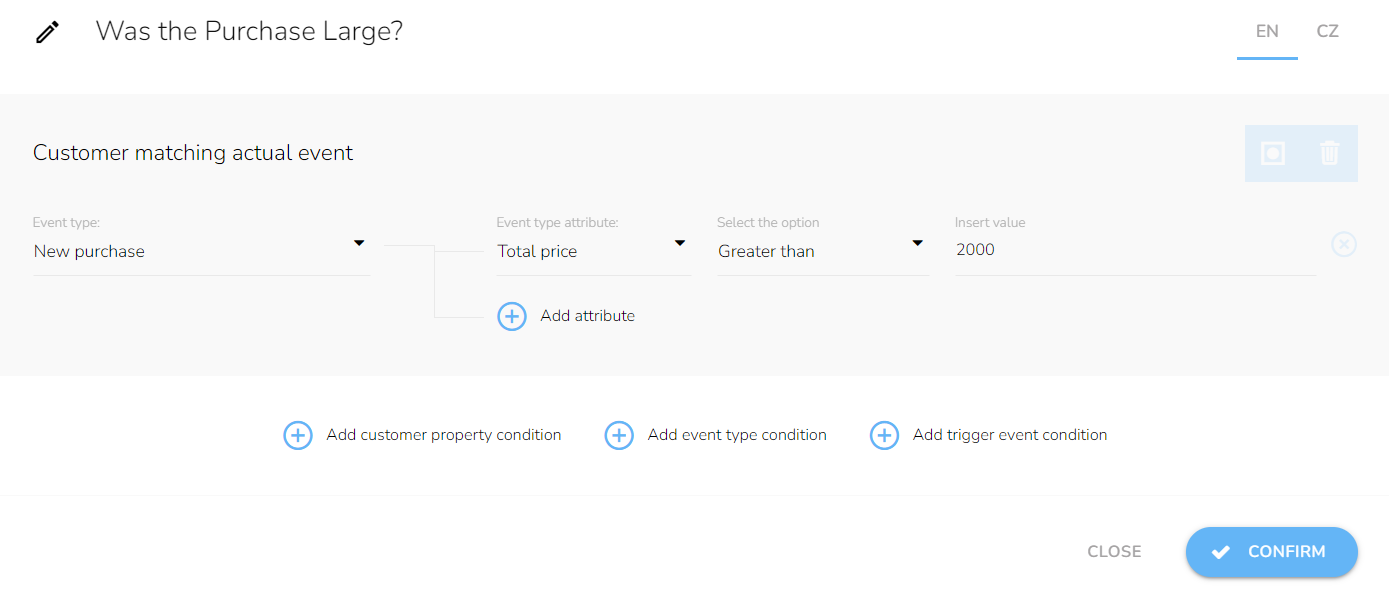
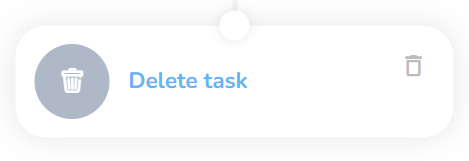
Assigning Vouchers as Rewards
We will continue with the positive branch, where the assignment of the voucher takes place. We use the Waiting node set to 10 days: the delay before assigning the voucher.
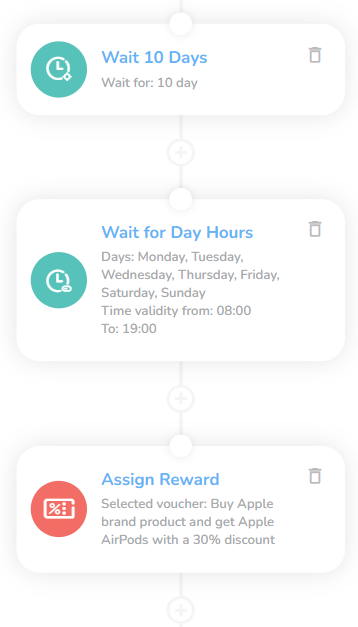
Add also the Wait for time range node and set the appropriate day and time validity.
In the next step, we add the Assign Campaign voucher with your custom voucher selected from the menu.
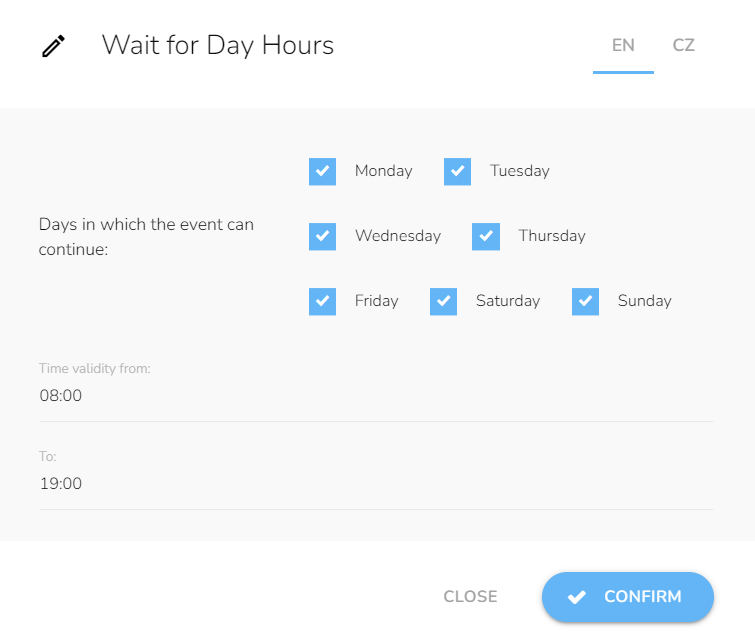
Communicating to the Customer
In this part, we discern the available means of communicating the voucher to the customer.
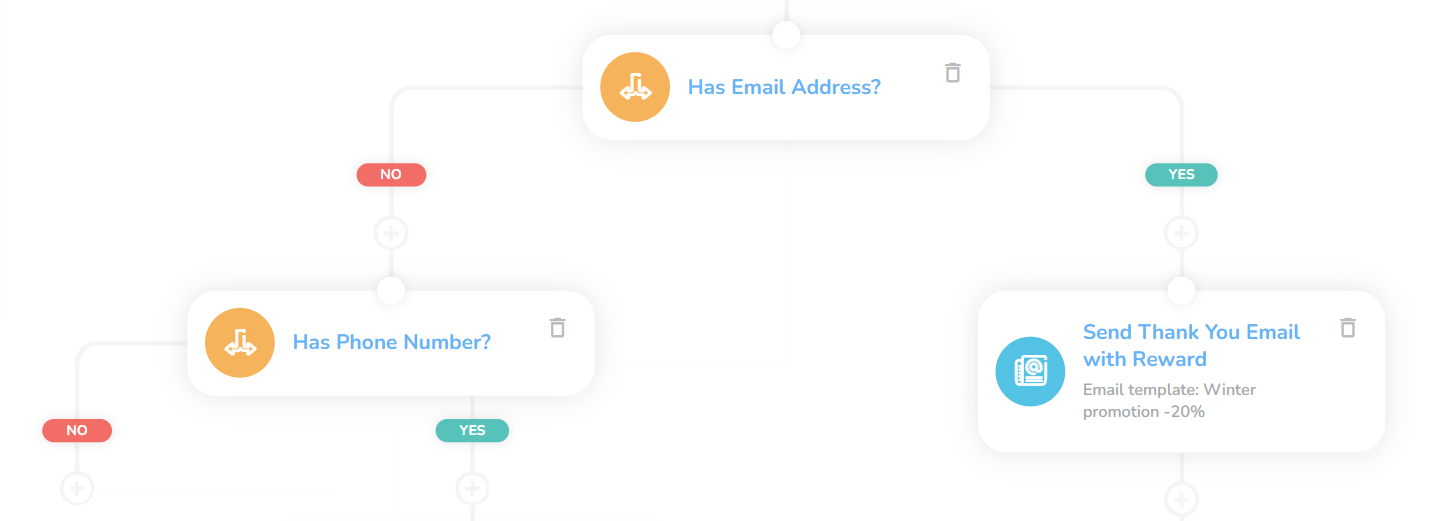
First, we check the availability of an email address with the Condition node.
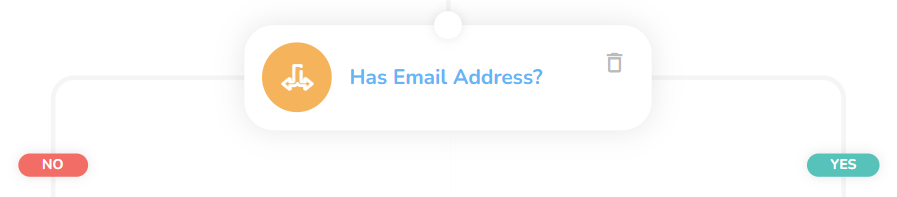
Insert another Condition node and add customer property condition. In the customer window, choose Email and then select the option Is set.
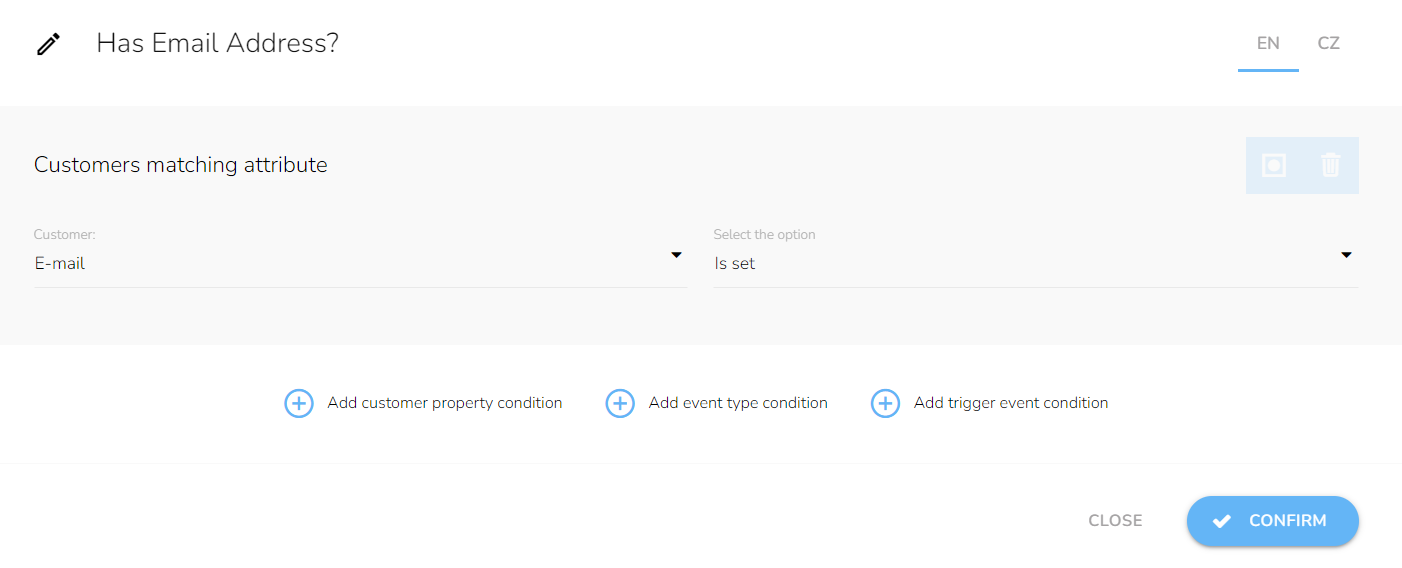
The negative branch continues with the SMS version if the customer’s email is not provided. If neither the email nor phone number is provided, the notification process is terminated.
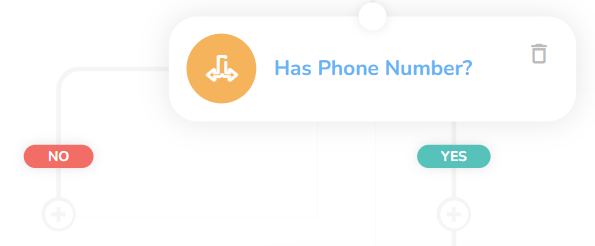
In the following steps, we will only discuss the email branch, as the SMS branch is virtually identical.
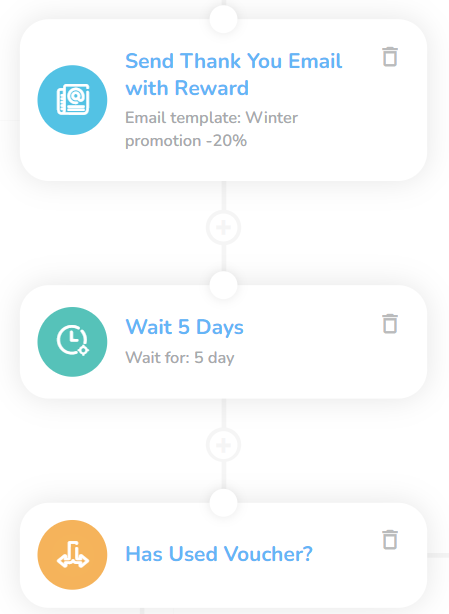
We will add the Send Email node with the custom template.
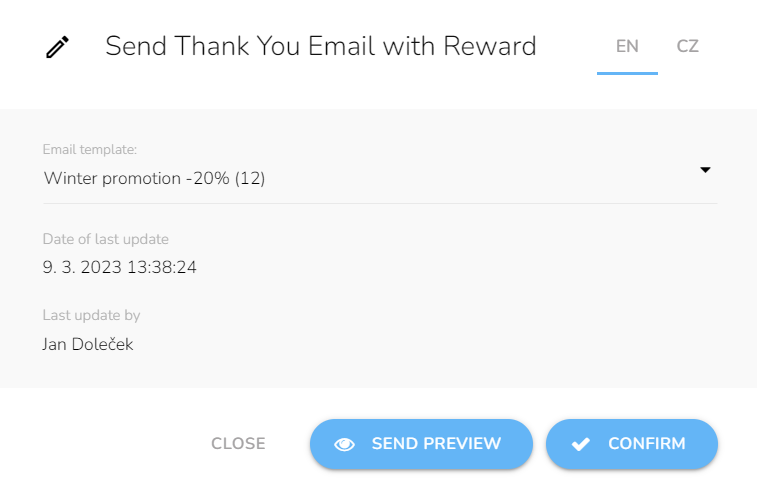
As the next step, we insert another Wait node. The standard is 5 days, but you should base the number of days on the expiration date of your gifted voucher. This is to give some time before communicating that the voucher is about to expire.
Expiration Notice
In the last part, the goal is to discern whether the voucher has been used, and if not, to send a notice about the voucher expiration date.
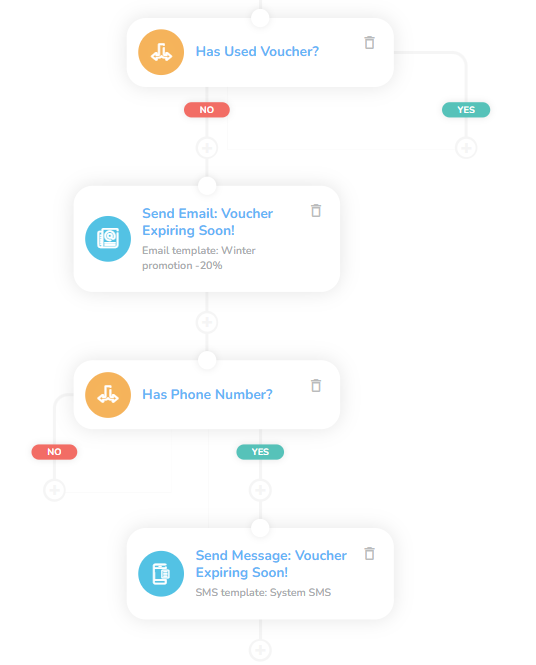
To discern whether the voucher has been used by the customer, we use a Condition node with Applying voucher event type. Do not forget to set the number of days corresponding to the waiting period.
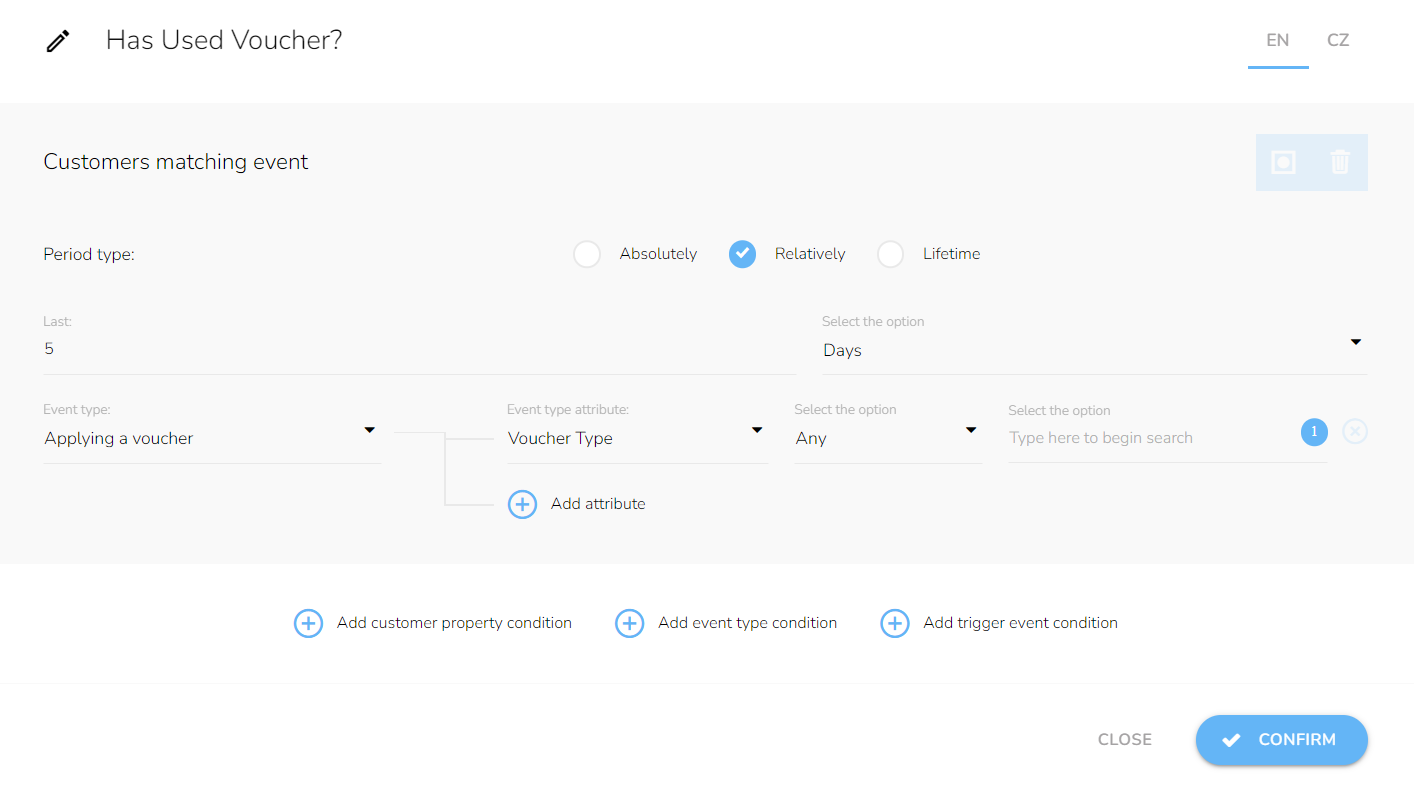
If the voucher has not been used yet, we add Send email node with a custom template. The same rules as before apply.
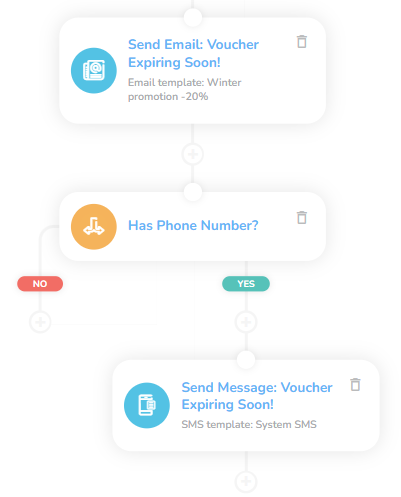
In this case, we also send a notification via SMS. Simply add the Condition node and in the case of a positive outcome, use Send Message.
Tips
Waiting periods
The waiting periods here are recommended but feel free to assign them to your product/service specifics. In the first case, It is not recommended to make this period too short, especially when the product is yet to be collected by the customer. There is also the risk of overloading or otherwise aggravating the customer.
Event Attributes
In determining a Large purchase, you can additionally set other attributes, such as the Count of items, to further delineate your specifications. Simply click on Add attributes and continue as before.
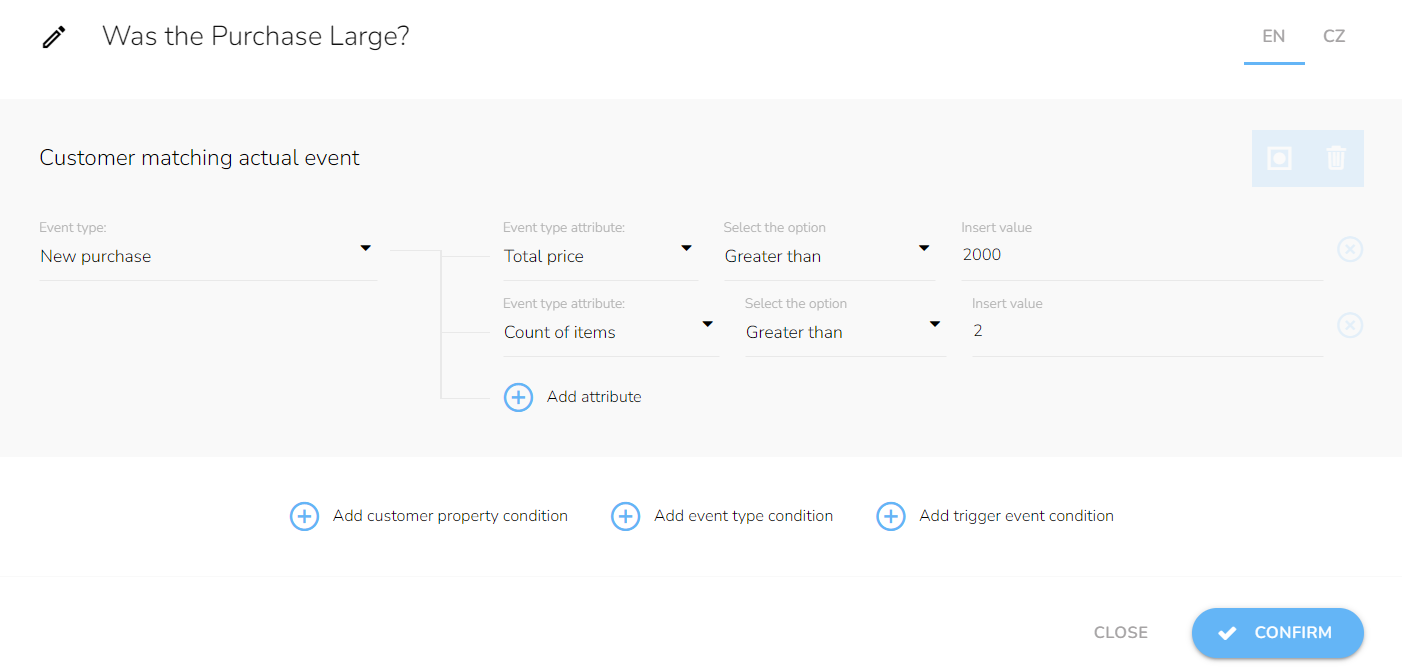
Vouchers and Rewards
You need to create the voucher/reward beforehand by following these guides: Rewards/Vouchers
Not Using SMS?
You can delete the whole SMS branch by clicking on the delete icon in the Has Phone Number? node.

Choose the Delete with all next nodes option.
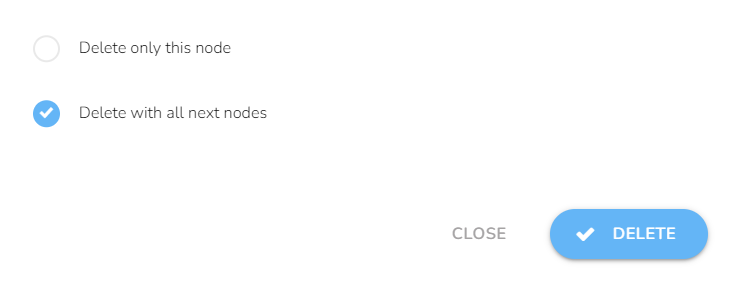
Templates
You need to create all the relevant templates beforehand following these guides: Email design and content and SMS content.
Email Personalization
There are vast personalization possibilities.
SMS Templates
SMS is short, therefore include a link to the full message — everyone uses the internet on their mobile phones.