Purchase Follow Up 05: Points Reward for a Large Purchase
Key Metric: Increase in shopping frequency
Average Result: 1.2x more customers shops within one month from the last purchase
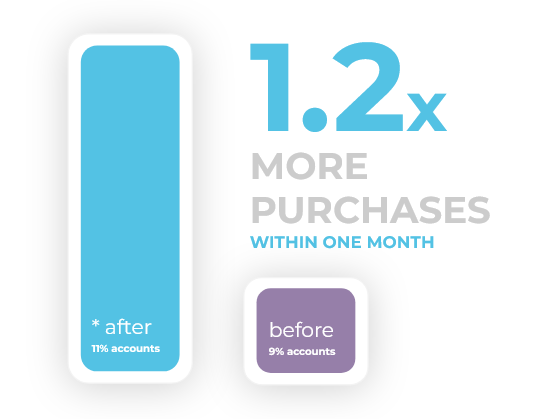
Metric Detail: The percentage of customers that make their next purchase within one month of making the exceptional purchase. The number of returning shoppers increased 1.2 times from 9% to 11%.
Workflow Detail: Reward exceptional purchases with extra rewards points. Customers will know that you treasure their exceptional purchases and are incentivized to increase the average amount spent.
Points are added to the account and communicated immediately to provide the customer with a good feeling from the purchase, getting them much closer to rewards.
Workflow Preview:
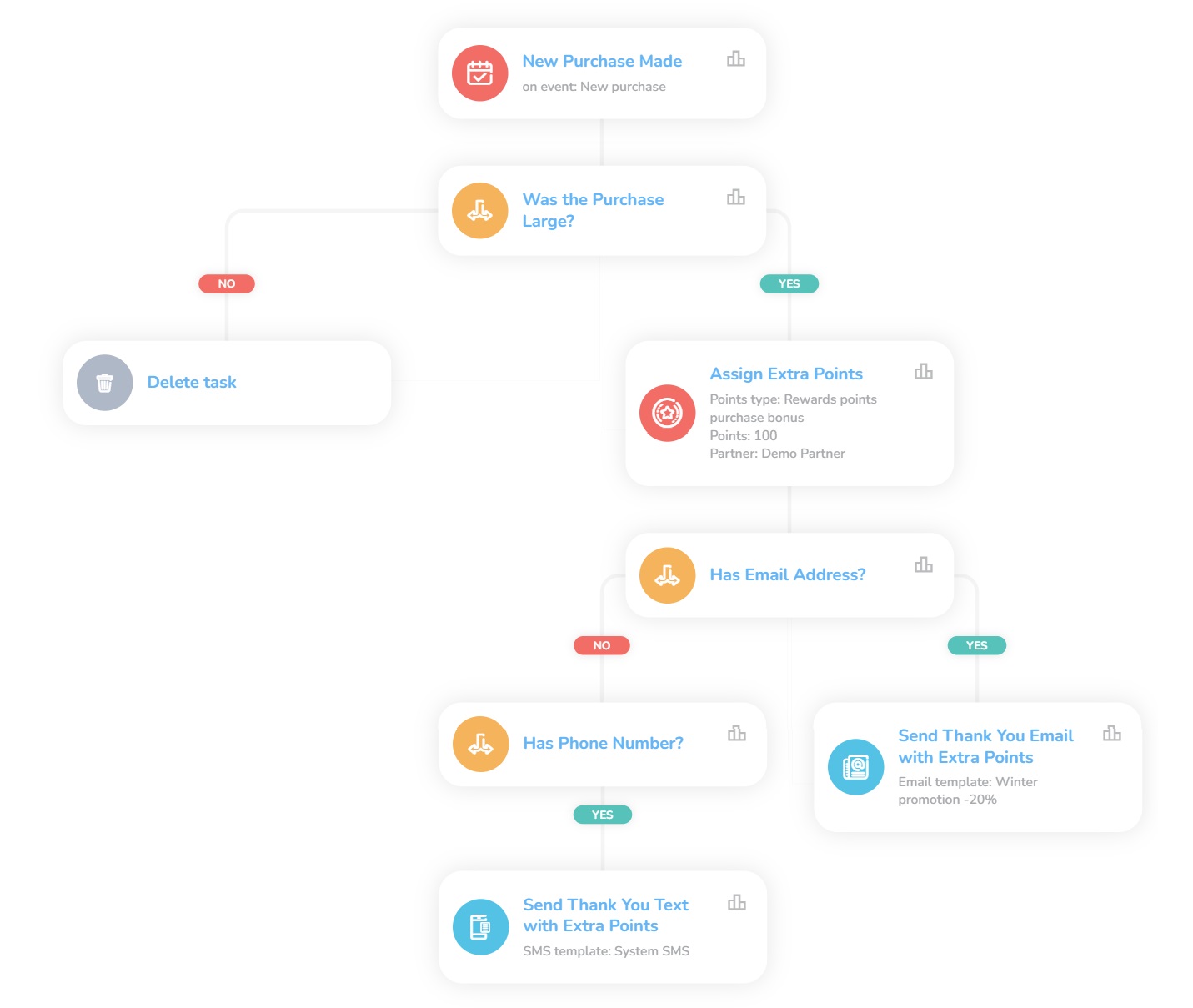
See the details of this workflow in CareCloud Platform Demo here or ask for your access details.
Step by Step Description
Below is a description of each node and also its setup when an explanation is necessary.
Trigger
The workflow is triggered with the external New purchase event. The event activates every time a customer completes a purchase.
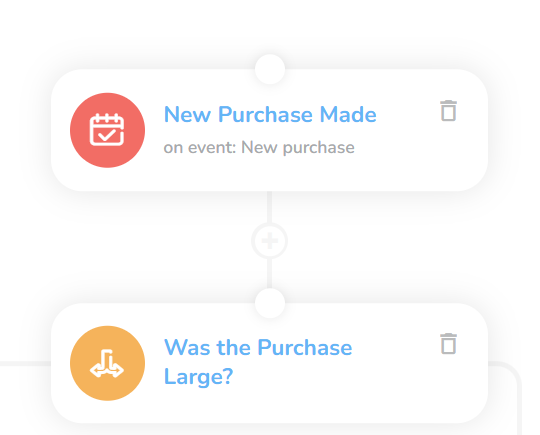
Determining a Large Purchase
Another critical step is adding the Condition node, which is linked to the New purchase event.
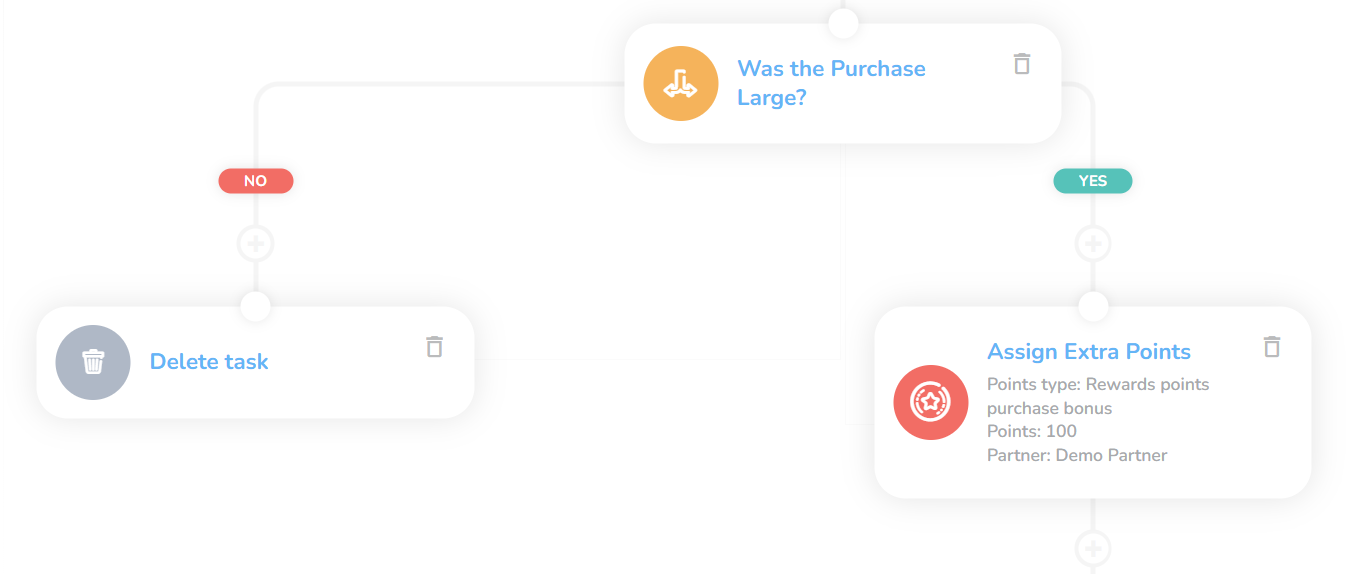
Set the attribute to Total price, then select the option Greater than, and finally, set the price according to your products/services.
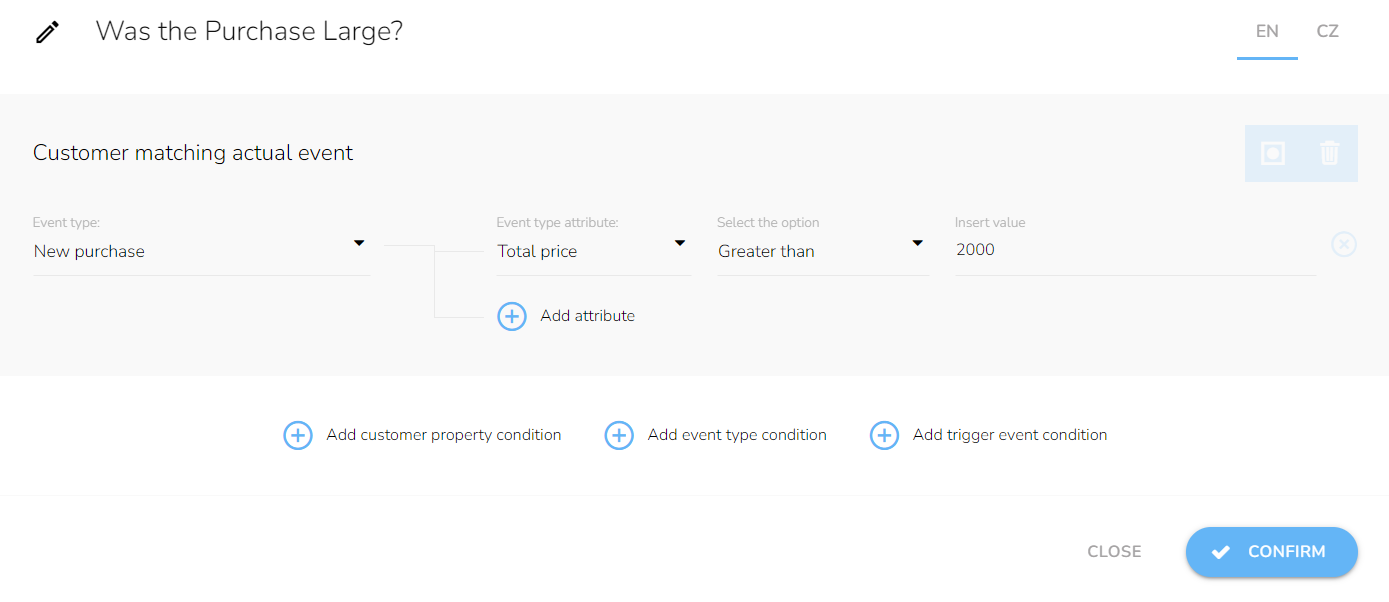
When the condition is not met, it is essential to delete the task. To do this, add the Delete output data node to the negative branch.
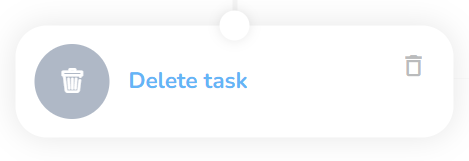
Assigning Points as a Reward
We will continue with the positive branch of our previous Condition node.
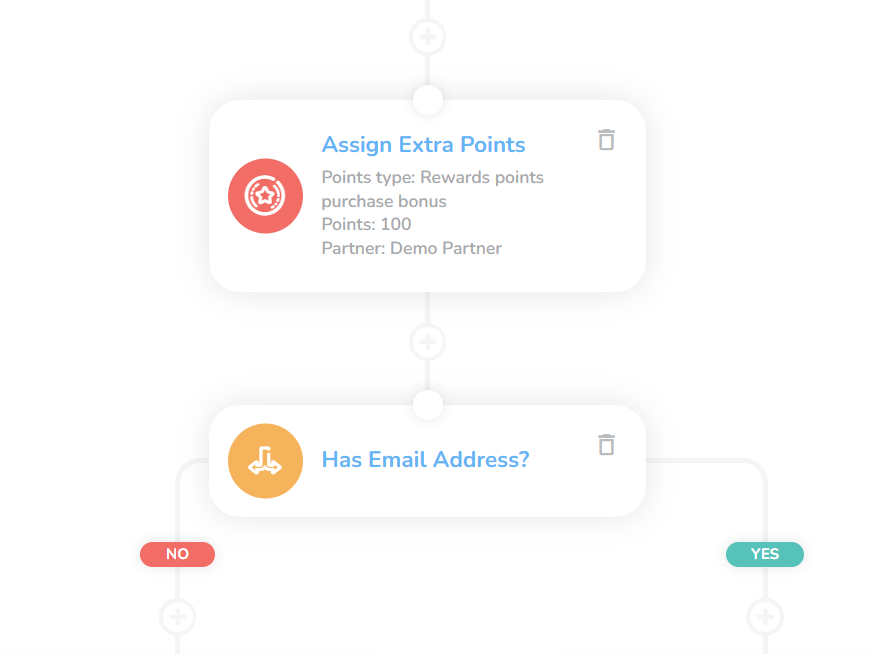
Insert the node Assing reward points to the customer. In the top selection (Points type) choose Reward points purchase bonus, then insert the intended value in the prompt below.
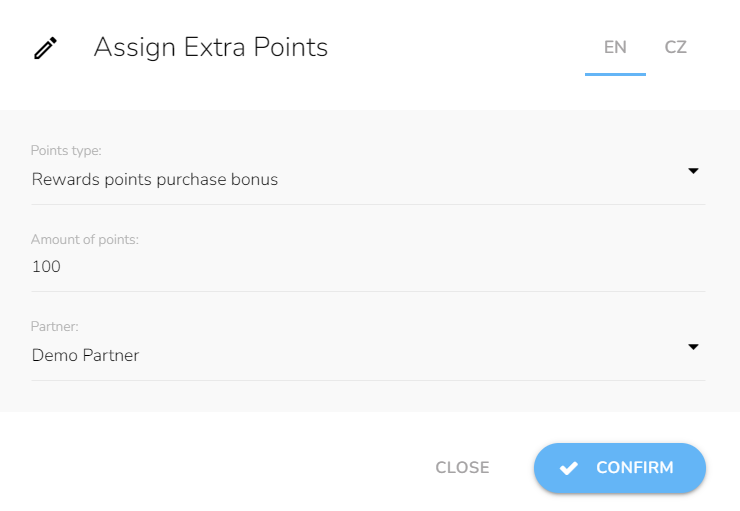
Notifying the Customer
The last part is solely focused on getting the message across to the customer, either via email or SMS. Only the email option will be detailed as the SMS nodes function precisely the same.
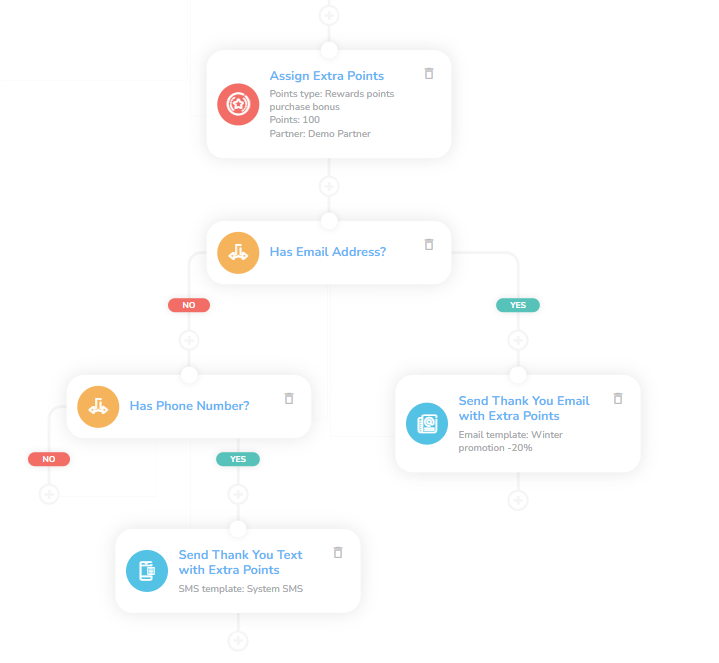
Insert another Condition node and add customer property condition. In the customer window, choose E-mail and then select the option Is set.
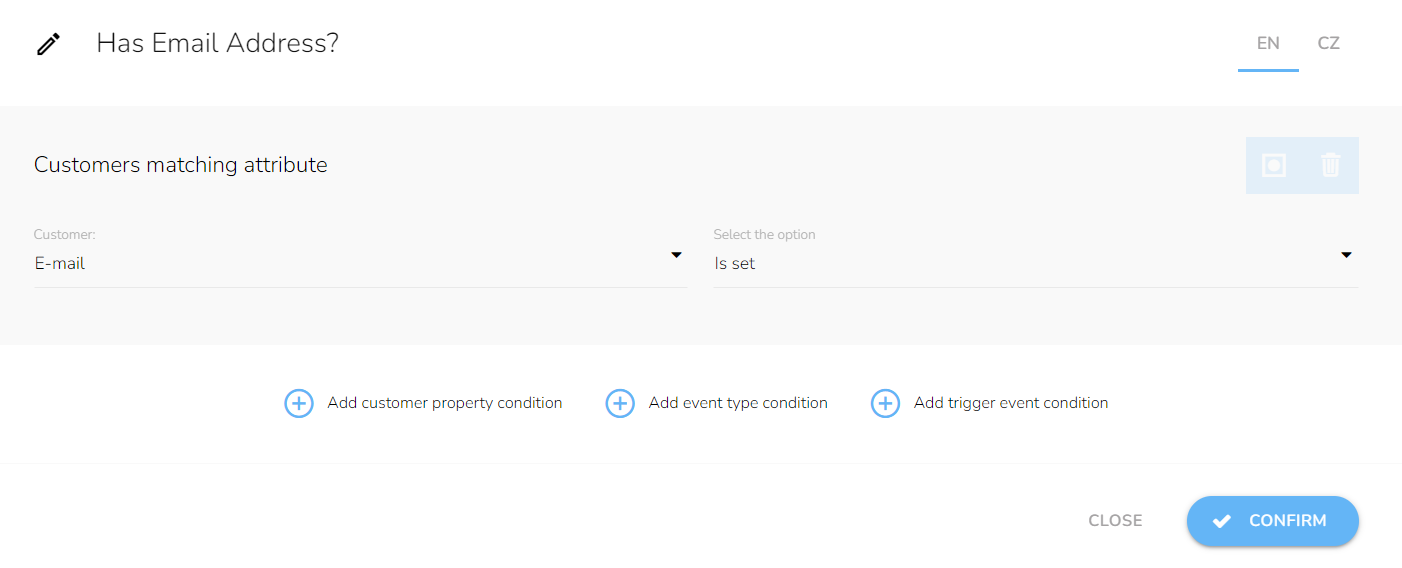
The negative branch continues with the SMS version if the customer’s email is not provided. If neither the email nor phone number is provided, the process of notification is terminated.
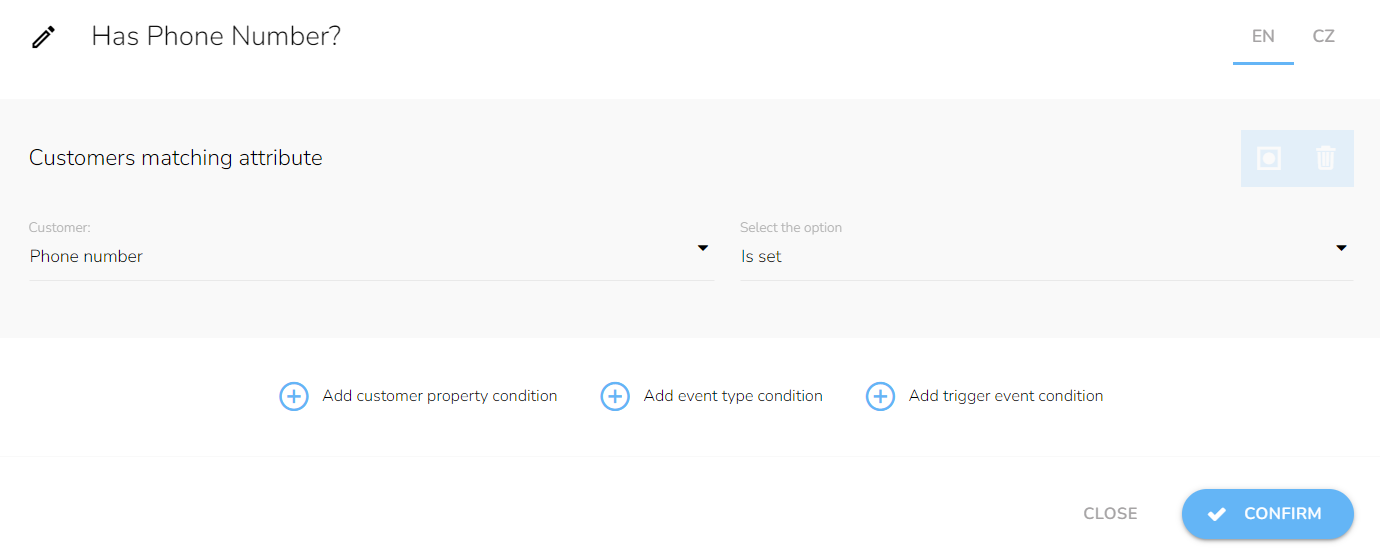
If the customer’s email is at your disposal, add Send Email node with the respective email template set.
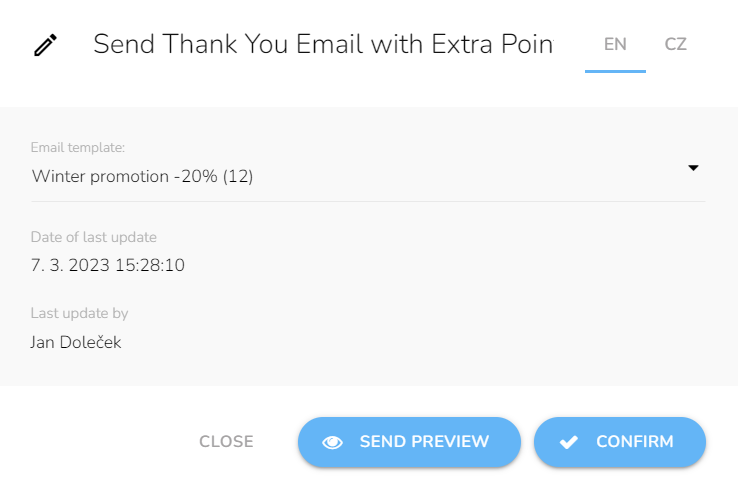
Tips
Waiting periods
The waiting periods here are recommended but feel free to assign it to your product/service specifics. In the first case, It is not recommended to make this period too short, especially when the product is yet to be collected by the customer. There is also the risk of overloading or otherwise aggravating the customer.
Event Attributes
In determining a Large purchase, you can additionally set other attributes, such as the Count of items, to further delineate your specifications. Simply click on Add attributes and continue as before.
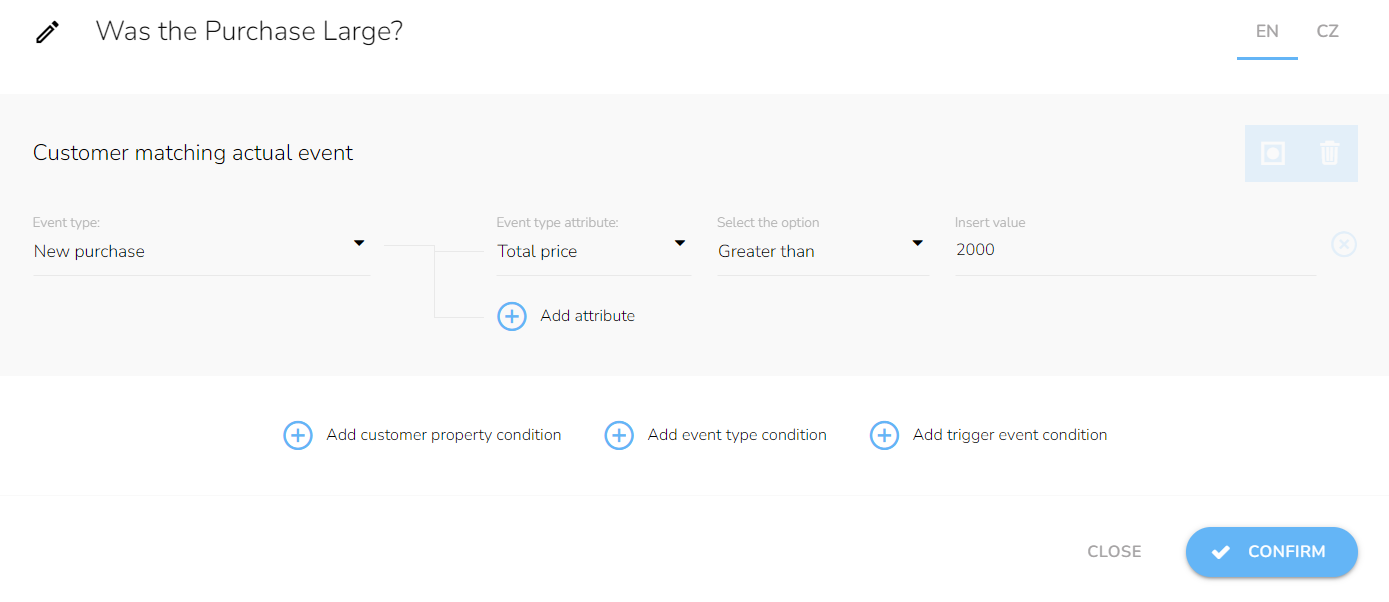
Vouchers and Rewards
You need to create the voucher/reward beforehand by following these guides: Rewards/Vouchers
Not Using SMS?
You can delete the whole SMS branch by clicking on the delete icon in the Has Phone Number? node.

Choose the Delete with all next nodes option.
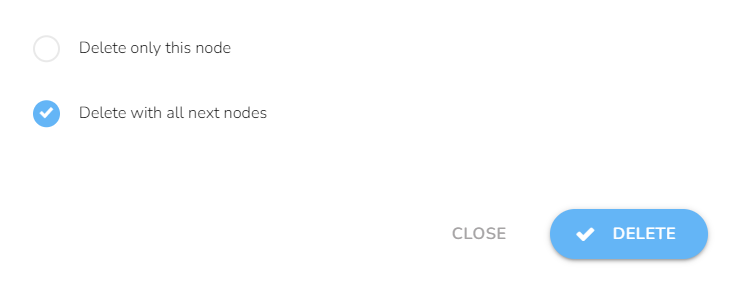
Templates
You need to create all the relevant templates beforehand following these guides: Email design and content and SMS content.
Email Personalization
There are vast personalization possibilities.
SMS Templates
SMS are short, therefore include a link to the full message — everyone uses the internet on their mobile phones.