Retention 01: Anniversary Reward
Key Metric: Anniversary shoppers
Average Result: 24% of customers use their anniversary reward
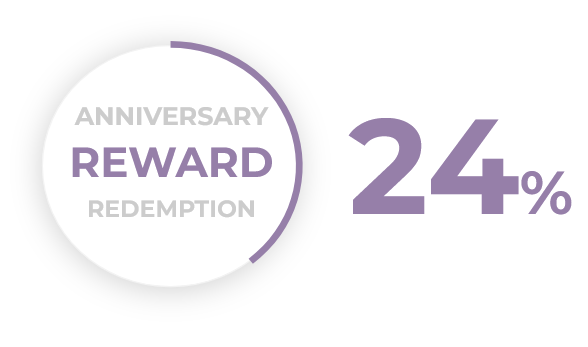
Metric Detail: The percentage of customers that are targeted with this workflow and shop within 14 days of receiving the anniversary reward. On average, 24% of targeted customers redeem their reward.
Workflow Detail: Want your customers to be loyal over a long period? This workflow sends an anniversary reward with an incentive to make a purchase before the reward expires.
Workflow Preview:
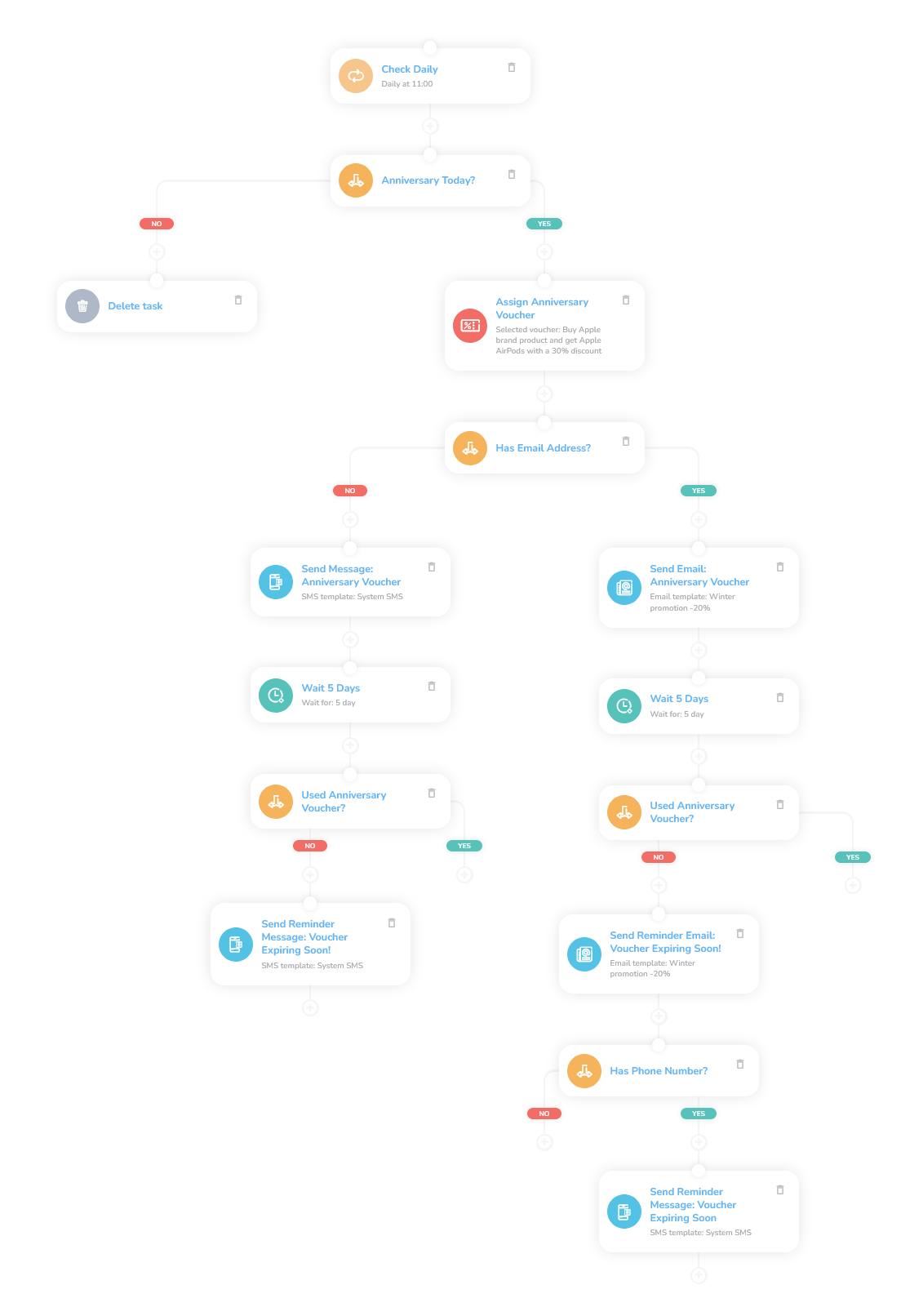
See the details of this workflow in CareCloud Platform Demo here or ask for your access details.
Step by Step Description
Below is a description of each node and also its setup when an explanation is necessary.
Trigger
The workflow is triggered daily at 11 o’clock with a “Loop” node.
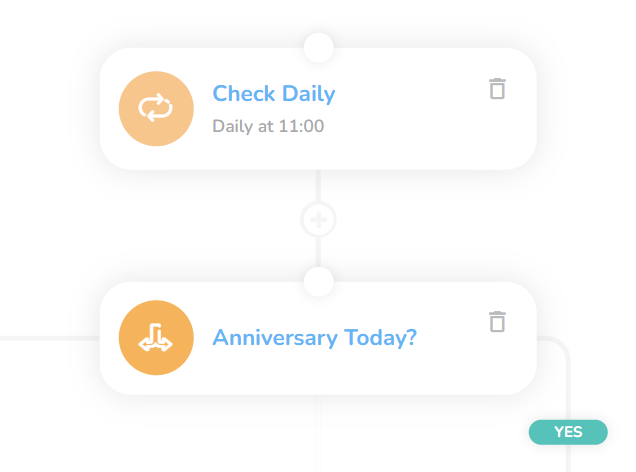
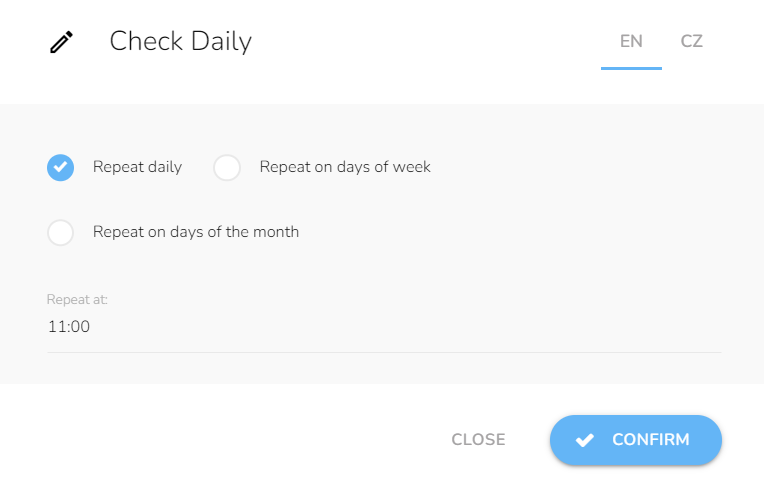
Assigning an Anniversary Voucher
Firstly, add a “Condition” node.
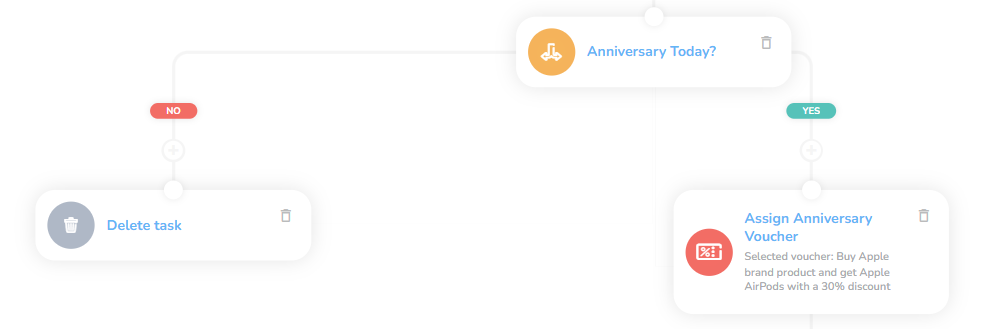
In it, select two customer matching attributes: “Date of registration in the loyalty program” to be equal to the current day of the month and the current day of the year.
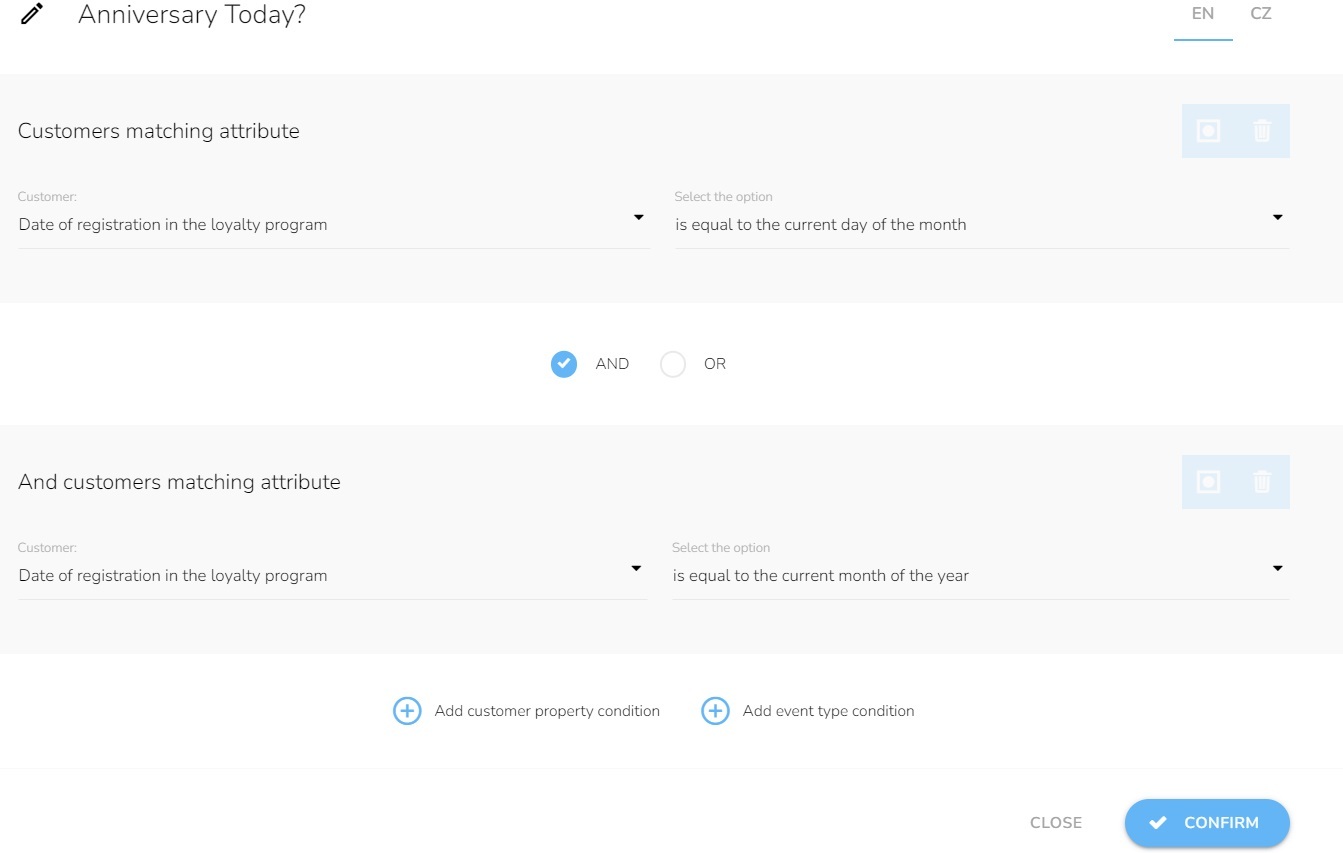
Add an “Assign Campaign Voucher” node in the positive branch with the custom voucher template.
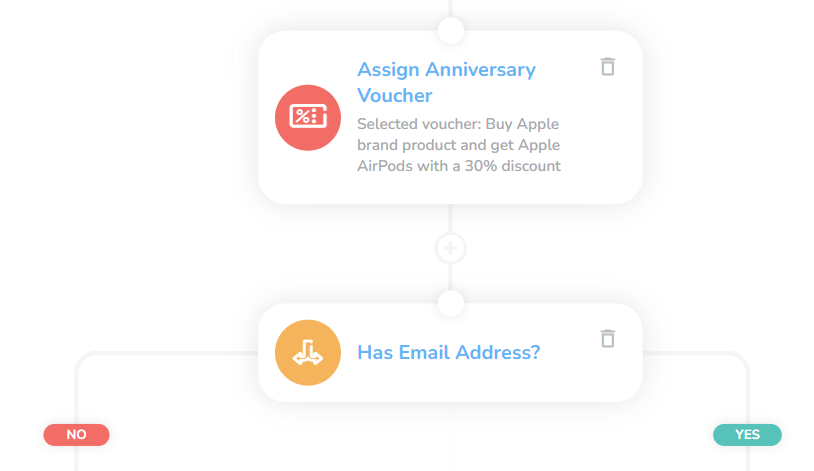
Delivery
In this part, the voucher is communicated to the customer.
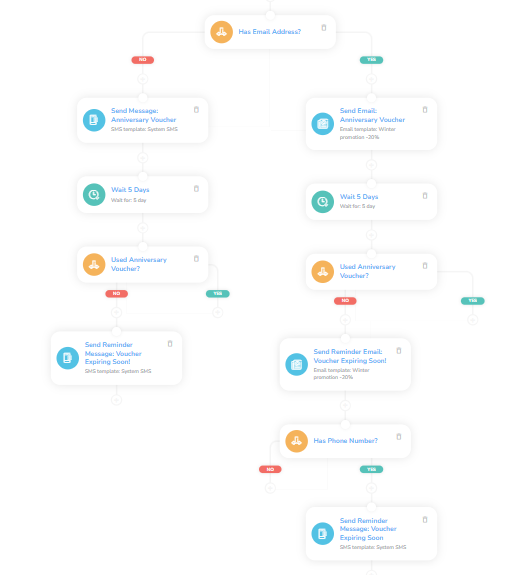
Add a Condition node with the customer property attribute. Select “Email” and the option “Is set.”
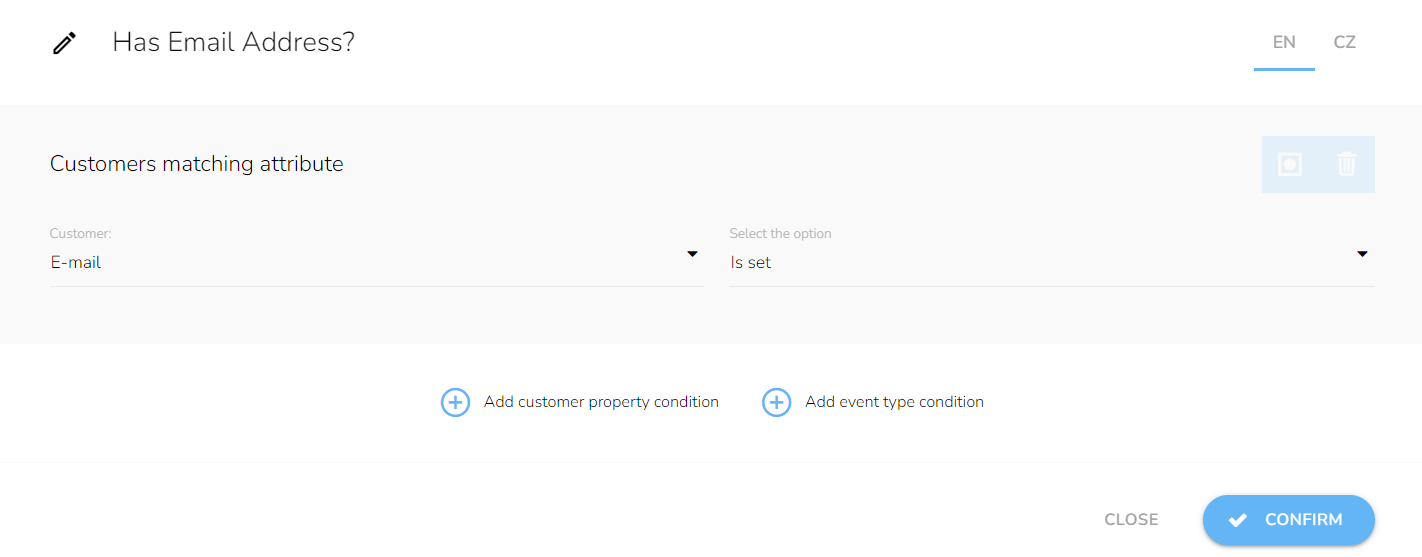
Add a “Send Email” node with the custom email template in the positive branch.
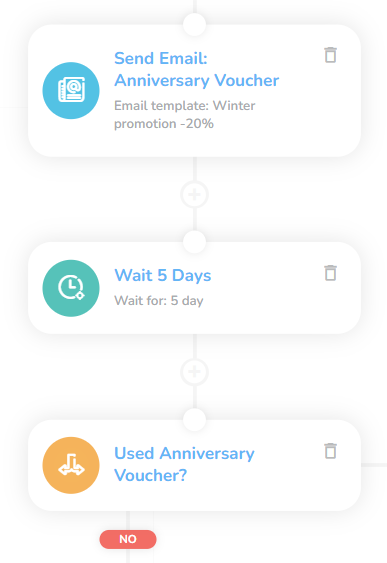
In this case, the negative branch follows the same pattern as the email option, only with SMS message nodes and templates.
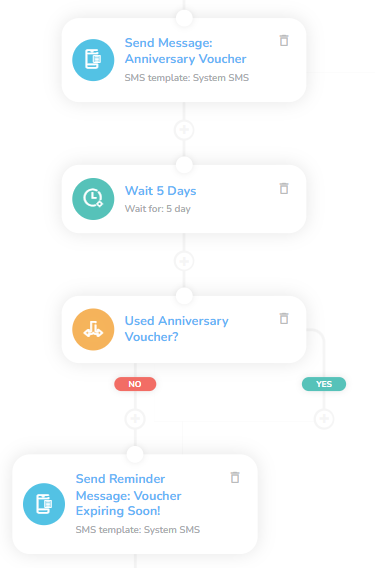
Reminder
If they have not bought yet, this step reminds the customers of their vouchers.
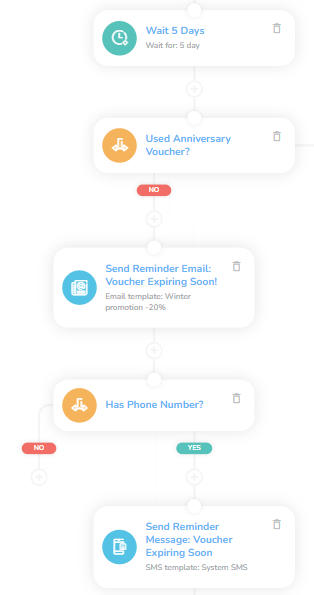
Add a “Wait” node set to 5 days. You can adjust the time according to your product/service specifications.
Then add a Condition node with event type condition. In the drop-down menu, select “Applying a voucher” and add the attribute to select any voucher type. Specify the voucher template in the right “Select the option” menu. Set the Period type to “Relatively” and set it for the last 6 days.
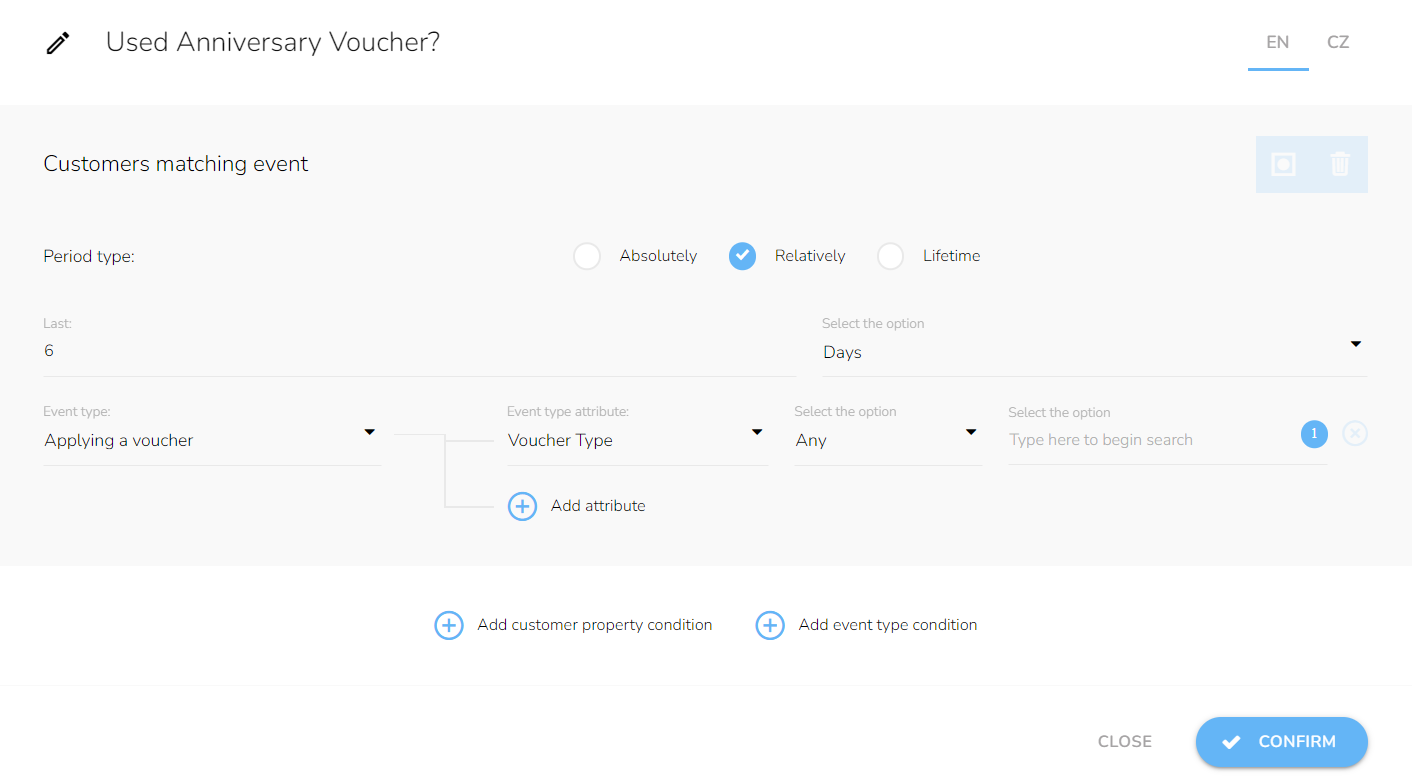
In the negative branch, add “Send Email“ node with a custom template informing of the voucher’s expiration date.
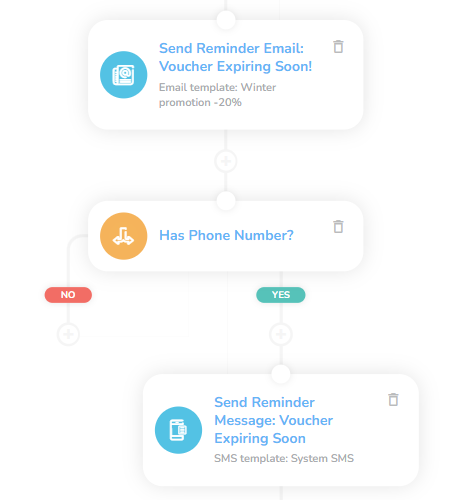
Similarly to email, add a condition of whether the customer has a phone number.
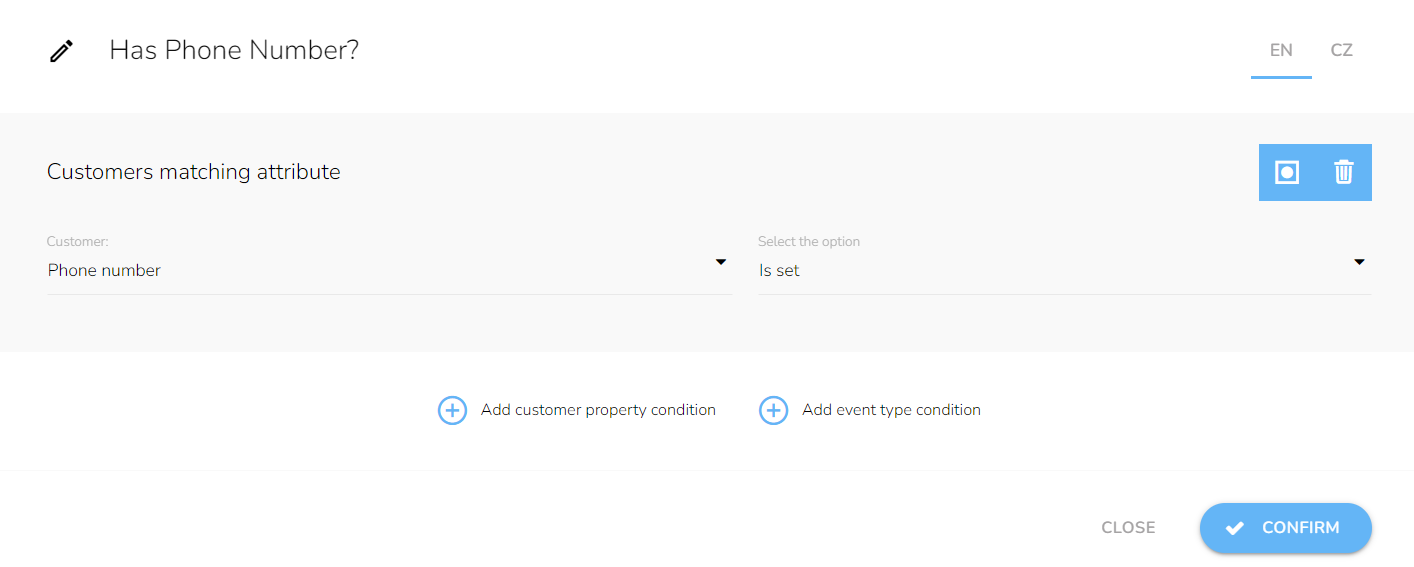
In this last step, add a “Send SMS” node with the custom template of voucher expiration reminder.
Tips
Waiting periods
The waiting period here is recommended but feel free to assign it to your product/service specifics.
Vouchers and Rewards
You need to create the voucher/reward beforehand by following these guides: Rewards/Vouchers
Not Using SMS?
You can delete the whole SMS branch by clicking on the delete icon in the Has Phone Number? node.

Choose the Delete with all next nodes option.
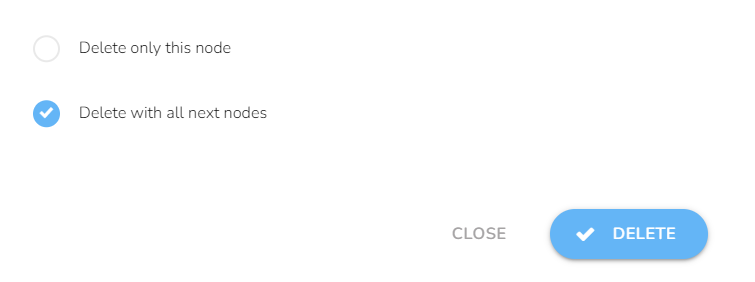
Templates
You need to create all the relevant templates beforehand following these guides: Email design and content and SMS content.
Email Personalization
There are vast personalization possibilities.
SMS Templates
SMS are short, therefore include a link to the full message — everyone uses the internet on their mobile phones.