Guide to Audiences, Segments, and Badges
In CareCloud, there are three types of customer groups: Audience, Segment, and Badge. While their creation process is similar (see guide here), their use and possibilities differ.
In short, the Audience is for a single-use or ad hoc omnichannel campaign (e.g., one email campaign), the Segment is for repeated use and marketing automation workflows, and the Badge tags a customer accompanied with a visualization for the customer and your staff as well. See the full description of each customer group below.
Audience
An Audience is a group of customers defined as a target group of an omnichannel campaign. The Audience is determined based on the selected parameters in the CareCloud platform's user interface so you can communicate with each group effectively and appropriately.
You can use all customer data in the CareCloud platform to define an Audience. The primary groups of Audience parameters include contact sources, demographics, purchasing behavior, responses to campaigns, types of consent, account history, and any other customer activity or customer account event.
In addition to the stated essential selection criteria, the current status of the customer's consent to marketing communications is considered regarding the possibility of unsubscribing. In the last stage of audience preparation, a check for a hard bounce (non-existing email box) and soft bounce (full or temporarily unavailable email box) is performed, which excludes records from the final audience. Customers with hard bounce are discarded immediately, and customers with soft bounce are discarded after the 5th acquired soft bounce.
The audience serves for one-off use. Once you create an audience, the list of selected customers is locked. Meaning you cannot change the selection criteria or rerun the selection at a later time. You can only manually add or remove customers using the Contact details icon or make a copy of the audience as a duplicate of the original one.

Once you launch a campaign targeted at an Audience, this audience gets completely locked and cannot be used or edited in any way. It's intentional that you always know which customers you've communicated with after the campaign launch.
An Audience is created within the Campaigns & Audiences app. Follow the guide here.
Note: An Audience is the only type of customer group that can be targeted with the campaign in the Campaigns & Audiences app.
Segment
A segment is a group of customers with the same specific characteristics or properties. Customer segments are created by dividing customers into groups based on specific characteristics so you can handle each group effectively and appropriately in the CareCloud platform and your integrated IT ecosystem.
A segment is a persistent group of customers, meaning it can be used over a more extended period. Due to this, one more option is available when creating a segment: Whether a segment is Flexi.
Segments are filled with customers fulfilling the conditions during segment creation. A standard segment is fixed, while a Flexi segment re-runs the conditions every night and includes additional customers or expels members based on the current fulfillment of the selected criteria.
Unline Audiences, you cannot manually add or remove a customer from a Segment, yet you can influence the membership of a Segment using automation workflows. This allows you to design specific conditions when a customer becomes a segment member and when a customer leaves the segment. Use the Add Customer Into Segment and Remove Customer from Segment nodes.
Beware! While it is possible to create a Flexi segment and use MA workflow to add /remove customers, any customer added /removed by MA workflow will be recalculated based on segment criteria every night and removed /added again regardless of the MA workflow add /remove customer actions. We recommend combining adding /removing customers via an MA workflow with Non-Flexi segments only.
The CareCloud platform also allows online segment recalculation. You can define whether the segment can be recalculated online within the segment settings. It is suitable for use, especially during checkout, when verifying whether the current purchase has moved the customer to another segment.
Segments are created in the "Loyalty & Administration app."
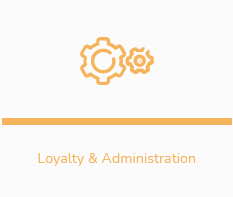
Click on "Segments" and "Customer segments list" in the menu.

Click on the "Create new" icon.

Choosing the criteria to filter segment works the same way for Audience; view the guide under the relevant icon or consult the user guide here.
Badge
A Badge is a mark (pin, symbol) that can be created and assigned to customers in the CareCloud platform based on the definition of specific characteristics or customer behavior. You can manually or automatically mark a customer with a Badge within the CareCloud platform (Flexi).
Badges have a similar setup as Segments but different use. Badges are visualized in the customer account. This means that a Badge is clearly visible to a customer service agent, staff in the brick-and-mortar store, or to a customer in the customer app (if appropriate).
To achieve the visualization, you have an extra tab for uploading the Badge icon available during the Badge setup. It is recommended to use a square outline icon.

Badges are, by default, visualized in the top part of a customer account in the Customer 360 View app and in the customer app. The Badge icon can be shown in the POS, eshop, mobile app, or selling kiosk using integration.

Your staff can manually add a Badge to a customer using the plus icon.

To create a new Badge, go to the "Loyalty & Administration" app.
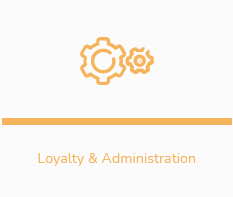
Click on the "Customer account settings" and "Badges" list in the menu.
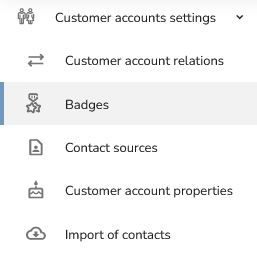
Click on the "Create new" icon.

Choosing the criteria to filter segments works similarly as for an Audience. View the guide under the relevant icon or consult the user guide here.