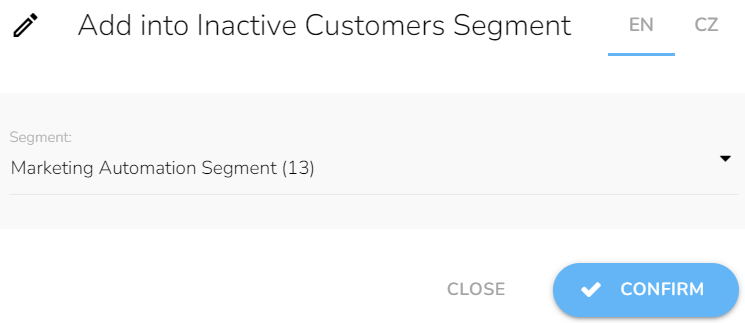Onboarding 03: First Purchase Incentive
Key Metric: Generated revenue
Average Result: € 850 per 1 000 account not shopping within the “Welcome Offer” workflow
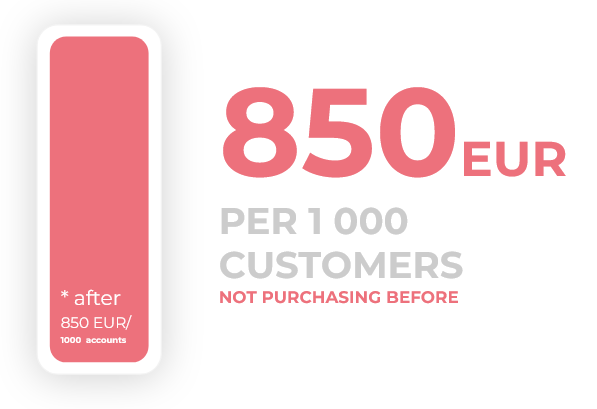
Metric Detail: The total revenue generated from the first purchases of customers who did not shop after being targeted by the Welcome Offer workflow but made their first purchase after being targeted with the First Purchase Incentive workflow. The average result is € 850 per 1 000 targetted customers.
Workflow Detail: Sometimes, customers are not ready to make a purchase right after registration. Are new customers not making the purchase even with “Welcome offer” or “Drip Campaign” workflows enabled? This workflow is here to help. This workflow gives them some space and, after some time, communicates and incentivizes customers to make the purchase.
Pro tip: This workflow moves customers unwilling to shop in the “Inactive Customers" segment, grouping them together. Thanks to this, you can work with this tough crowd separately and target them with even more attractive offers.
Workflow Preview:
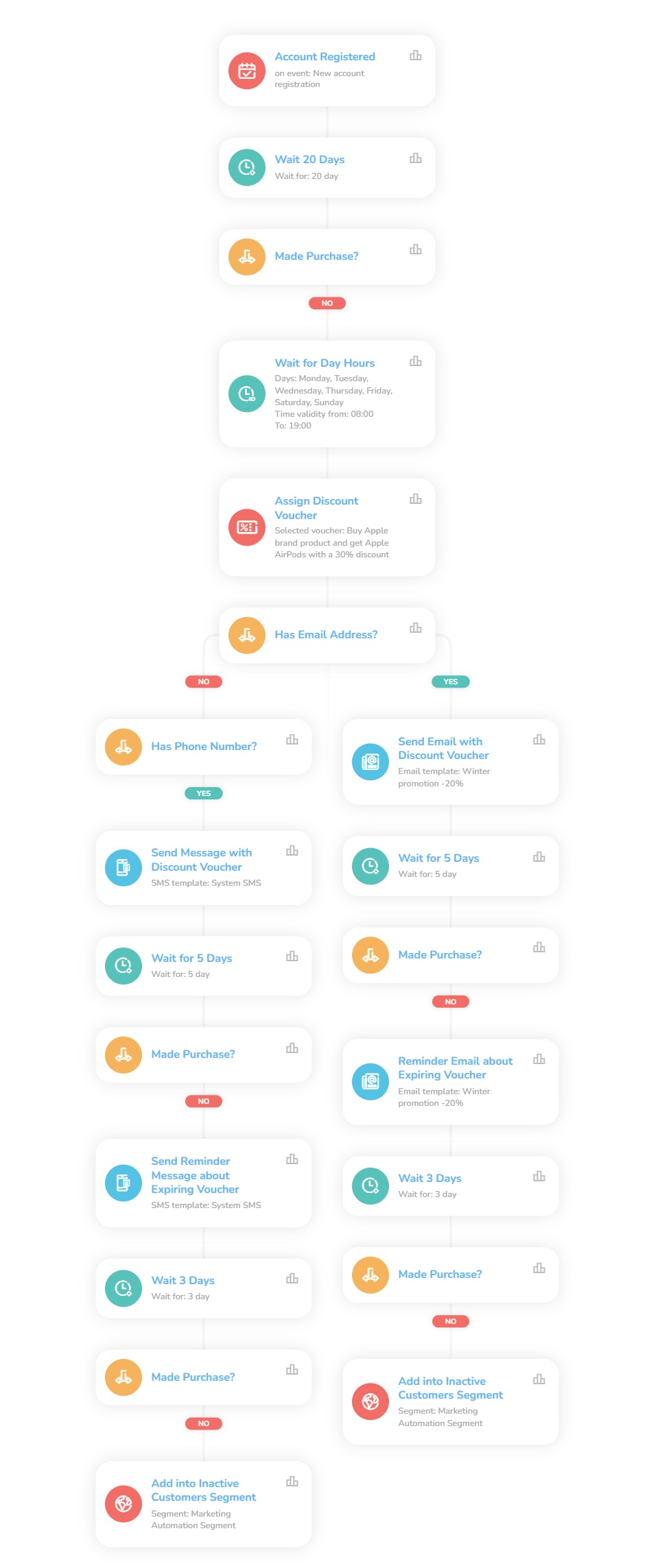
See the details of this workflow in CareCloud Platform Demo here or ask for your access details.
Step by Step Description
Below is a description of each node in the workflow with an explanation if needed.
Trigger
This workflow is triggered with an external "Account Registered" event, which means every time a customer registers a new account, this workflow begins. Set a "Waiting" node to give the customer time to purchase. In this case, we chose twenty days.
The workflow begins for every customer, but only the ones that haven´t purchased will continue.
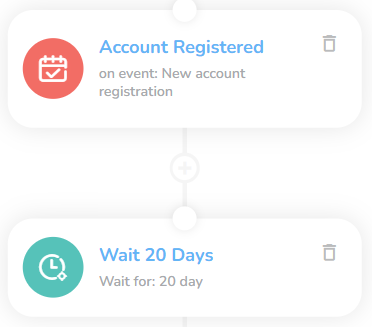
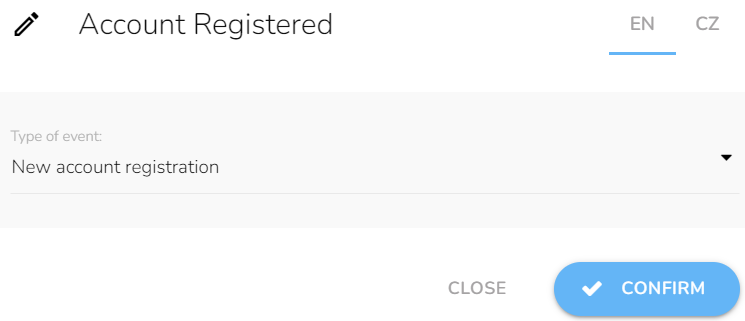
Now we set the first "Condition" node to see whenever the purchase has been made. If the customer makes a purchase, the workflow ends. If not, we will move forward: set a "Waiting for time range" node and choose the days and the time the system can contact the customer.
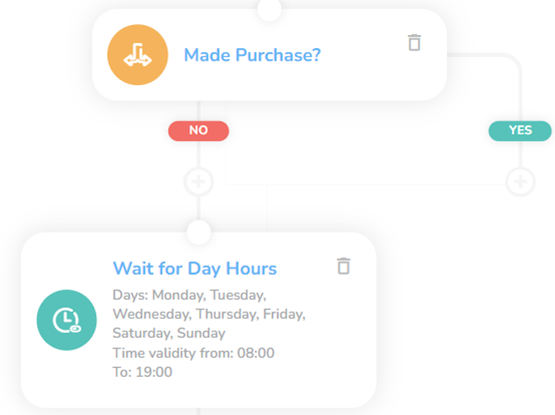
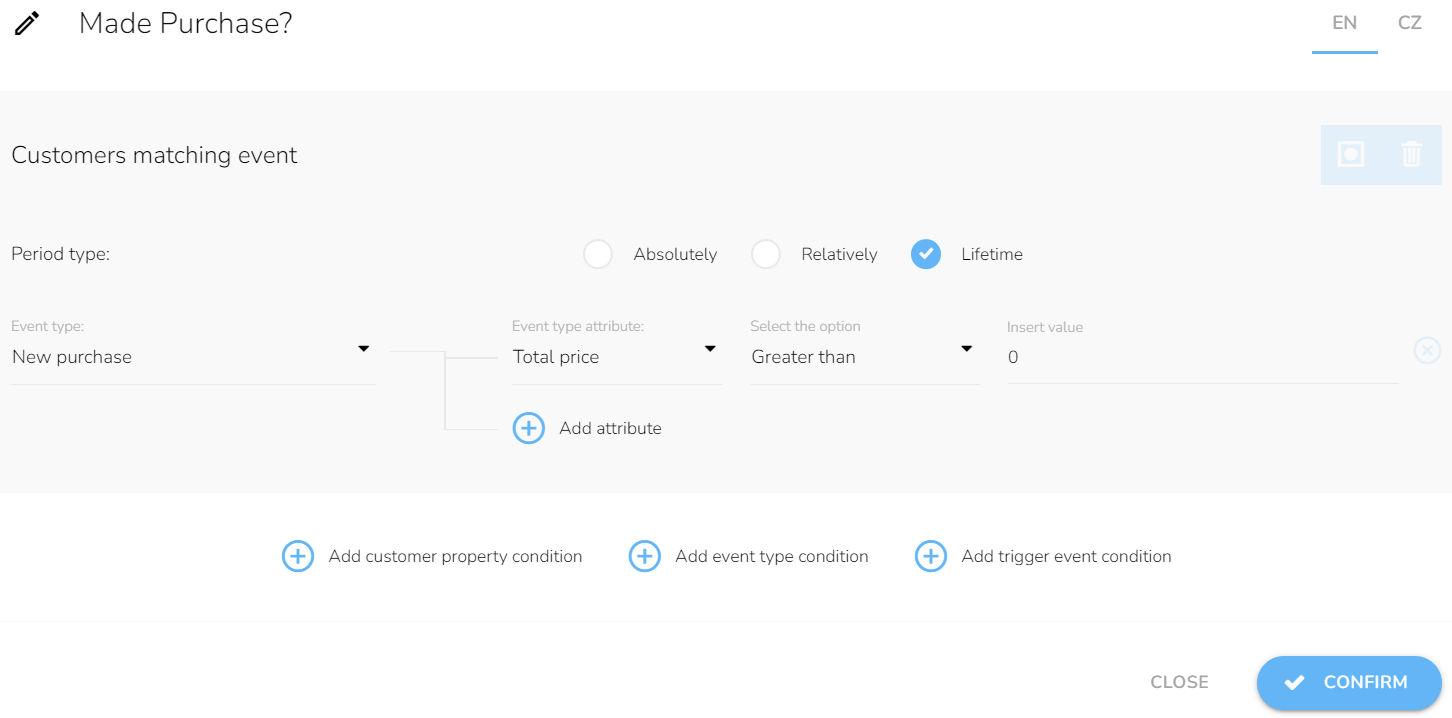
To make the customer make the first purchase, we try to send him a voucher, we set the "Assign discount voucher" node and choose a design from the dropdown.
Node: The design of the voucher has to be made first in Loyalty & Administration App
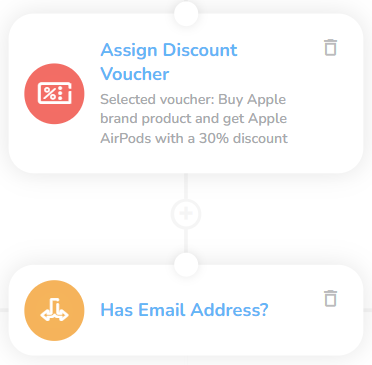
Communication Channel
Since sending an email is free, we check the email address first. Set "Send Email" node and for Customer property condition, choose email, and select Is set. If we don't have the email, we try the phone number. None of it is available, the workflow ends.
Note: The workflow for email and phone numbers is identical. From now we will continue with the email address.
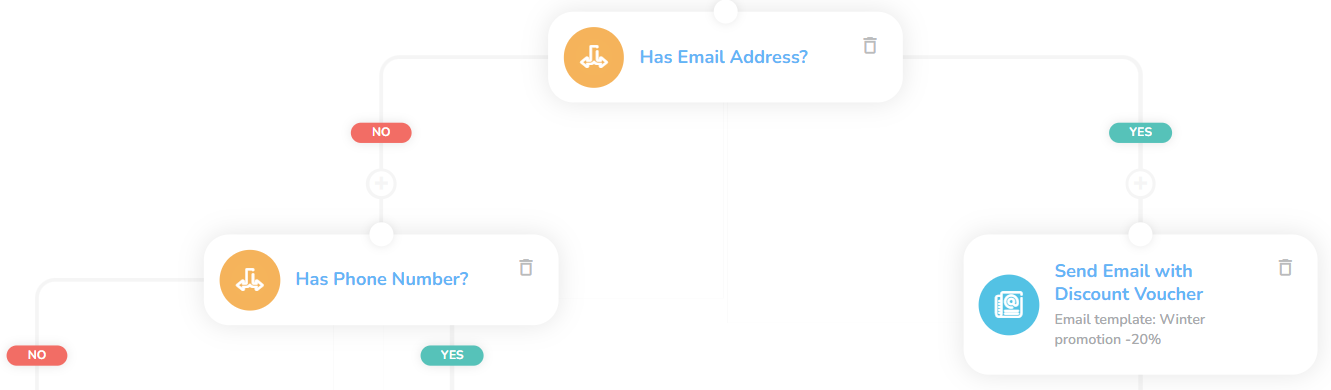
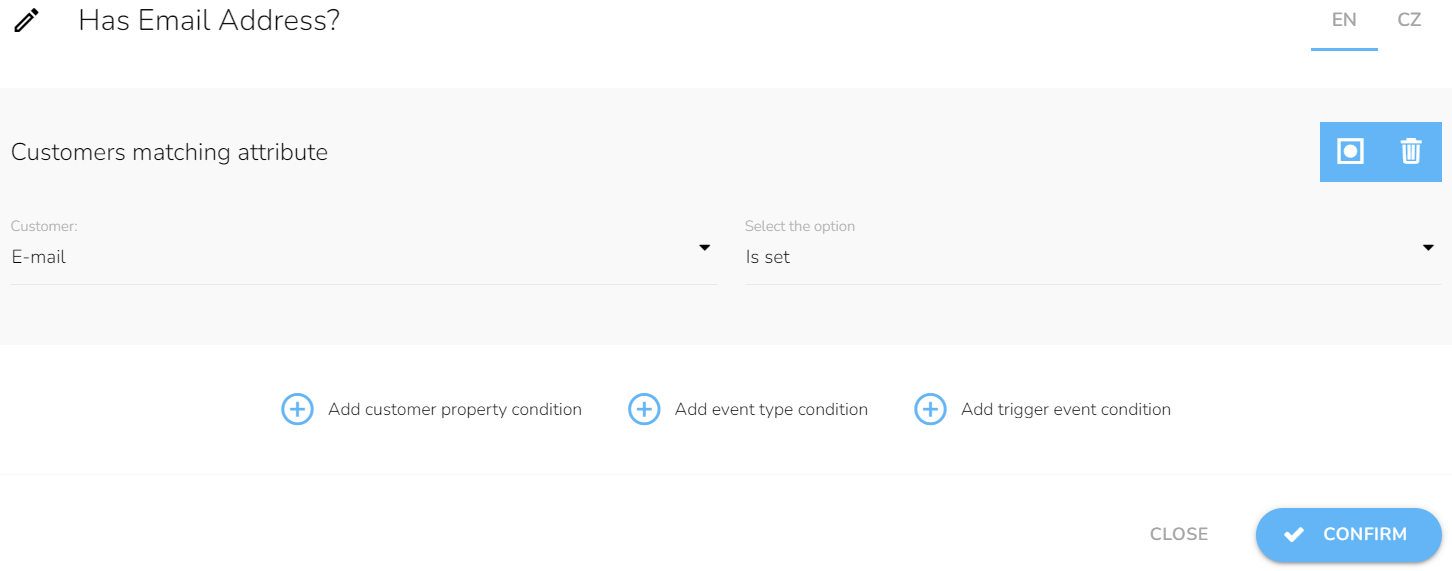
Choose a design for the email from the dropdown. There is a time delay between the customer opening the email and the moment he makes a purchase, so we set five days of waiting.
Note: The email and SMS have to be designed first in Campaign & Audiences App
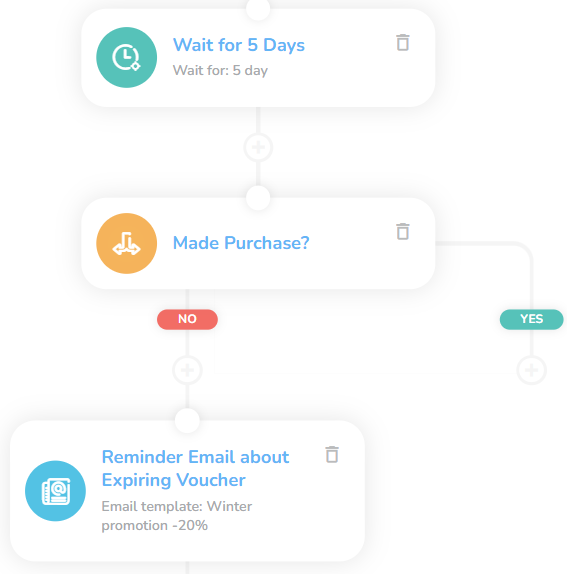
Set a "Condition" node to check the purchase. If yes, the workflow ends. Still waiting; we sent an email with the information the voucher will expire soon.
Last Interaction
Set a "Waiting" node for three days and check the purchase for the last time.
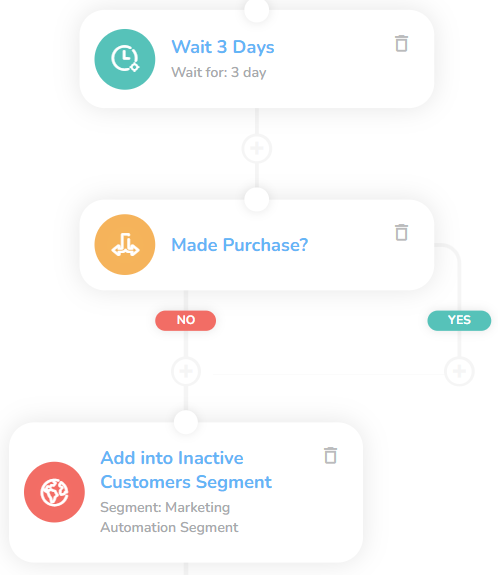
In case the customer has yet to purchase, we add him to a segment. For customers in this segment is no need to send regular marketing campaigns. Set the "Add customer into the segment" node and choose a segment you want to place him from the dropdown.