Retention 03: Cold Customers Warm-up
Key Metric: Increase of a lifetime value
Average Result: € 320
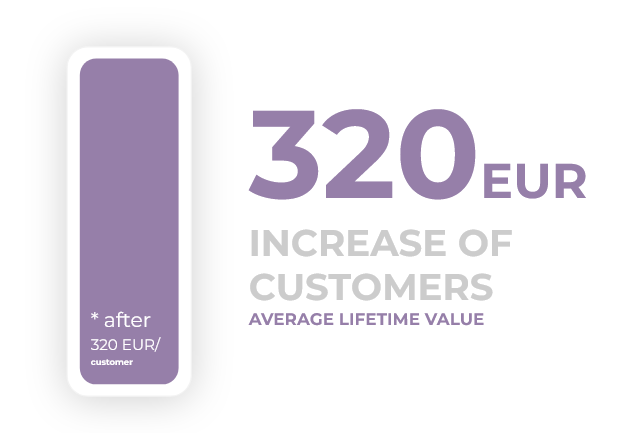
Metric Detail: The average increase of lifetime value in absolute terms after deploying this workflow. The average lifetime value increased by €320 on average.
Workflow Detail: Customers going cold might just need a little incentive to start shopping again. Use this workflow to re-engage them and welcome them back to the active customer base. Every couple of months, customers are targeted with the current offer and are provided an incentive in the form of a voucher or discount.
Workflow Preview:
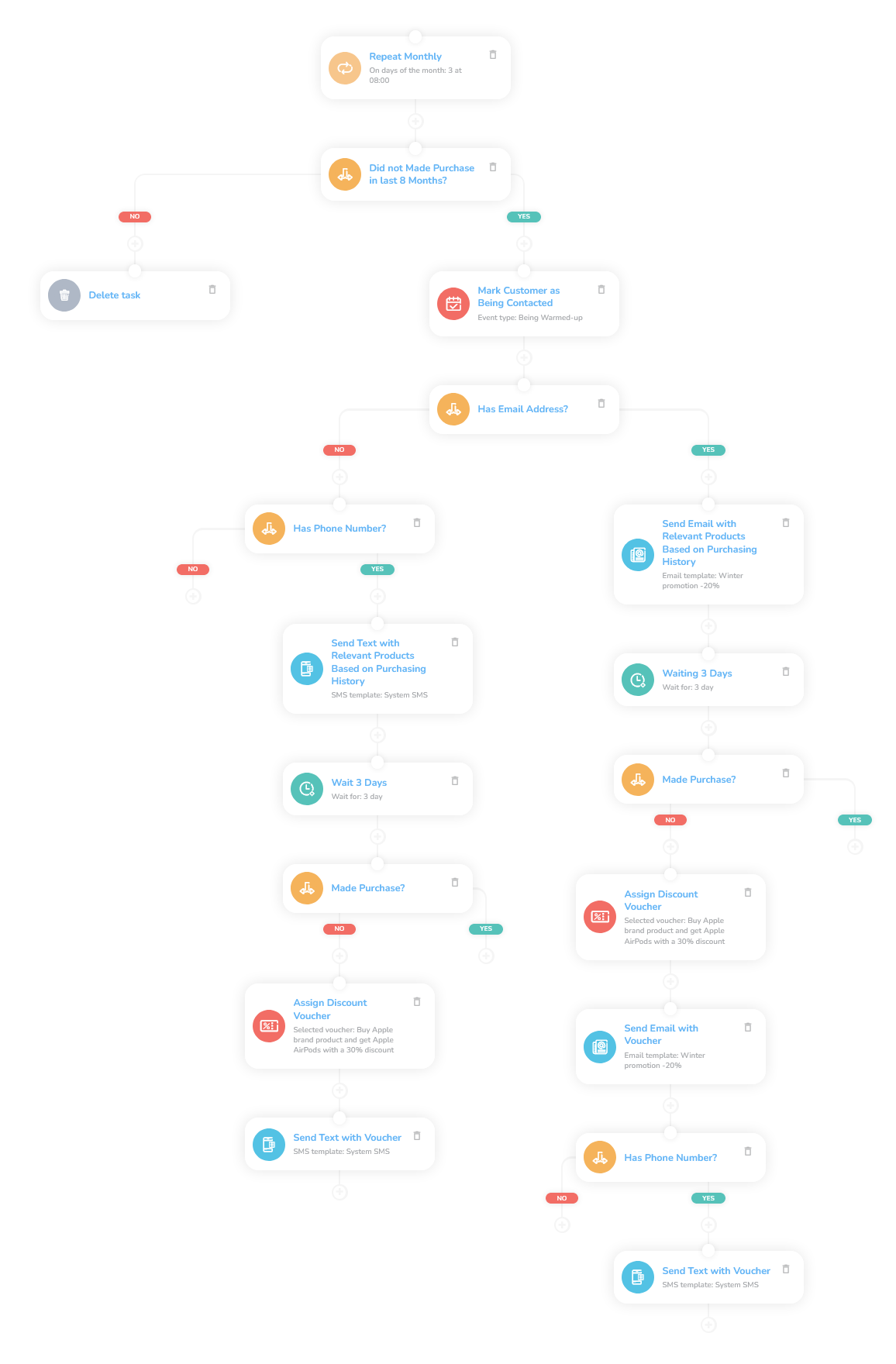
See the details of this workflow in CareCloud Platform Demo here or ask for your access details.
Step by Step description
Below is a detailed description of each node with an explanation if necessary.
Trigger
This new workflow is triggered every month at the time your set it up. In this case, it´s set on the third day of the month at 8 o´clock.
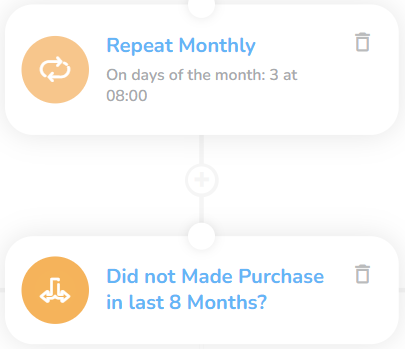
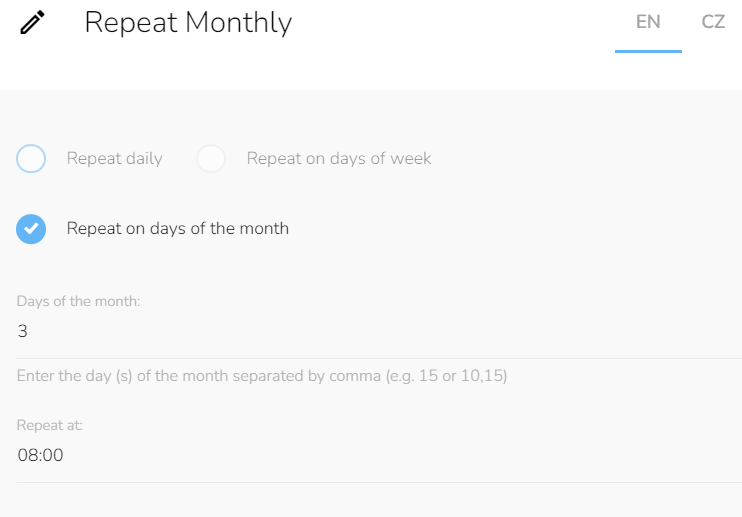
Selecting Customers
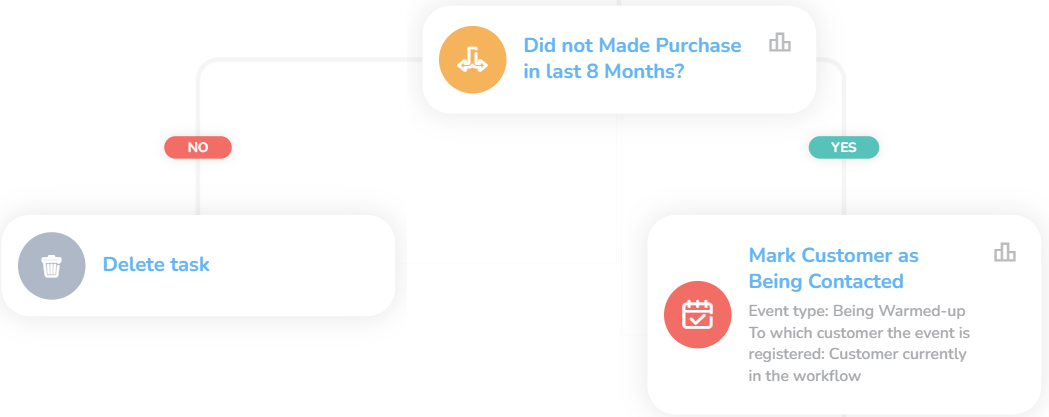
Set the Condition to filter the customers. Define a condition so that only customers that haven´t purchased in the last eight months go through the workflow. Since we don´t want to warm-up cold customers every month, we set an auxiliary event for properly functioning the workflow. This event marks the customer not being warm-up again next month.
To ensure customers won´t get more marketing offers than is necessary, we go back to the "Condition node" to other conditions. The first one is for the eight months without purchase, and the second one filters customers that haven´t been contacted in the last three months.
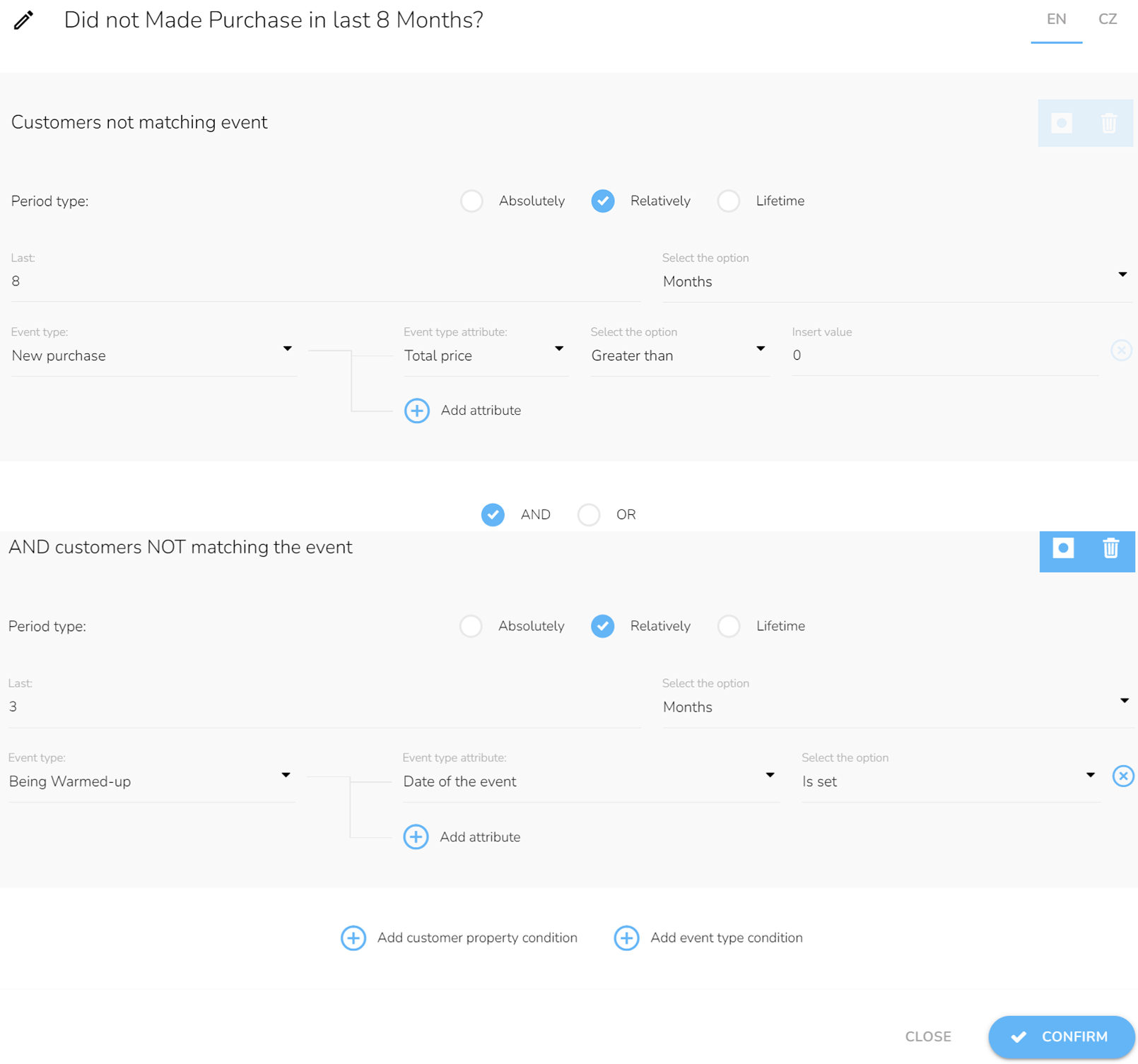
The workflow ends for customers that don´t meet at least one of the conditions - purchased in the last eight months or customer was contacted in the previous three months.
Communication Channel
Since the email is free, we check the email address first. We add "Customer property condition" and choose email, and select Is set. In case we don´t have an email, we try the phone number.
Note: The branches for sending an email and an SMS are identical. Therefore, only the email branch is explained.
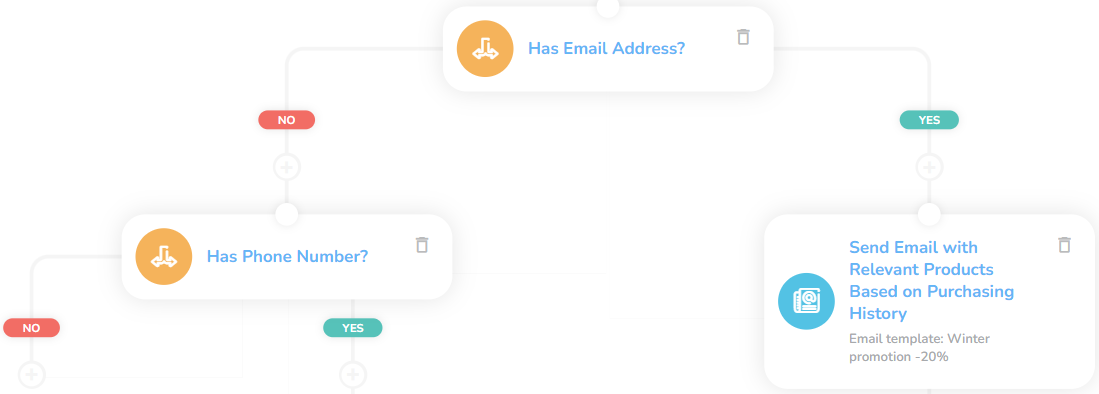
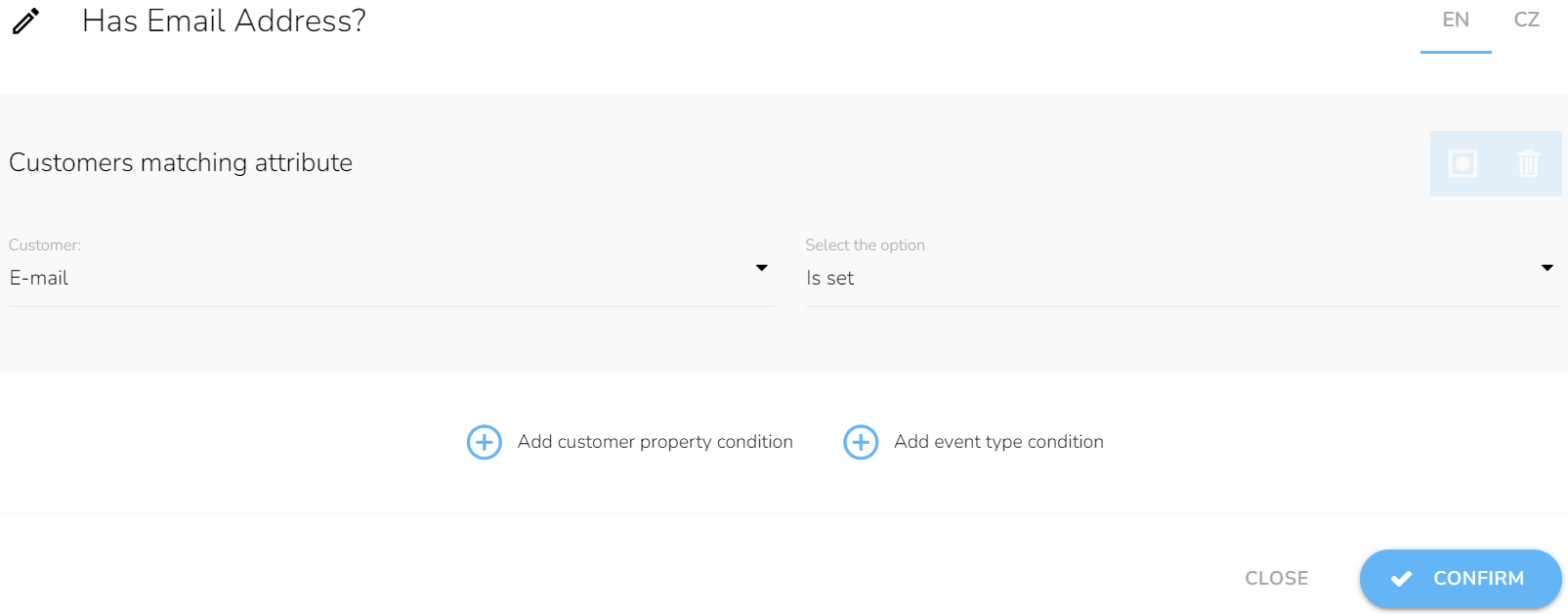
Note: Emails and SMS must be designed before in the "Campaign & Audiences App".
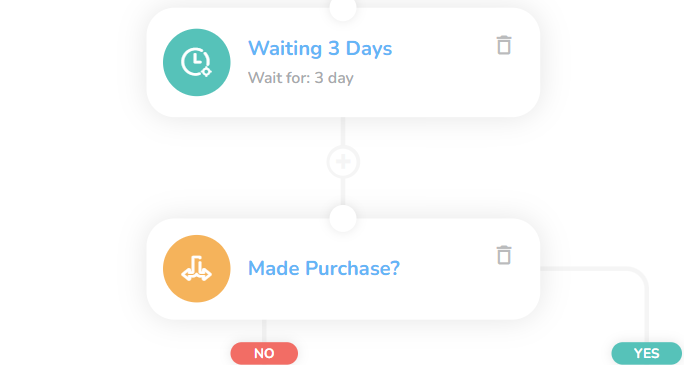
Let the customer have some time. There is a time delay between the moment the customer receives the email and the moment he actually buys something. Choose the "Waiting node" and set there a relative time; in this case, it´s three days.
Set a condition where you arrange the period type on three days and choose an event type from the dropdown — in this case, it´s a New purchase. If the purchase has been made, the workflow ends now.
Note: If you change the time in the "Waiting node", you must also change it in the condition of the "New purchase".
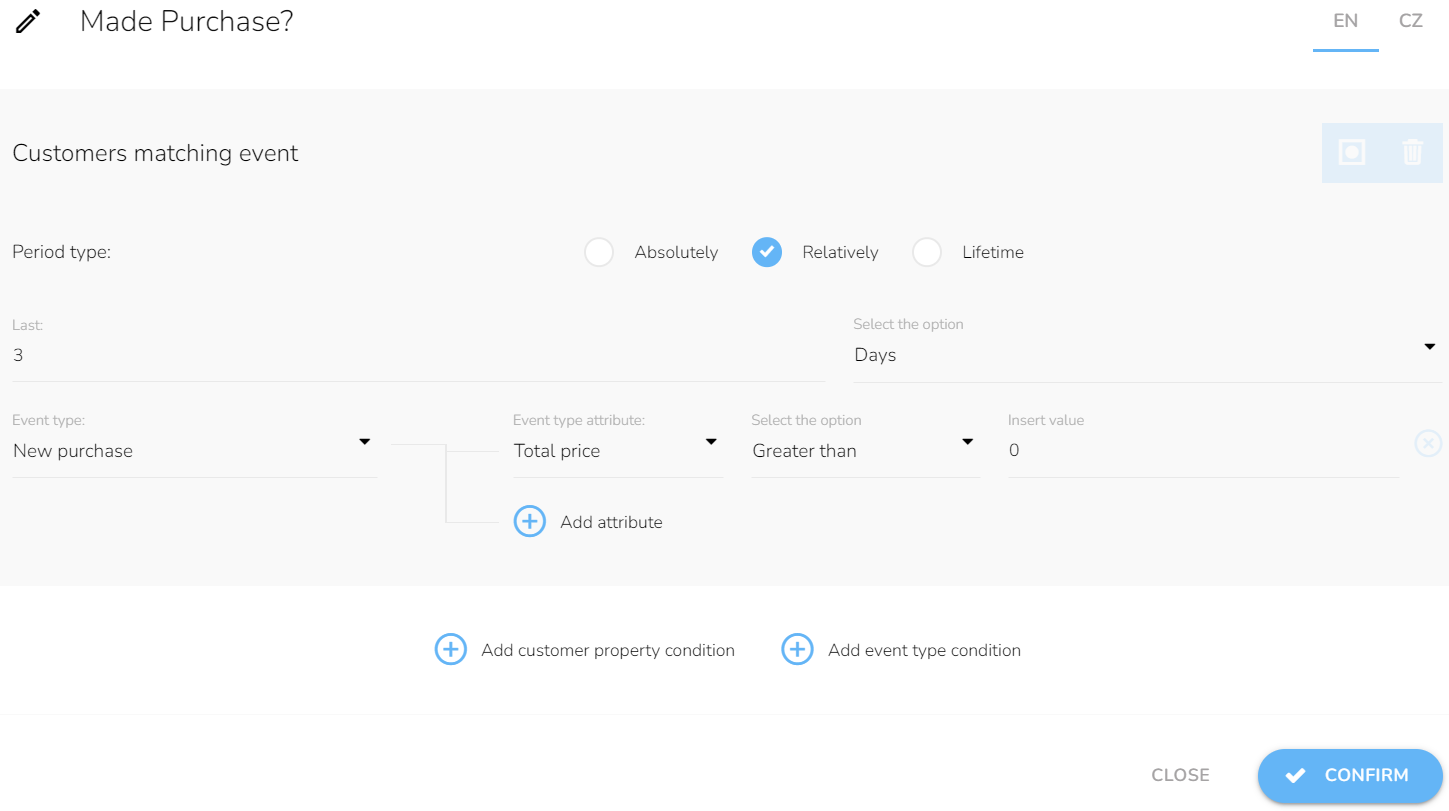
Last Interaction
Otherwise, the next step is to "Assign the voucher" to your customer. Choose from the dropdown which voucher you want to send them.
Note: Vouchers have to be designed before in the "Loyalty & Administration App".
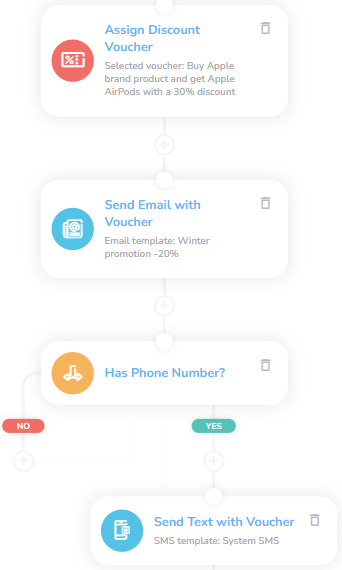
Now it´s time to send them an email with the voucher. If we have a phone number, we send them the same information with a voucher via SMS.