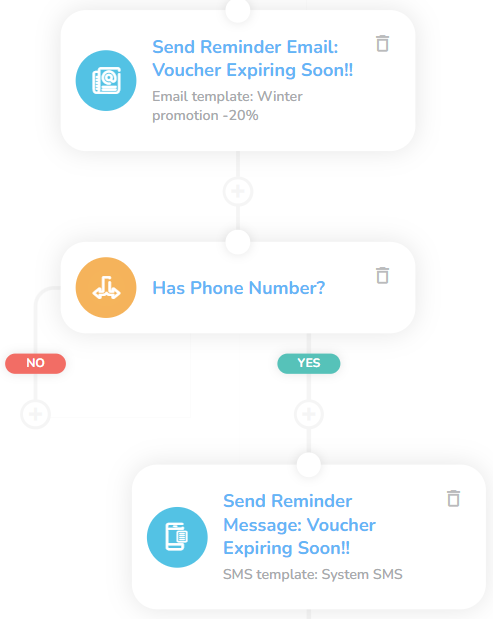Retention 04: Happy Birthday
Key Metric: Birthday shoppers
Average Result: 37% of customers use their birthday reward
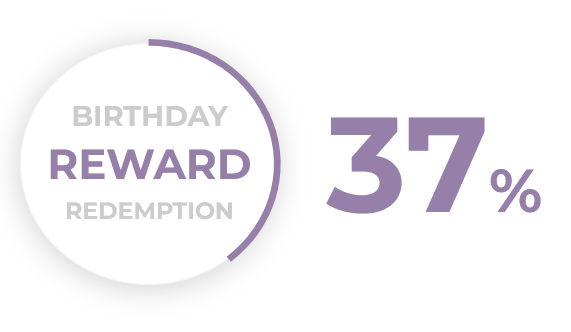
Metric Detail: The percentage of customers that are targeted with this workflow and shop within 14 days of receiving the birthday reward. On average, 37% of targeted customers redeem their reward.
Workflow Detail: Make sure customers know that you care about them. Reach out to them on their birthday with a thoughtful message and complement it with a birthday gift.
Workflow Preview:
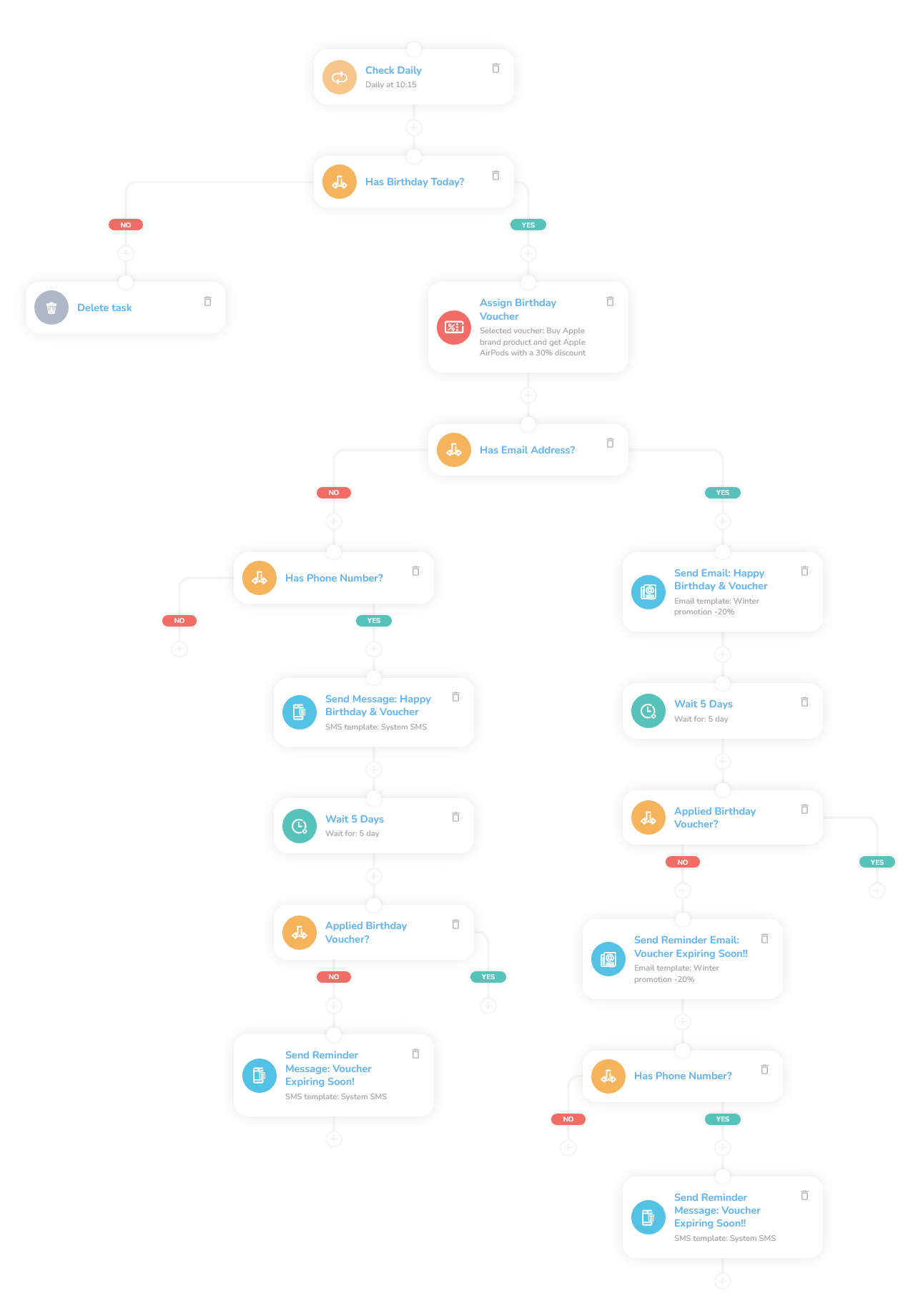
See the details of this workflow in CareCloud Platform Demo here or ask for your access details.
Step by Step Description
Below is a description of each node in the workflow with an explanation if needed.
Trigger
This workflow is triggered every day at the set-up time. In this case, it´s 10:15.
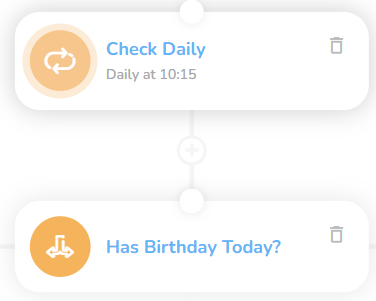
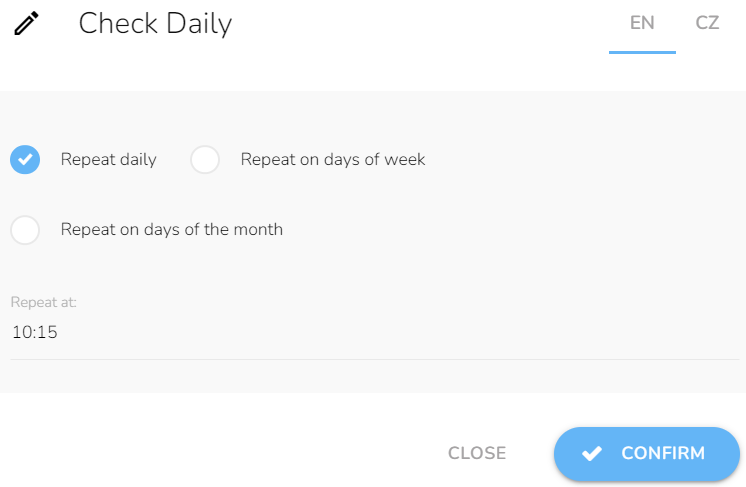
Selecting Customers
Here is the first condition where the workflow filters customers with birthdays on that day. For the customers without birthdays, the workflow ends here.
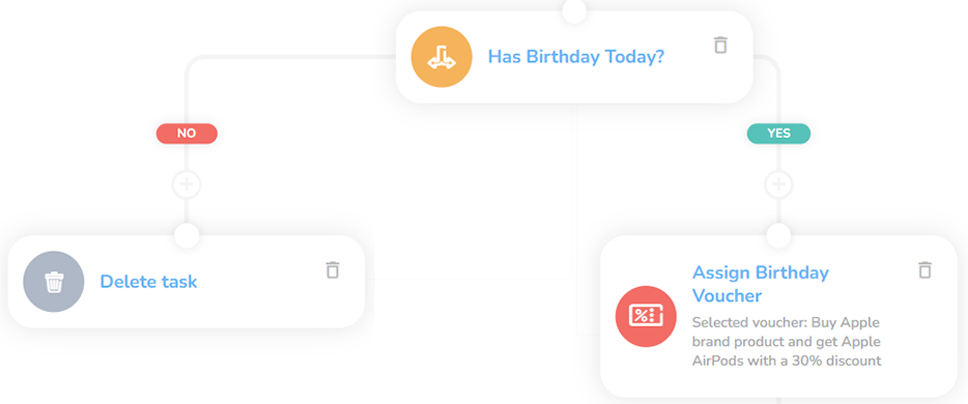
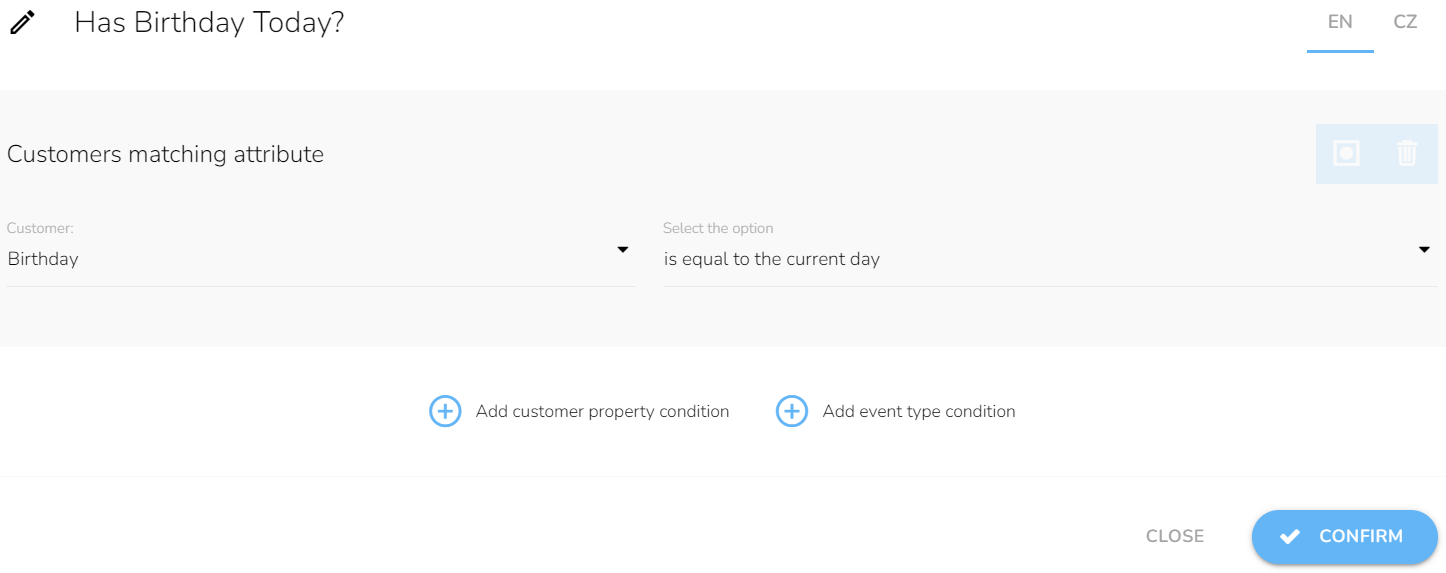
For the ones with birthdays, we set Assign a campaign voucher. We choose what type of voucher we want to send from the dropdown.
Note: You need to create a voucher before in the Loyalty & Administration App.
Communication Channel
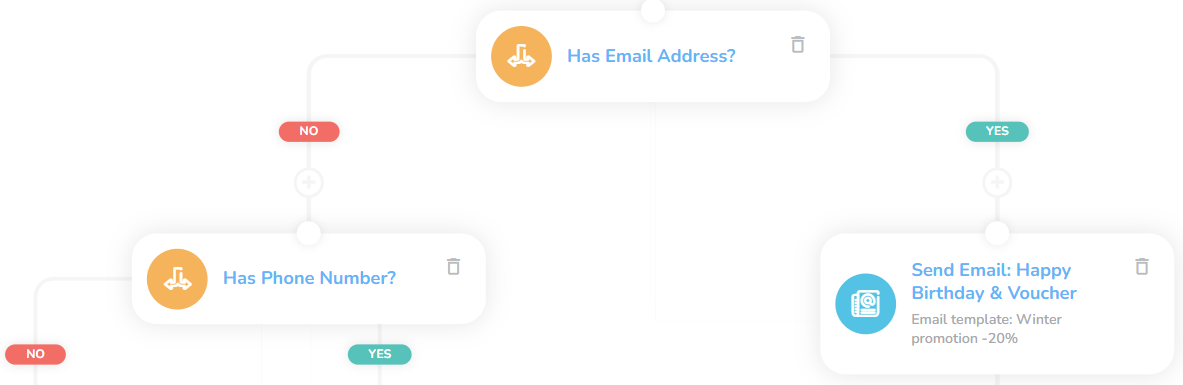
Since sending an email is free, we check the email address. We set a condition, choose an Email, and Is set for the Customer matching attribute. If we don´t have an email, we try the phone number. If neither is available, the workflow ends here.
Note: The branches for sending email and sending SMS is identical.
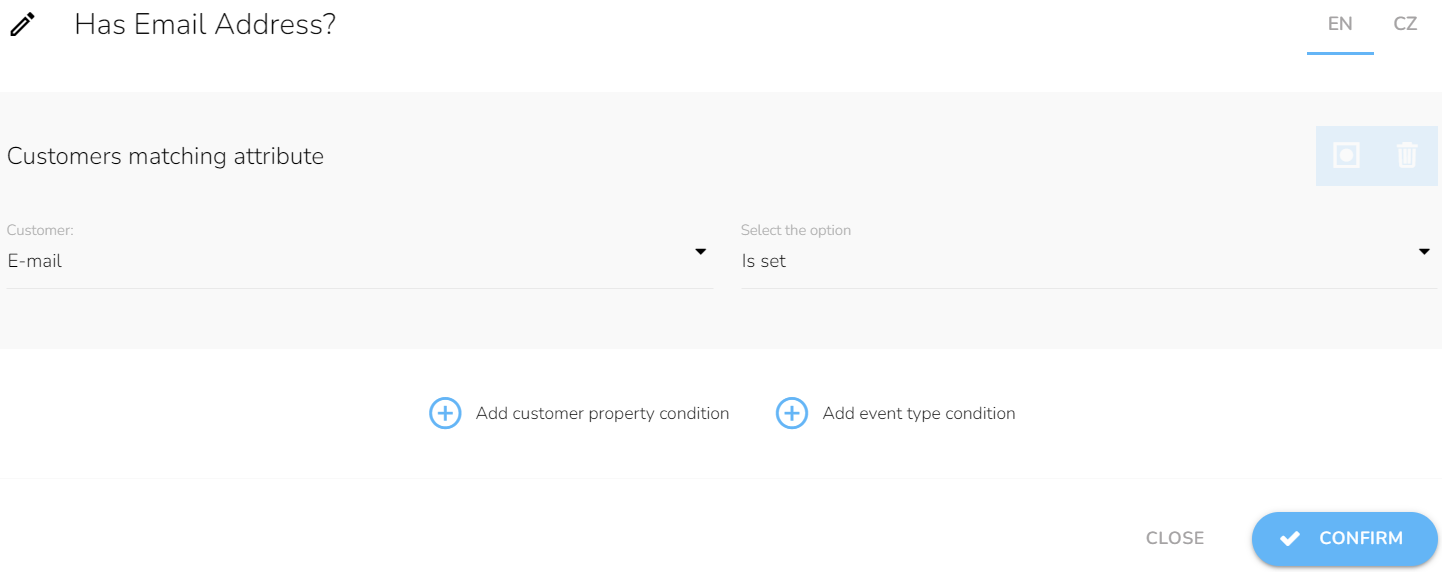
Now it´s time to send the email. We choose what type of email design we want to send from the dropdown.
Note: Emails and SMS has to be designed beforehand in the Campaign & Audiences app.
Waiting Node
Since there is a time interface between when the customer receives an email and the moment he uses it, we pick a Waiting node and set the number of days the workflow should wait before it continues. We set the Condition to check whether the customer used the voucher. We set the period time and choose an event type from the dropdown — in this case, it´s Applied a voucher.
Note: If you change the time in the Waiting node, you must also change it in the condition of the New purchase.
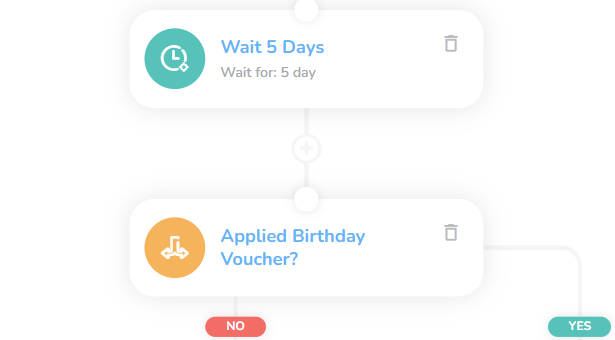
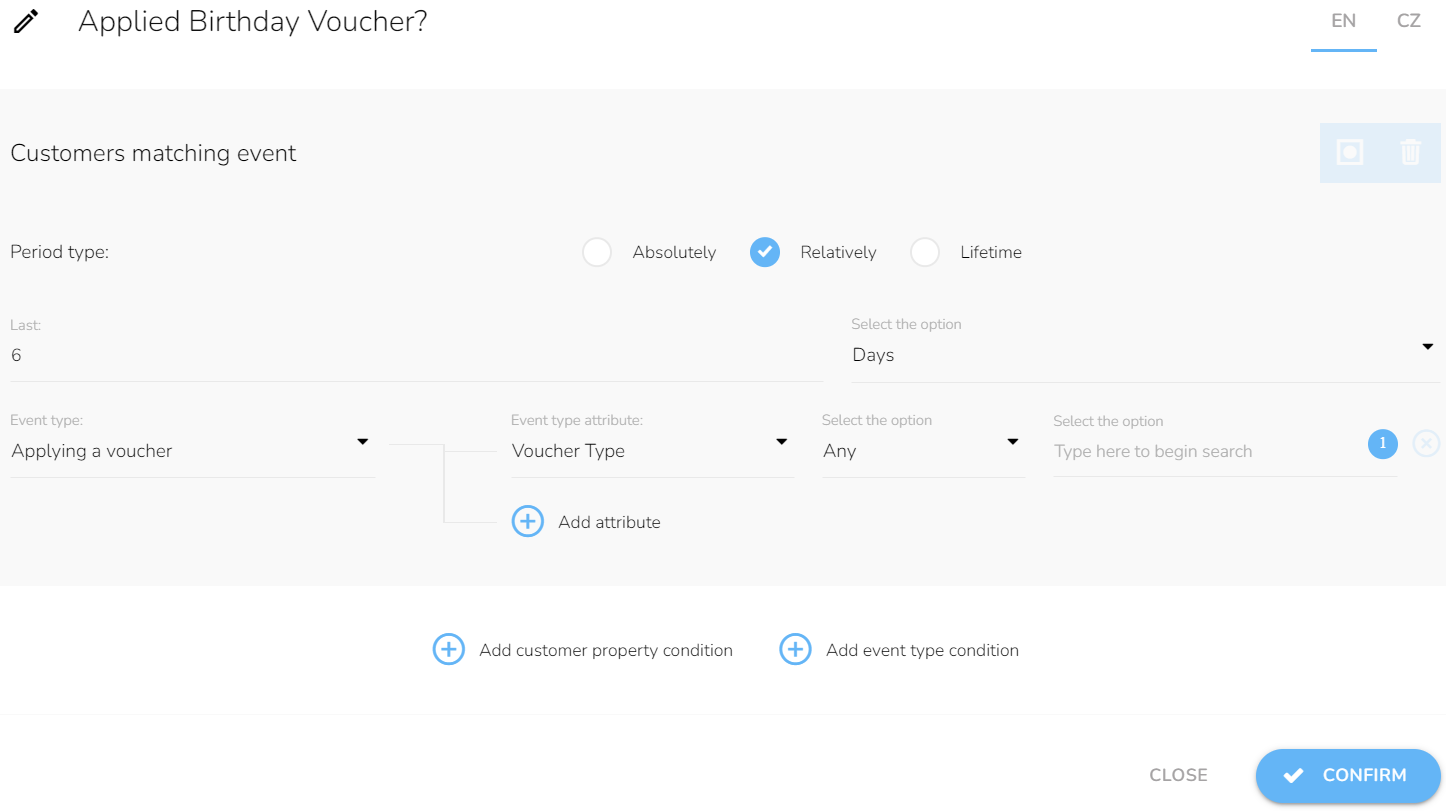
Last Interaction
If the voucher wasn´t used — the workflow sends a reminder telling them the coupon expires. If we also have a phone number, we send them the same information with a voucher via SMS.