Event
Event is a versatile entity in the CareCloud Platform that allows you to achieve customized segmentation and automation possibilities. An event is an empty draft that you fill with desired properties to serve any specific purpose — a powerful tool that can be perfectly adapted to your business.
Event is the universal way how to make CareCloud solve specific use cases. There is a predefined set of events in CareCloud, such as Abandoned shopping cart, Update of customer profile, or New purchase. Yet you can create your own specific events, for example, Filled feedback form, Connection to a WIFI access point, View of a product category at an e-shop, Scan of a loyalty card at a kiosk, etc.
You can define for each Event a set of properties that are stored in CareCloud and can be used to respond differently to the same Event with just different property values. For example, you want to segment your customers based on their purchases. The Event is the purchase, and properties are: time and date, the content of the shopping cart, total price, store ID, loyalty points collected, and loyalty points used.
You can not only segment customers with the Event New purchase but also based on the value of any property, for example, only customers who collected more than 100 points in one purchase. In the same way, you can use it to trigger marketing automation workflow or use it in condition nodes.
The Event types and Event properties are managed in the "Loyalty & Administration" app under the Events menu item. There you first define the Event type and then either assign existing Event properties or create new ones.
Creation of the Event
Below is described how an Event is assigned to a customer account. There are three standardized ways of how an event can be assigned.
The most common one is in an external system like an e-shop, POS system, or emailing. This Event is sent to CareCloud using REST API calling the correct endpoint. The provider or developer of the external system needs to connect the endpoint based on the CareCloud REST API documentation.
Another way where an event can be assigned is during automation workflow with Assign Event to Customer node. The node chooses from the current list of Events and defines the property value of the Event.
The last way to create an event is manually in Customer 360 View App. Once you click on the particular customer, there is an Events tab. Here you can manually assign an event to a customer.
Where to Use It
In the CareCloud Platform, there are four different areas where you can utilize Events.
Use Events to filter customers into an audience. Go to the "Campaigns & Audiences" app, and during the Audience Creation, turn on the Events criteria filter. Choose the desired Event from the dropdown and define desired property values.

Use Events to trigger Marketing Automation Workflow. Go to the "Marketing Automation" app, and during Workflow Creation, choose the trigger named "On Event". Then choose the desired Event from the dropdown.
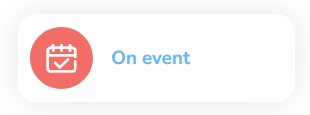
Another way to use an event in the Marketing Automation App is within the Condition node to branch the workflow. You can split customers based on whether they have the desired Event assigned to their account and also based on the values of Event properties.
Events and property values can be used when designing an email, SMS, PUSH, or Viber message content. Therefore communications include all personalized content based on customer behavior. A simple example of this is the content of the shopping cart included in an email sent to a customer as an order confirmation.