Email Designer Toolbar
The toolbar in the Email Designer provides quick access to essential functions for creating, editing, and previewing your emails. It helps you manage templates, adjust design and content, and navigate through your work efficiently. This section describes each available button and its purpose.

Back / Forward
Use these arrows to undo or redo your last actions. This allows you to quickly correct mistakes or revert changes.
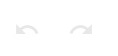
Email Length in Gmail
The total size of your email code influences how it is displayed in email clients such as Gmail. If the size exceeds 102 kB, Gmail will clip the message and hide part of your content. To prevent this, keep the size below the limit by simplifying the layout, reducing the number of blocks, or minimizing content.

When you hover your mouse over the icon, the current size will be displayed.
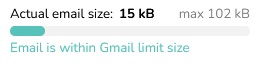
Name of the Template
Next to the email length indicator is the name of the template you are currently editing.
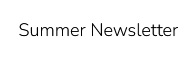
Template Selection

Opens a menu where you can choose from existing templates or start designing a new one. Changing the template will lose all unsaved changes.
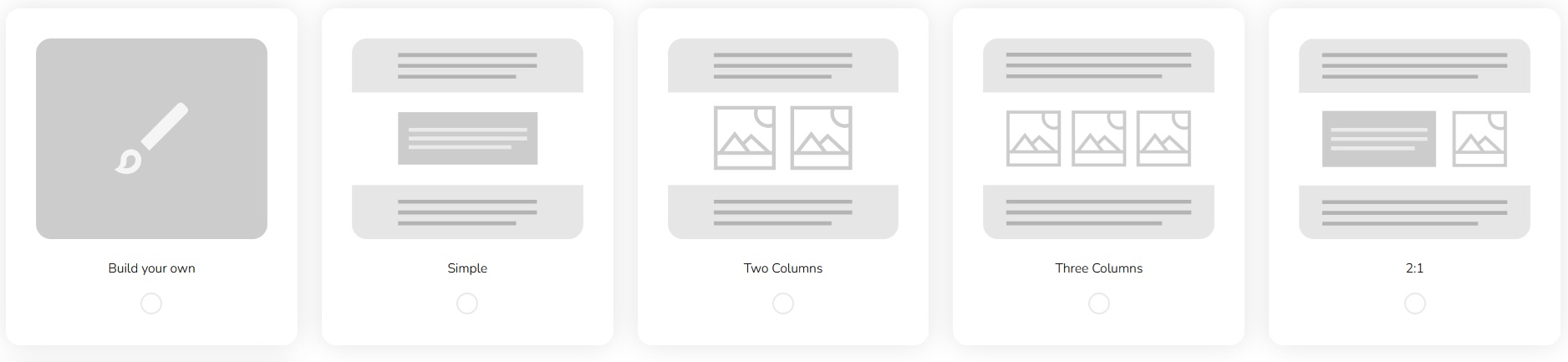
Design and Content
Here you build the full email layout – from text and images to the visual style. Detailed information can be found here.

Email Preview
Here you can check how the email will look on desktop and mobile.

Header Creation
You can set design name, subject, alias, preheader and more. More about header creation here.

Save
Choose whether you want to save the template and return to the template overview, continue creating, or exit without saving. You also have the option to download the HTML code template.

Preferences
After clicking on the icon with your initials in the upper right corner, you will see a menu of other possible settings. You can adjust the settings by clicking the switch. The option is activated or deactivated with a single click.
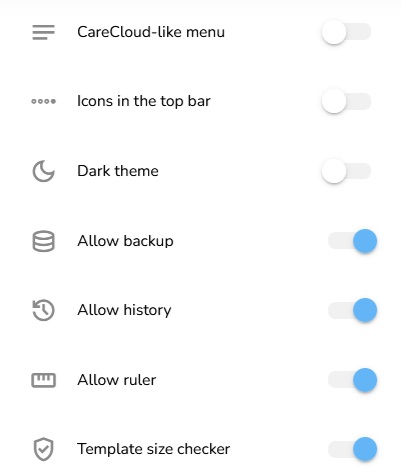
CareCloud-like Menu
First, you can set how you want the menu to appear on the left side of the designer. Whether you will only see the icons or you will see them including their description.

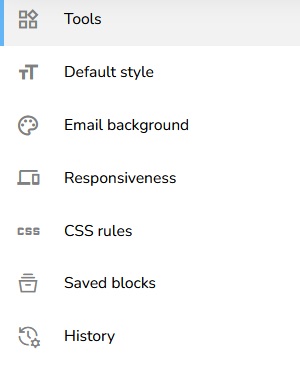
Icons in The Top Bar
You have two options to choose from. The first option is that you will see the icons on the top bar.
![]()
In the second case you will see them on the bottom bar of the designer.
![]()
Dark Theme
For more comfortable editing, especially in low-light environments, you can switch the designer interface to dark mode.
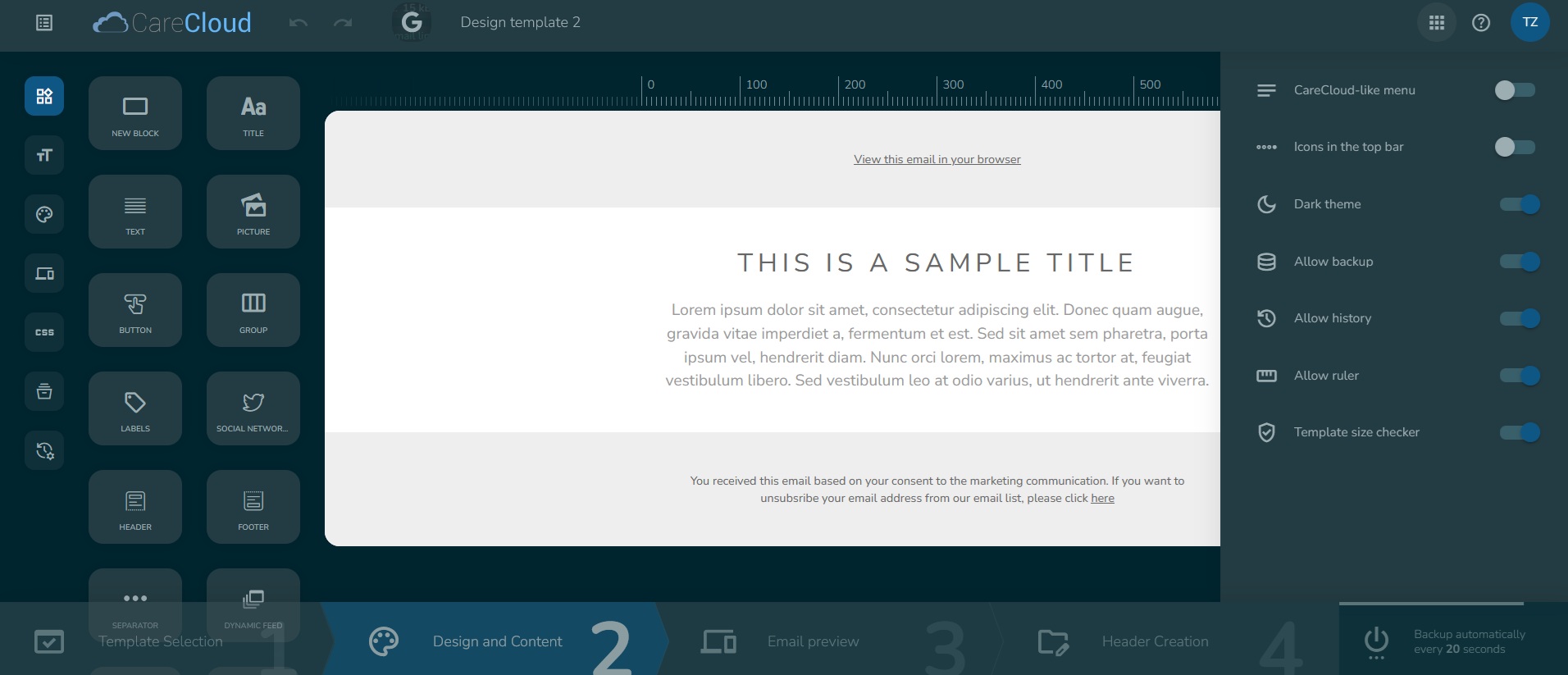
Allow Backup and History
Here you can set whether you want the template to be automatically saved every 20 seconds. You can also turn on or off the history feature, which will keep a record of your changes. This will allow you to undo or redo actions and view earlier versions of your design.
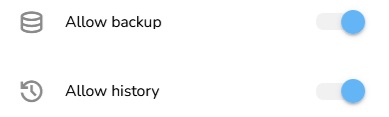
Allow Ruler
Show or hide the ruler at the top of the Email Designer. The ruler helps you align elements more precisely and maintain consistent spacing in your layout.
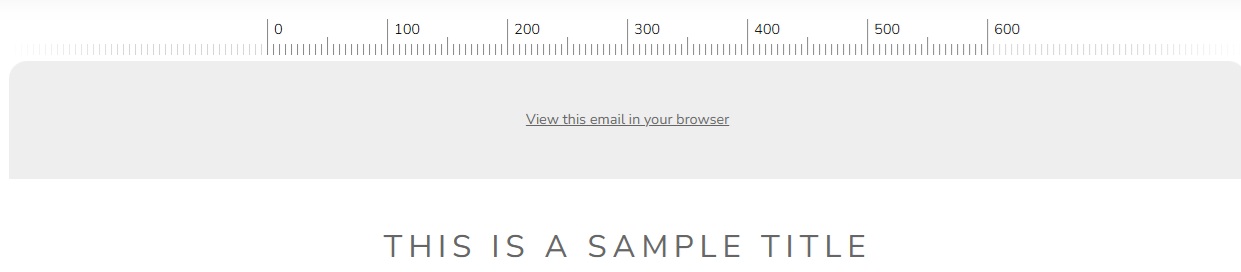
Template Size Checker
Here you can turn on or off template size checking and limit warnings in Gmail.
