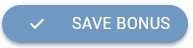Create a Rewards Points Purchase Bonuses
Points rewards for the purchase are special Rewards points automatically assigned to the customer's account immediately after the purchase based on the bonus definition in the administration interface of the CareCloud platform.
The basic parameters of the Rewards points purchase bonus are points value multiple for purchases of a product, product group, brand, or all purchases on a business unit or by a customer from chosen customer segments. The assignment of a points reward for purchase can be limited to a time period, selected days of the week, or specific hours.
Click on "Rewards points purchase bonuses" in the menu.
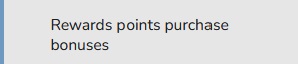
A list of created Rewards points purchase bonuses appears.
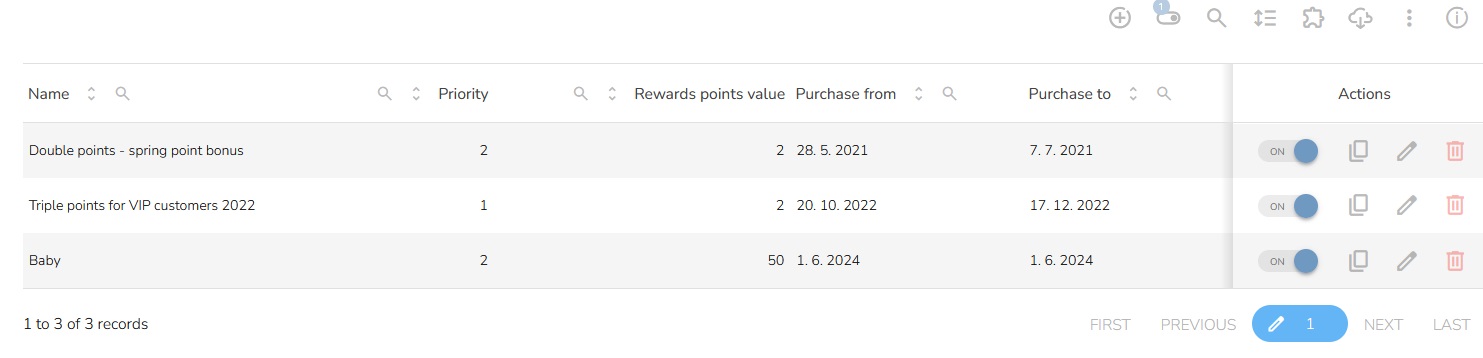
Created Rewards points purchase bonuses can be activated and deactivated at any time using the switch button.

For creating a new Rewards points purchase bonuses, click on the "Plus" icon in the header of the table, .

"Create a New Rewards Points Purchase Bonus " table will appear.
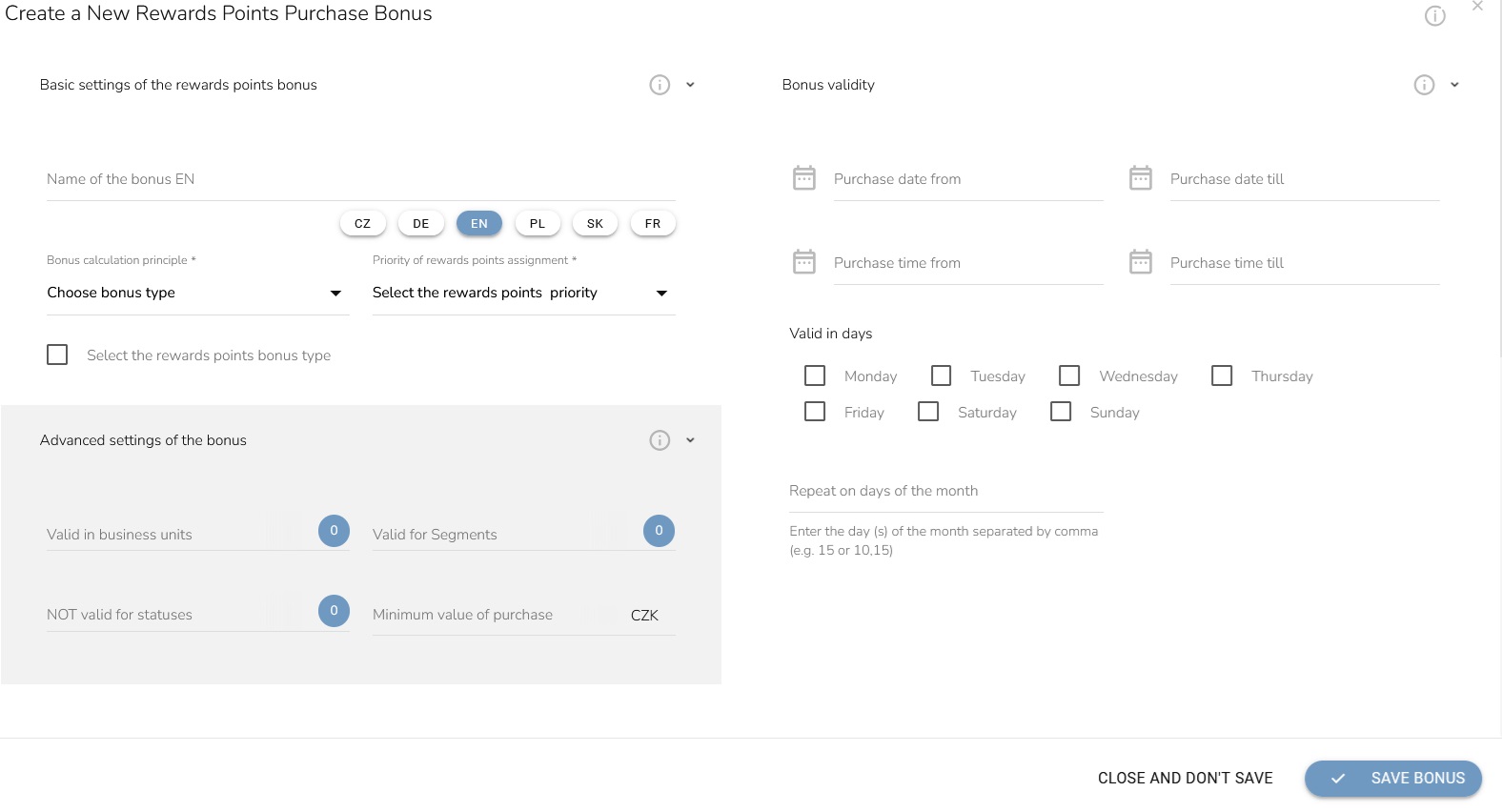
Fill in the Name of the bonus.
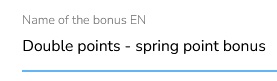
The next settings allows you to choose between a fixed point bonus and multiple of usual points collection.
Proportional to the product price is the multiple type, where you can choose a specific product group, brand, or products that award the multiple of usual points. The final amount of awarded points is calculated from the usual points collection based on customer's status /membership level, multiplied by the value entered.
Proportional to the purchase value follows the same logic but is applied to the whole purchase content.
Fixed points amount for product purchase awards a specific amount of points in absolute value when a specific product group, brand, or product is purchased.
Fixed bonus by bill awards for each completed purchase.
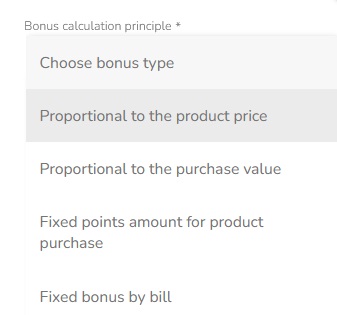
Priority applies only for purchases eligible for multiple bonuses. Only the higher priority bonus is applied.
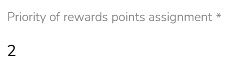
If you choose Proportional to the product price or Proportional to the purchase value, you can set rewards points value.
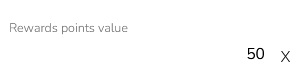
If you choose Fixed points amount for product purchase or Fixed bonus by bill , you can set the amount of points.
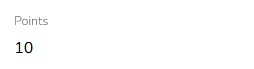
If you want to assign an expiry date to the points, check Select the rewards points bonus type and choose the right bonus type from the dropdown.
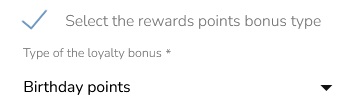
Set up product conditions for bonus points to be applied. You can choose specific values from dropdowns for the Product group, Brand, and Products. Or upload a file with products (list of external product IDs, format .csv) for cases when the bonus should apply to a wide range of products. If left empty, the bonus is applied to all product groups, brands, and products. The requested number of products in the cart allows applying the bonus only to purchases from specific amounts of products. Note that the minimum amount counts all products in the cart, not only ones meeting the condition above. Valid for incomplete quantity is applicable only for products sold based on their weight or volume. This setting is only when Proportional to the product price or Fixed points amount for product purchase is selected.
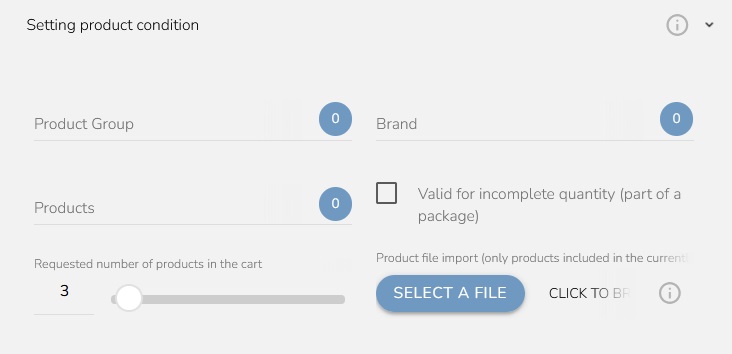
Further limitation of the bonus application. You can choose from dropdowns of Stores, and Customer segments eligible for bonus points. You can choose Statuses /membership levels that are NOT eligible for bonus points. You can set the Minimum value of the purchase to make small purchases not eligible. If left empty, no advanced limitation is applied.
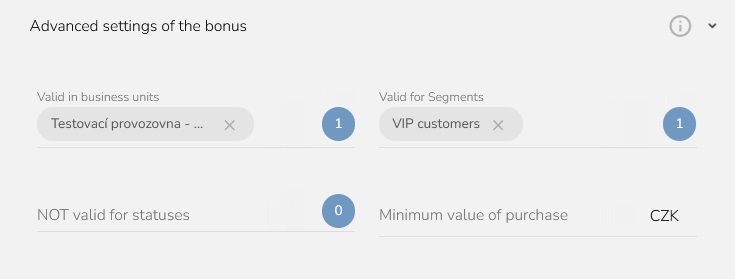
Limitation of bonus time validity. You can define a specific date range using the calendar option or choose the hours of the day limitation. You can set up specific days in the week when the bonus can be applied. If left empty, no time limitation is applied.
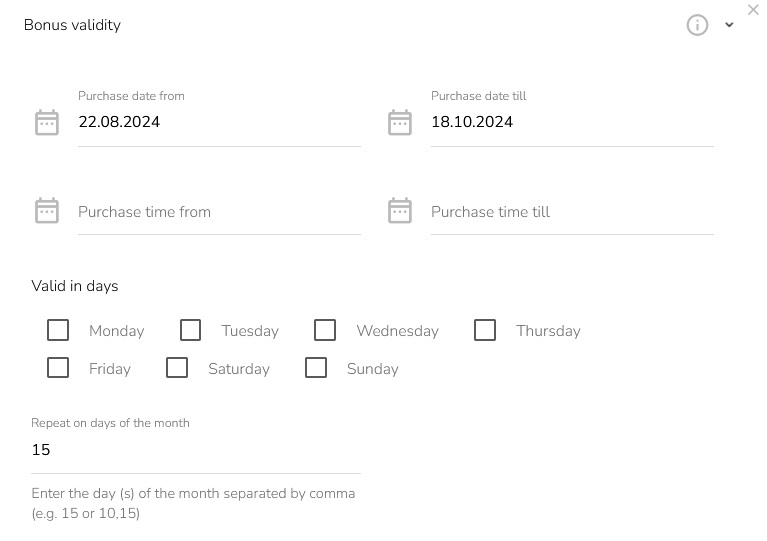
When everything is set, click the "Save bonus" button.