Formatting the Text
To format a text, click on the text field.
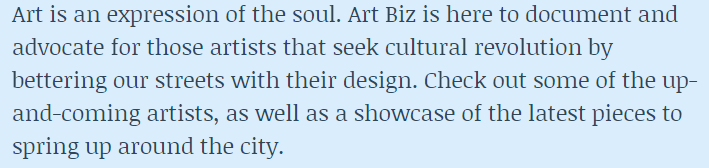
A formatting tool will appear.

Text Size
To set a text size, click on the "Text size" icon.

Text Color
To set a text color, click on the "Text color" icon.

Select a color.
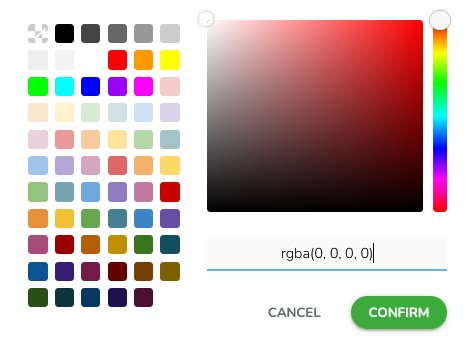
Text Background Color
To set a text background color, click on the "Background color" icon.

Select a color.
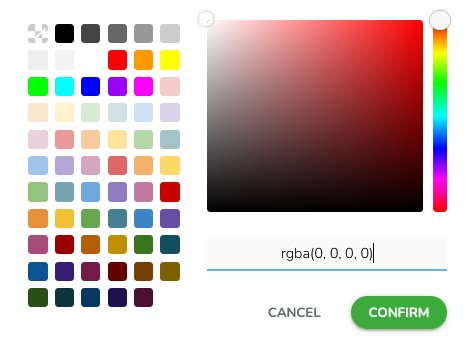
Bold Text
To make a text bold, mark the desired part of the text and click on the "Bold" icon.

Italic Text
To make the text italic, mark the desired part of the text and click on the "Italic" icon.

Underline Text
To make a text underlined, mark the desired part of the text and click on the "Underline" icon.

Left Alignment
To align the text to the left, place the cursor in the text and click on the "Left" icon.

Center Alignment
To align the text to the center, place the cursor in the text and click on the "Center" icon.

Right Alignment
To align the text to the right, place the cursor in the text and click on the "Right" icon.

Justify Text
Place the cursor in the text and click on the "Justify" icon to justify the text.

Cross a Text
To cross a text, mark the desired part of the text and click on the "Crossed out" icon.

Superscript a Number or Letter
To add a character that is above the normal text line, click on the "Superscript" icon.

Subscript a Number or Letter
To add a character that is slightly below the normal text line, click on the "Subscript" icon.

Ordered List
To add a numeric list to the text, click on the "Ordered list" icon.

Unordered List
To add a bullet points to the text, click on the "Unordered list" icon.

Emoji
To add an emoji to the text, click on the "Emojis" icon. Choose one or more emoticons.

Clear Formatting
To clear the text setting, click on the "Clear formatting" icon.

Source Code
To change the code of the text, click on the "Source code" icon.

Link on a Text
To put a link on a text, mark the desired part of the text and click on the "Link" icon.

A form will appear. Choose a URL type, insert the URL address, and select a link decoration and link color.
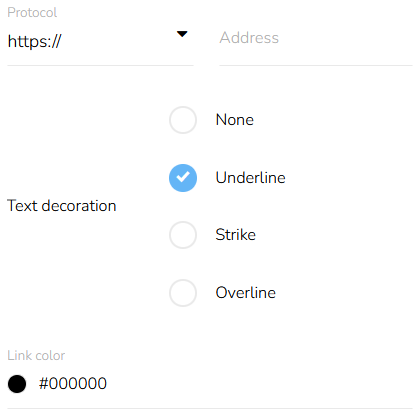
When everything is set, click on the "Confirm" button.
