Statuses /membership levels
[avatar-to-video image="https://cdn.carecloud.cz/help/avatar.png" video="https://cdn.carecloud.cz/help/video/status-membership-level.mp4"]
Your customer program may add escalating customer benefits and reward-earning opportunities by establishing statuses and membership levels (e.g., silver, gold, and platinum levels). You provide the most exciting rewards to the most loyal spenders based on their overall amount spent with membership levels.
Customers are assigned Statuses based on meeting the criteria you define in each Status or Membership level setting. Statuses /membership levels are an essential feature because they define the baseline collection and spending of rewards points and flat (percentage) discounts.
Open "Statuses /membership levels" in the menu.

A list of created statuses /membership levels appears.
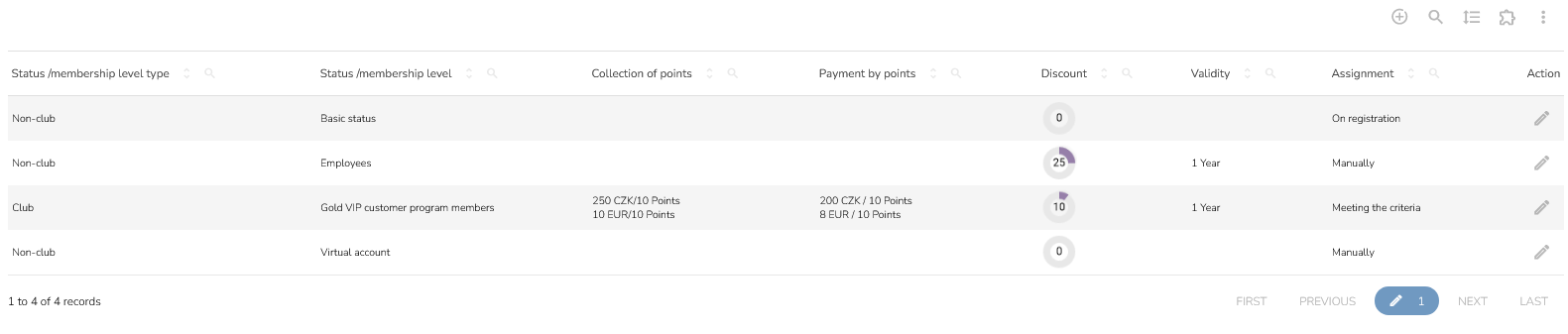
To edit an existing status /membership level, click on the edit icon.

To add a new status /membership level, click on the Add new icon.

A pop-up window shows up.
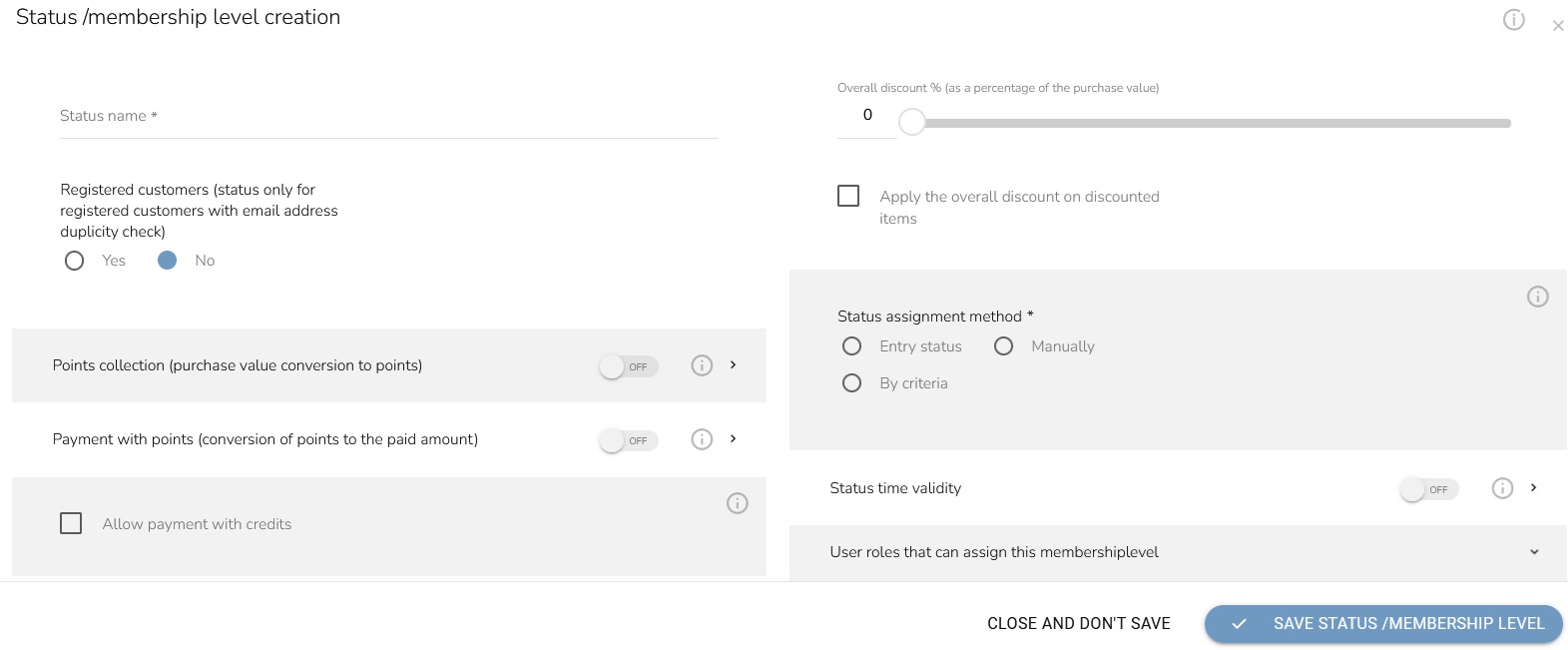
Fill in the status name.
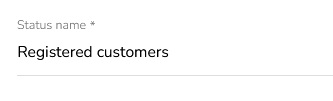
Choose if this status is only for registered customers with email address duplicity check.
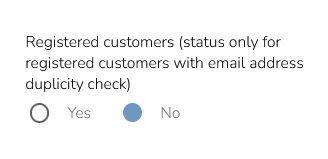
Set up conversion of a spent amount to loyalty points. If you set up 1 EUR and 5 points, a customer gets 5 points for each Euro spent. Turn OFF to disable points collection.
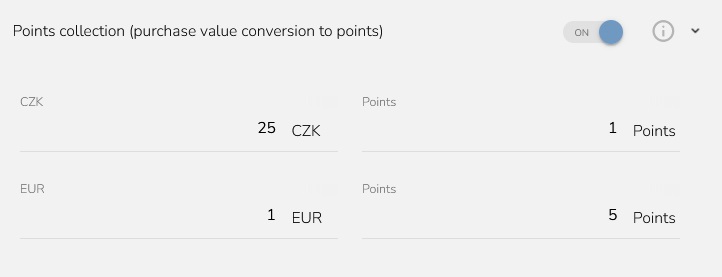
Turn used loyalty points into discounts by turning the switch of Payment with points to ON. Set up the minimum order value to allow points usage. By analogy, turn it OFF to disable points spending (payment with points.)
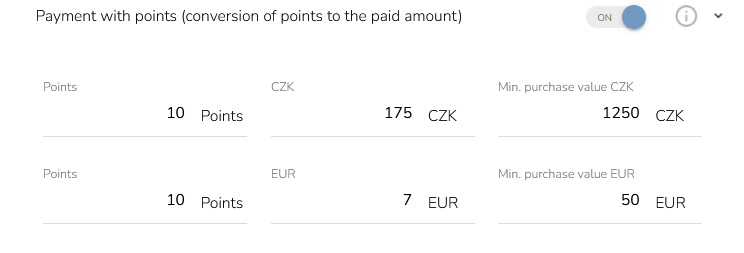
Choose, If payment by credit is allowed, full or partial payment can be made using the credits currently allocated to the account at checkout.

Set the percentage of the overall discount. The percentage counts from the purchase value, and choose whether this discount should apply to discounted items as well.
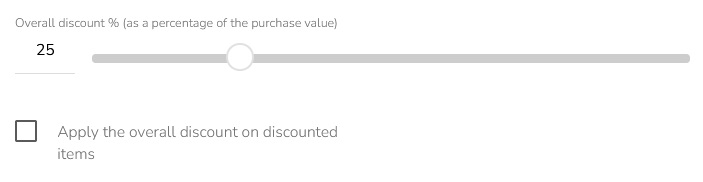
Choose whether the status should be the entry status, manually or by criteria.
Entry status is the basic status granted by customer registration or signing up for the loyalty program. Option Manually refers to a person assigning a status by hand or via automation workflow. Finally, criteria allow you to set up a turnover requirement for X previous months.
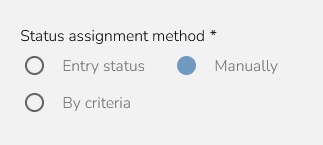
If you select the "by criteria" option, you must also set other values. Choose "According criteria" - according to turnover or loyalty points.
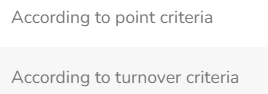
If you choose turnover, fill out how much the membership level equals in all the currencies you're using. Set the previous status. In period you set the time in months for which the conditions must be met.
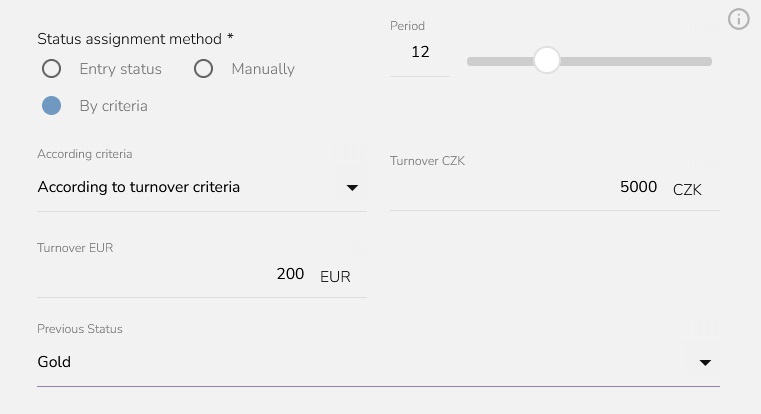
If you choose according to the points criteria, fill in the sum of the points and set the previous status. In period you set the time in months for which the conditions must be met.
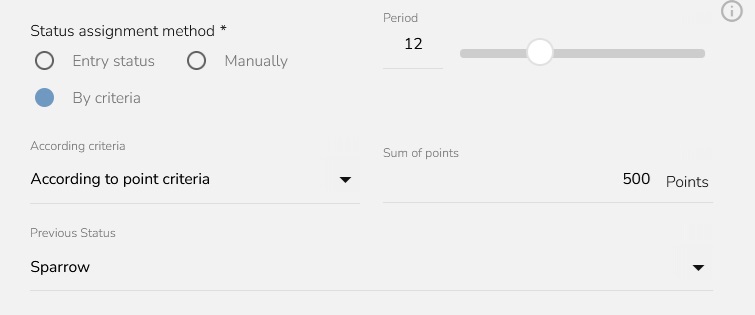
Set up the period after which it is checked whether a customer still qualifies for current status. If not, the customer status is changed to the previous status. If this is turned off, the validity is unlimited.
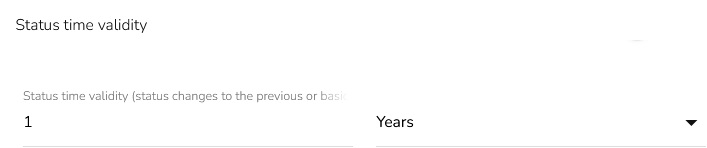
Select user roles that can assign this membership level.
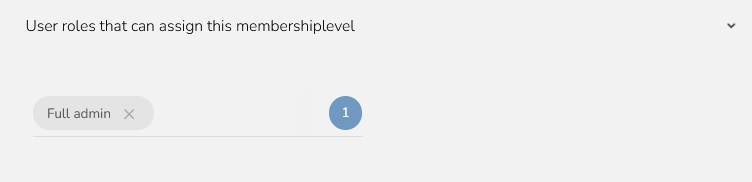
When everything is set, click on the "Save status/Membership level" button.
